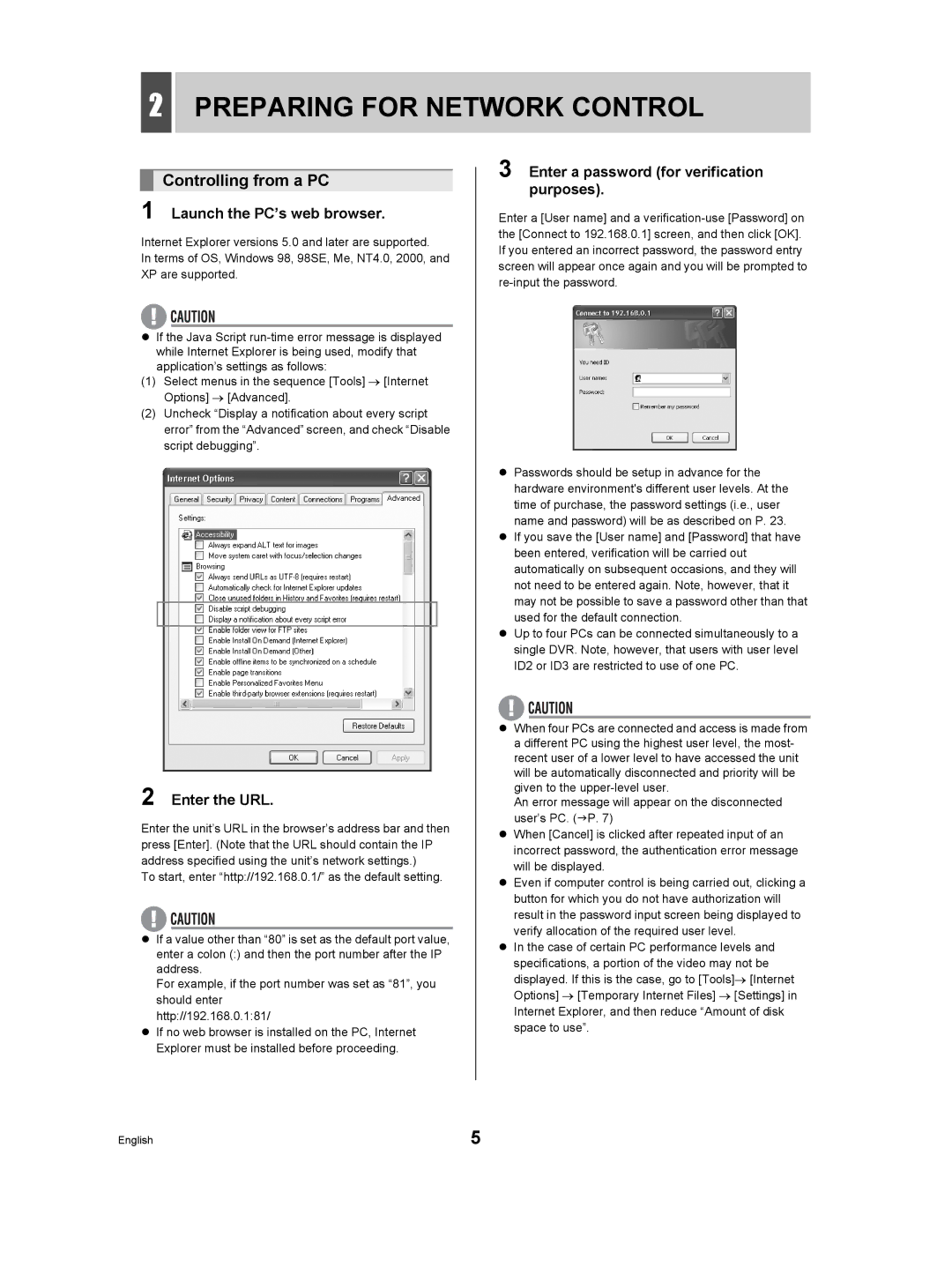2PREPARING FOR NETWORK CONTROL
Controlling from a PC
1 Launch the PC’s web browser.
Internet Explorer versions 5.0 and later are supported.
In terms of OS, Windows 98, 98SE, Me, NT4.0, 2000, and XP are supported.
zIf the Java Script
(1)Select menus in the sequence [Tools] → [Internet Options] → [Advanced].
(2)Uncheck “Display a notification about every script error” from the “Advanced” screen, and check “Disable script debugging”.
2 Enter the URL.
Enter the unit’s URL in the browser’s address bar and then press [Enter]. (Note that the URL should contain the IP address specified using the unit’s network settings.)
To start, enter “http://192.168.0.1/” as the default setting.
zIf a value other than “80” is set as the default port value, enter a colon (:) and then the port number after the IP address.
For example, if the port number was set as “81”, you should enter
http://192.168.0.1:81/
zIf no web browser is installed on the PC, Internet Explorer must be installed before proceeding.
3 Enter a password (for verification purposes).
Enter a [User name] and a
zPasswords should be setup in advance for the hardware environment's different user levels. At the time of purchase, the password settings (i.e., user name and password) will be as described on P. 23.
zIf you save the [User name] and [Password] that have been entered, verification will be carried out automatically on subsequent occasions, and they will not need to be entered again. Note, however, that it may not be possible to save a password other than that used for the default connection.
zUp to four PCs can be connected simultaneously to a single DVR. Note, however, that users with user level ID2 or ID3 are restricted to use of one PC.
zWhen four PCs are connected and access is made from a different PC using the highest user level, the most- recent user of a lower level to have accessed the unit will be automatically disconnected and priority will be given to the
An error message will appear on the disconnected user’s PC. (JP. 7)
zWhen [Cancel] is clicked after repeated input of an incorrect password, the authentication error message will be displayed.
zEven if computer control is being carried out, clicking a button for which you do not have authorization will result in the password input screen being displayed to verify allocation of the required user level.
zIn the case of certain PC performance levels and specifications, a portion of the video may not be displayed. If this is the case, go to [Tools]→ [Internet Options] → [Temporary Internet Files] → [Settings] in Internet Explorer, and then reduce “Amount of disk space to use”.
English | 5 |