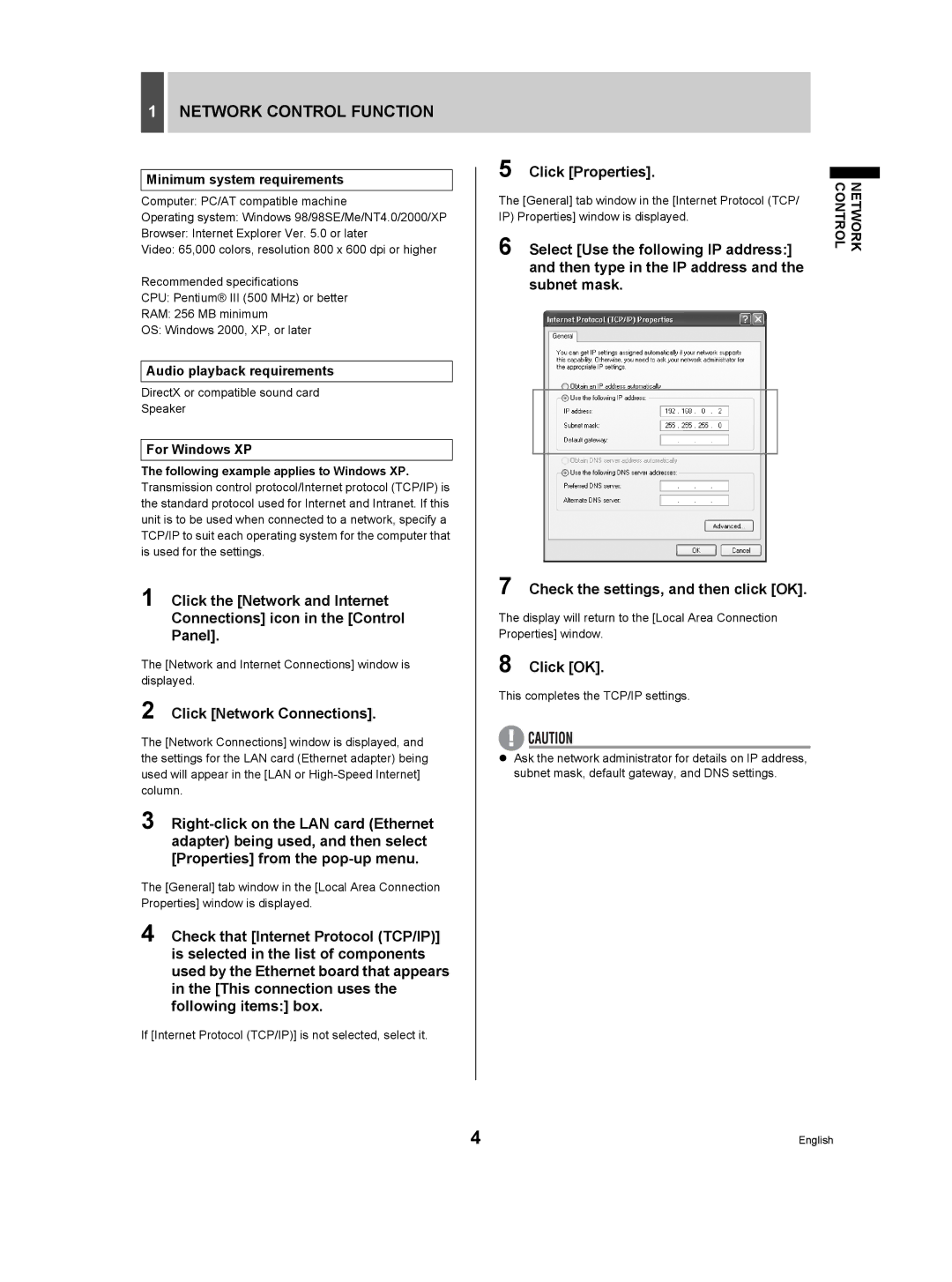1NETWORK CONTROL FUNCTION
Minimum system requirements
Computer: PC/AT compatible machine
Operating system: Windows 98/98SE/Me/NT4.0/2000/XP
Browser: Internet Explorer Ver. 5.0 or later
Video: 65,000 colors, resolution 800 x 600 dpi or higher
Recommended specifications
CPU: Pentium® III (500 MHz) or better
RAM: 256 MB minimum
OS: Windows 2000, XP, or later
Audio playback requirements
DirectX or compatible sound card
Speaker
For Windows XP
The following example applies to Windows XP. Transmission control protocol/Internet protocol (TCP/IP) is the standard protocol used for Internet and Intranet. If this unit is to be used when connected to a network, specify a TCP/IP to suit each operating system for the computer that is used for the settings.
1 Click the [Network and Internet
Connections] icon in the [Control
Panel].
The [Network and Internet Connections] window is displayed.
2 Click [Network Connections].
The [Network Connections] window is displayed, and the settings for the LAN card (Ethernet adapter) being used will appear in the [LAN or
3
The [General] tab window in the [Local Area Connection Properties] window is displayed.
4 Check that [Internet Protocol (TCP/IP)] is selected in the list of components used by the Ethernet board that appears in the [This connection uses the following items:] box.
If [Internet Protocol (TCP/IP)] is not selected, select it.
5 | Click [Properties]. |
| ||
| ||||
The [General] tab window in the [Internet Protocol (TCP/ | NETWORK CONTROL | |||
| ||||
IP) Properties] window is displayed. |
| |||
6 | Select [Use the following IP address:] |
| ||
| and then type in the IP address and the |
| ||
| subnet mask. |
| ||
|
|
|
|
|
|
|
|
|
|
7 Check the settings, and then click [OK].
The display will return to the [Local Area Connection
Properties] window.
8 Click [OK].
This completes the TCP/IP settings.
zAsk the network administrator for details on IP address, subnet mask, default gateway, and DNS settings.
4 | English |