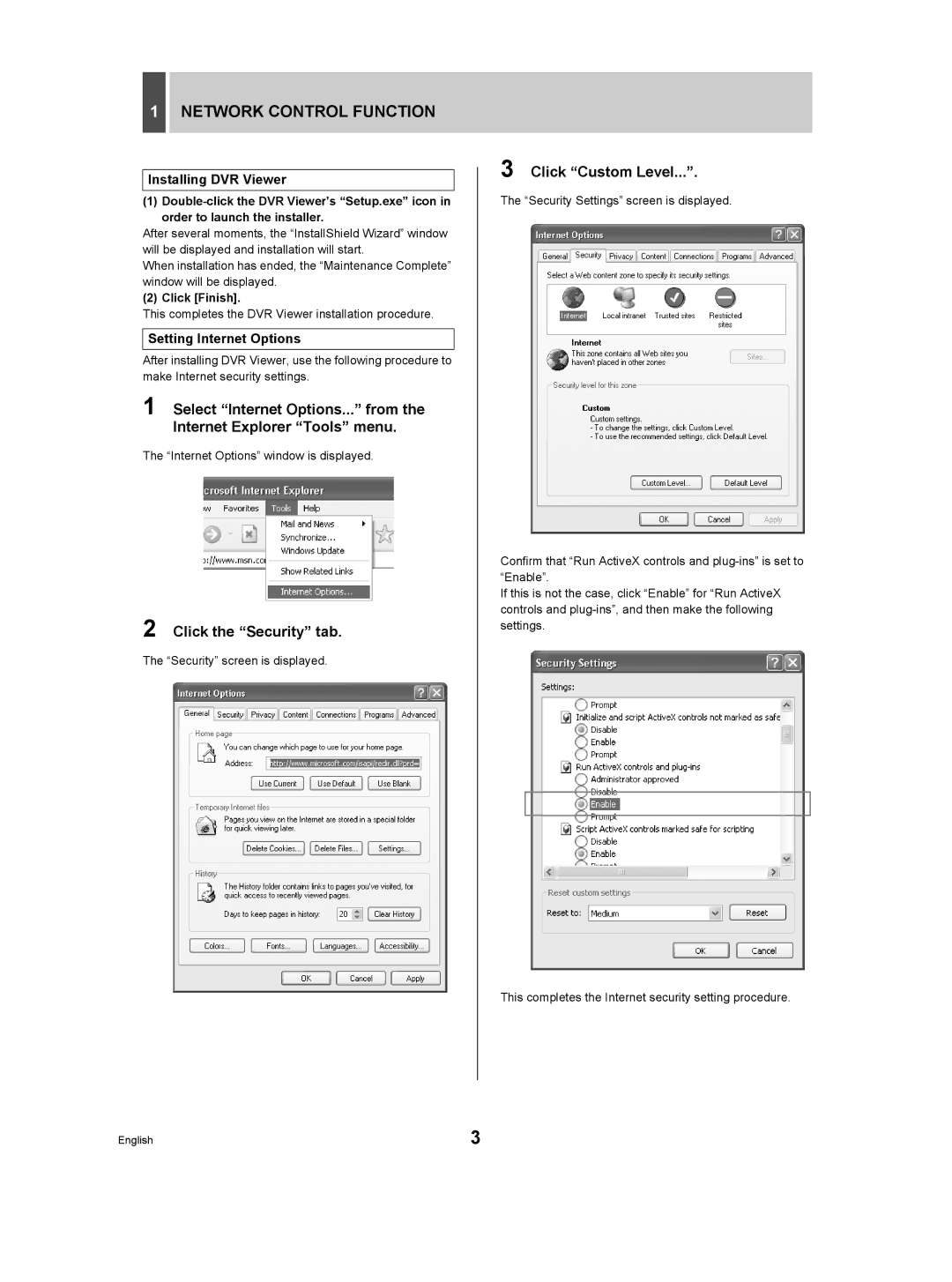1NETWORK CONTROL FUNCTION
Installing DVR Viewer
(1)
After several moments, the “InstallShield Wizard” window will be displayed and installation will start.
When installation has ended, the “Maintenance Complete” window will be displayed.
(2) Click [Finish].
This completes the DVR Viewer installation procedure.
Setting Internet Options
After installing DVR Viewer, use the following procedure to make Internet security settings.
1 Select “Internet Options...” from the Internet Explorer “Tools” menu.
The “Internet Options” window is displayed.
2 Click the “Security” tab.
The “Security” screen is displayed.
3 Click “Custom Level...”.
The “Security Settings” screen is displayed.
Confirm that “Run ActiveX controls and
If this is not the case, click “Enable” for “Run ActiveX controls and
This completes the Internet security setting procedure.
English | 3 |