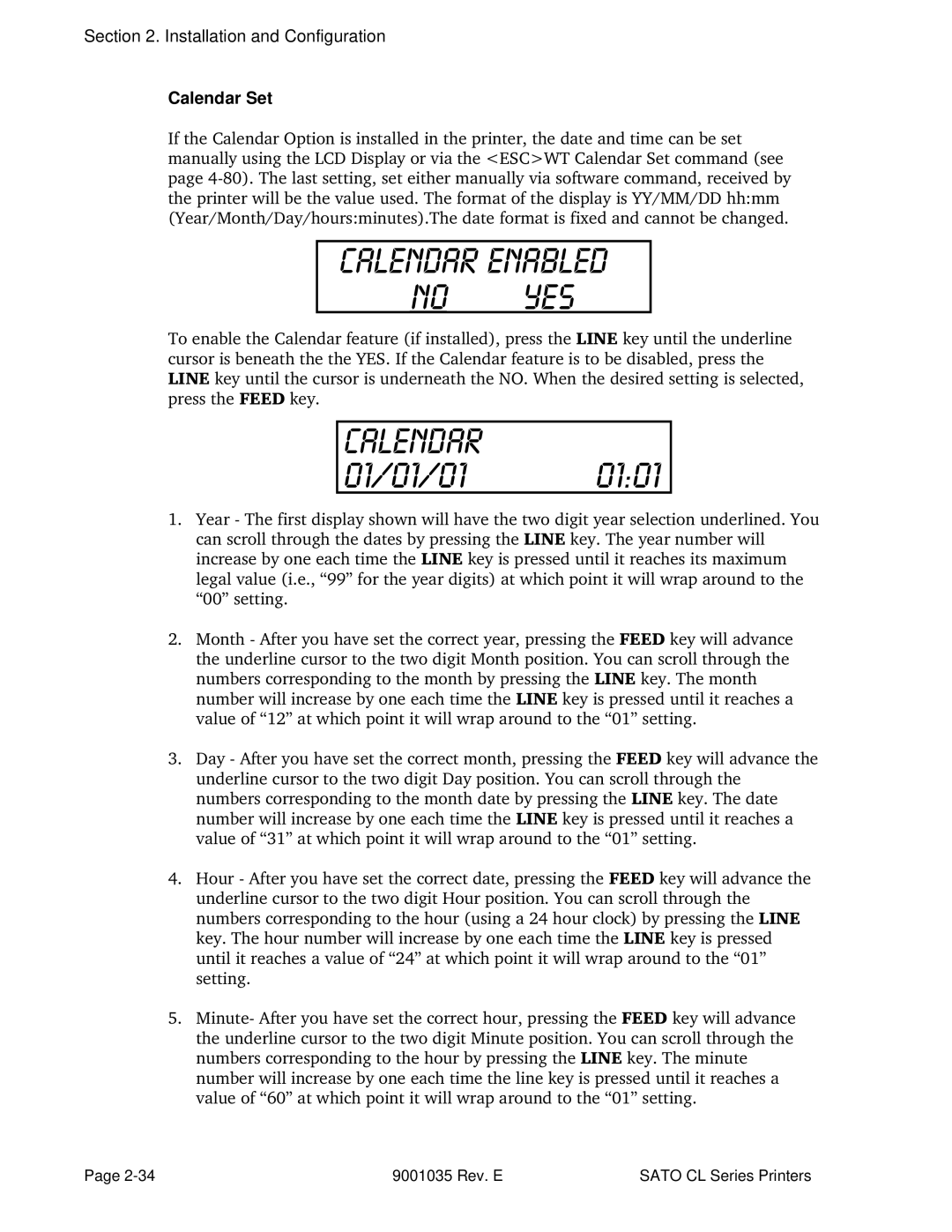CL Series Thermal Transfer Printers
Sato CL Series Printers PN 9001035 Rev E
CL Series Printer OPERATOR’S Manual
Preface
Appendices
Table of Contents
Programming
Interface Specifications
UPC-A/EAN-13
Preface
This page left intentionally blank
Section Printer Overview
Introduction
Printer Overview
General Printer Specifications
CL408 CL412 CL608 CL612
Potentiometer Adjustments
Character Fonts
CL408 CL608 CL412 CL612
BAR Codes
MSI Postnet UCC/EAN-128
Power Requirements
Physical
Optional Accessories
Accessory
This page left intentionally blank
Section Installation and Configuration
Unpacking and Parts Identification
Installation and Configuration
CL6XX Packaging
Setting UP the Printer
CL608 and CL612
Loading LABELS, Tags and Ribbon
Loading Labels or Tags
Installation and Configuration
Loading the Ribbon
Sato CL Series Printers 9001035 Rev. E
CL408 and CL412
Loading Labels and Tags
Sensor Assembly
Doors
Label Sensor Adjustments
Operator Panel
Error
Label
Ribbon
Online
Located behind the Front Access Door. Potentiometer
To adjust print darkness fine tuning
To adjust amount of back/forward feed for
To adjust home position of the label +/- 3.75 mm
Option Connector
Status
Label Taken
Threshold
Rear Panel
EXT
Power
Switch to turn power On or Off
External signal connector for Accessories, AMP
Two slots for optional Pcmcia Memory Cards
Switches and Sensors
Head Open Switch
Top Access Door
Front Access Door
Ribbon End Sensor
DSW1-1
Printer DIP Switch Configuration ALL Models
DSW1-2 DSW1-3
DSW1-4
DSW1-5 DSW1-6
DSW1-7 DSW1-8
DSW2-1
DSW2-4
DSW2-5
DSW2-7
DSW2-8
DSW3-4
DSW3-5
DSW3-6 DSW3-7
DSW3-8
Printer Adjustments
Power on
Power , then DSW2-4=ON
User Mode
Print Darkness Setting
Print Speed Adjustment
Pitch Offset and Direction
Label Feed Direction
Sensor Position
Cancel Print Job
Pitch Direction
Zero Slash Setting
Auto Online Setting
Horizontal Offset and Direction
Vertical Offset Setting
CL608 CL612 CL408 CL412 Vertical Offset To1424
HOR. Offset
Direction Label Edge Label Feed Inside
Sensor Threshold Level
Backing with Label Label Backing Only 0V to Less than
Label Only Eye Mark Less than 5V to
Calendar Enabled No YES
Calendar Set
Ignore CR/LF
Exit Advanced Mode
Print Darkness Type
Advanced Mode Counters
Advanced Mode Counters
Print Size
CL608 CL612 CL408 CL412
Installation and Configuration
Potentiometer Adjustments ALL Models
Direction
Potentiometer Adjustments
HEX Dump Diagnostic Labels ALL Models
Sensor Threshold
Print Buffer Hex Dump
Installation and Configuration
Adjusting the Print Quality
Procedures
Darkness Print
Cleaning the Print HEAD, Platen and Rollers
Cleaning and Maintenance
Cleaning the Platen and Rollers
Replacing the Print Head
Cleaning the Sensors
Supplies Needed
Replacing the Fuse
Supplies needed 250V 3A Fuse
Print Potentiometer
Cleaning the Print Head and Platen
Supplies needed Cleaning the Print Head
Sato SA070 Cleaning Kit
Cleaning the Platen
Replacing the Print Head
Re-secure the print head by tightening the screw
ESCCommand
ESCCommand Data
ESCCommand Parameter
Sato CL Programming Language
Using Basic
ESC Command Parameter Data
Selecting Protocol Control Codes
Programming Reference
Open COM19600,E,8,1,CS,DS AS #1
Lprint E$A
Print Area
Print Area
Label Width = 2 x 25.4 mm/in x 12 dpmm = 610 dots
Label Width = 2 x 25.4 mm/in x 8 dpmm = 406 dots
New Base Reference Point = Maximum Print Width Label Width
ESCAESCA3H1374V0001
New Base Reference Point = 1984 dots 610 dots = 1374 dots
ESCH0050ESCV0200ESCB103100*SATO
ESCH0070ESCV0310ESCL0101ESCXUSATO ESCQ1 Escz
Sato Sato
Rotated Fields
Command Default Settings
Command Default
Command Codes
Bar Codes
MSI
Input to Printer
Esca
Printer Output
Without Incrementing
UCC-128
With Incrementing
Special Notes
Command Structure ESCBWaabbb
Command Function
Bar Codes, Expansion
ESCBW02100
Command Structure ESCBTabbccddee
Bar Codes, Variable Ratio
Individual bar code symbols
Code Expansion command see
You may use only one variable ratio bar code per label
Base Reference Point
Command Structure ESCA3H-aaaaVbbbb
ESCA3H100V0050
Printer configuration until a new Base Reference Point
Command Structure Store Command ESCTabcc
Characters, Custom-Designed
ESCK1H903F
Printer Input
Character is affected by the following commands
If the printer power is lost
Character Expansion see
Character Pitch see
Command Structure ESCLaabb
Character Expansion
This command will expand the following fonts
This command will also affect the following commands
Until a new expansion command is specified
Line and Box command, if used within the data stream, may
Command Structure
Character, Fixed Spacing
Spacing
XM, XS, XL and XB
Character Pitch
Label constraints or to enhance readability
This command is affected by the Escl Character Expansion
Command see Page 4-23. The character pitch is actually
Character Expansion command and this command together
This command affects fonts U, S, M, XU, XS, XM, OA & OB see
Reset to fixed spacing
End of the print job unless a reset command is sent
Character, Proportional Spacing
Set to proportional spacing
Clear Print Jobs & Memory
Command Structure ESC*a
Special Note
Command Structure None
Continuous Forms Printing
Copy Image Area
Command Structure ESCWDHaaaaVbbbbXccccYdddd
ESCWDH0100V0050X0600Y0400
For the duplicate image see
Command Structure ESCNULaaaa
Cutter Command
ESCNUL0002
Command Structure Font XU
Fonts U, S, M, OA, OB, XU, XS & XM
Characters may be enlarged through the use of the Character
Font, Vector
ESC$a,b,c,d
ESC$=data
ESC$A,100,200,0ESC$=123456
Pitch command can be used with Vector fonts
Value of 50 is used
Font width and height values include asenders, desenders
Other space
Fonts WB, WL, XB & XL
Command Structure Font WB
ESCWB1123456
Character Expansion command see
Character Pitch command see
Expansion rate is at least 3 times in each direction
Characters may be enlarged through the use of the Escl
ESCAspaceESCZ
Form Feed
Blank label or tag
Form Overlay, Recall
Loses power, the overlay must be sent again
Form Overlay, Store
Label image may be stored in this memory area at a time
Overlay buffer
Graphics, Custom
Command Structure ESCGabbbcccdata
ESCGH006006
Expansion command
Commands. Therefore, always design and locate your graphic
Custom graphic cannot be enlarged by the Escl Character
Custom graphic is not affected by either of the Rotation
Command Structure ESCGPaaaaa,data
Graphics, PCX
Job ID Store
Command, you automatically select Font XS with a Character
Simply issue an Ascii CR at the end of each text line
Journal Print
Expansion of 2x2. You also establish a base reference point
Lines and Boxes
ESCFWaabcccc
ESCFWaabbVccccHdddd
ESCFW02H0200
It is recommended that all lines and boxes be specified
Normal print direction
Line Feed
Sato CL Series Printers 9001035 Rev. E
Mirror Image
Command Structure ESCHhhhhESCVvvvvESCRMaaaa,bbbb
To be applied to a glass or other transparent surface
All data preceding the command will be mirrored
This command can be used with the ESC% Rotate Fixed Base
Reference Point command see Page 4-68. It cannot be used
With the Escr Rotate Moving Base Reference Point command
Off-Line
Off-Line mode as soon as the current print job is finished
To an on-line status see Operator Panel in of this
Postnet
Command Structure ESCBPn...n
ESCBP123456789
Command Structure ESC#Ea
Print Darkness
Print Length, Expanded
ESC AR Resets the maximum print length to 7 178 mm
ESC AX Sets the print length to 14 356 mm
Escax
ESCA3 commands
Print Position
Bbbb
Command Structure ESCQaaaaaa
Print Quantity
Command Structure ESCCSa
Placement Must be placed immediately after Esca
Allowable Print Speed settings are as follows
Print Speed
Repeat Label
To print duplicate of the last label printed
Duplicate of the previous label will be printed
Cycled off and back on since printing the previous label
ESC0 ESCzero
Replace Data Partial Edit
Changes specified within the current data stream
Sato CL Series Printers 9001035 Rev. E
Reverse Image
Command Structure ESCaaaa,bbbb
ESC100,50
Orientation when designing and sending the Reverse Image
Reverse image area is affected by the rotate commands
Therefore, always assume the printer is in the normal print
Command Structure ESC%a
Rotate, Fixed Base Reference Point
Do not combine this command and the Escr Rotate command
Command is received
Default value
See Page 4-70 in the same data stream
Escn command returns to the original base reference point
Rotate, Moving Base Reference Point
Normal Direction Escn
Rotated Direction Escr
Sato CL Series Printers 9001035 Rev. E
Sequential Numbering
Command Structure ESCFaaaabcccc,dd,ee
ESCF001-001,04,03
Labels, we need 50 total labels. The commands would be as
This command can not be used with the following commands
Value specified for Print Quantity see Page 4-61 should be
Equal to the number of different sequential values desired
Start/Stop Label
Calendar Option Commands
Command Structure ESCWPabbb
Placement Anywhere within the data stream Default None
Then be printed on the label. This command does not change
Printer’s internal clock setting
This command requires the Calendar Option. See your Sato
This command can only be used once per data stream
Representative for more details
Once the year increments past 99 it will wrap back to
Calendar Print
Command Structure ESCWAelements
ESCWAMM/DD/YY hhmm
This command can be used up to six times per job
Copy or Reverse Image commands cannot be used with this
Up to 16 characters can be used with this command
This function requires the Calendar Option. See your Sato
Calendar Set
Command Structure ESCWTaabbccddee
ESCWT9101311200
Memory Card Option Commands
Command Structure ESC*a,bb
Memory Card Function Clear Card Memory
Command Structure ESCEXa
Memory Card Function Expand Memory Area
Standard Print Dots Length 178 mm Expanded with Requires
Memory Card Function Fonts, TrueType Recall
ESCBJR1020201000004SATO
Memory Card Function Fonts, TrueType Store
ESCBJDcccccddddee...e
ESCBJ50 byte header
ESCBJD5 byte hex memory offsetdata
Memory Card Function Format/Field Recall
Command Structure ESCYR,aa ESC/D,bb,cc...c
ESCYR,01 ESC/D,01,99
Memory Card Function Format/Field Store
Command Structure ESCYS,aaESC/N,bb,cc
ESCYS,01ESC/N,01,05
Command Structure ESCGRaaa
Memory Card Function Graphics, Custom Recall
Command Structure ESCGIabbbcccddddata
Memory Card Function Graphics, Custom Store
Esca
Command Structure ESCPYaaa
This command requires Memory Card option. See your Sato
See the Escpi Store PCX Graphics command
Memory Card Function Graphics, PCX Recall
PCX Graphics Recall command
Memory Card Function Graphics, PCX Store
ESCPIaaa,bbbbb,data
ESCPI001,32000,data
Memory Card Function Initialize
Command Structure ESCBJFaaaaaaaa
ESCBJFsatocard
Command Structure ESCCCa
Memory Card Function Slot Select
Example
ESCCC1
Memory Card Function Status
Example Escbjs
Command Structure ESCLD,a,b,c,d,e,f,g,h,i
Custom Protocol Command Codes Download
Example ESCLD,,,%,#,&,*,~,0,0
Is omitted between two commas, the default Non-Standard
Protocol Command codes for that parameter will be used. See
This command must be sent as an independent data stream
Preceding the Escz Stop code. No other commands can be
Two-Dimensional Symbols
Two-Dimensional Bar Codes Data Matrix, Data Format
Command Structure ESCBXaabbccddeeefffghh
ESCBX03080505000000001
Printer Outpu
Character SET Encoding Number Scheme
Bit CRC
Two-Dimensional Bar Codes Data Matrix, Print Data
ESCDC00006000
Two-Dimensional Bar Codes Data Matrix, Sequential Numbering
Command Structure ESCFXaaabcccdddeee
Print Data Command
To print sequential numbered Data Matrix symbols
9001035 Rev. E Sato CL Series Printers
Command Structure ESCBVa,b,c,ddddddddd,eee,fff,gggg.....ESC
Two-Dimensional Bar Codes Maxicode
Example ESCBV1,2,3,123456789,222,333,MESSAGEESC
This command implements Maxicode AIM I.S.S. UPS Version
Symbol
Online Version 5 for the UPS secondary message data format
Requirements and the latest format requirements
Two-Dimensional Bar Codes
Command Structure ESCBKaabbcddeeffffnn...n
Command Function Printer Input
ESCBK0304400000021
9001035 Rev. E Sato CL Series Printers
Section Interface Specifications
Interface Types
Interface Specifications
Receive Buffer
Single Job Buffer
Multi Job Buffer
Electrical Specifications
General Specifications
RS232C Serial Interface
PIN Assignments
READY/BUSY Flow Control
Cable Requirements
Data Streams
On/X-Off Flow Control
Stxesca . . Job#1 . . Esczetxstxesca . . Job#n . . Esczetx
BI-DIRECTIONAL Communications
Status Response
STX 2 Byte ID1 Status Byte6 Byte Label RemainingETX
OFF-LINE, Error Condition
Status Byte Definition, Bi-Com Protocol
Centronics Parallel Interface
Data Streams
Accessory EXT Connector
PIN Direction Signal Description
External Output Signal Types
This page left blank intentionally
Initial Checklist
Using the Centronics Parallel Interface
Troubleshooting
ESCA-DATA-ESCZ
Using the RS232C Serial Interface
Error Signals
LED LCD Audible Error Condition To Clear Message Beep
LED1
Message Beep
This page left intentionally blank
AspaceZ
A3H-aaaa
Vbbbb
Babbcccd
Appendix a Command Quick Reference
BWaabbb
BXaabbccdd
Eeefffghh
CSa
Faaaabcccc
Ddee
FWaaHbbbb
FWaabbVccc
Gabbbcccdata
GPaaaaa
Haaaa
IDaa
Qaaaaaa
Paa
RMaaaa,bbbb
WBa
XccccYdddd
WLa
XWa
$a,b,c,d
$=data Data for Vector font #Ea
Aaaa,bbbb
Zero
@ ,nn...n
NULaaaa
~aaaa
WAelements
BJaa..abb..b
BJDcccccdddd
Ee...e
BJFaaaaaaaa
EXa
GIabbbcccdd
GRcc
PIaa,bbbbb
A-12 9001035 Rev. E Sato CL Series Printers
Appendix B BAR Code Specifications
BAR Code Symbologies
Codabar
ESCB0bbcccd data d Ratio ESCBD0bbcccd data d
ESCD0bbcccd data d
Character Set
Command Structure Ratio ESCB1bbccc* data
Code
ESCBD1bbccc* data
ESCD1bbccc* data
ESCBD2bbccc data
Interleaved Two of Five I 2/5
ESCD2bbccc data
Narrow Bar
= Width of narrow element in dots
Width mils Factor
Mod 10 Check Digit
Calculating
Steps to find the correct check digit
Command Structure ESCB4bbccc data
Code and the human readable text below the symbol
ESCD4bbccc data
Check digit is automatically calculated for EAN-8
Industrial Two of Five
B5bbccc data
BD5bbccc data
D5bbccc data
Matrix Two of Five
ESCB6bbccc data
ESCBD6bbccc data
ESCD6bbccc data
Command Structure ESCBGbbcccdd data
Density Char/inch Model Dimension Mils Subsets a Subset C
See Code 128 Character Table on Page B-18
Subset B for 789, then shift to Subset C for
ESCBAbbccc data d
ESCBDAbbccc data d
ESCDAbbccc data d
Ccc Bar height in dots Data
Density Model Dimension Char/inch Ratio Mils
A-Z, -, ., Space, $, /, +, %
ESCDEbbccc data
Command Structure ESCBEbbccc data
Bar code
Command Structure ESCBFbbccc data
Bookland UPC/EAN Supplements
Command Structure ESCBIbbcccd data
UCC-128
B-16 9001035 Rev. E Sato CL Series Printers
Command Structure Escbp data
Command Structure Data Format
Data Matrix
Sequential Numbering ESCFXaaabcccdddeee
Print Data ESCDCxxx...x
Structure of this symbology
Symbology
ESCAESCV0100ESCH0100
ESCBV1,1,2,123456789,840,001,RS01GS961Z01547089
GSUPSNGS056872GS349GS99999999GS001/005
Command Structure ESCBFaabbcddeeffffnnn...n
Code 128 Character Table
Value Subset a Subset B Subset C
Code 128 Character Table
Code 128 Character Table cont’d
Appendix C Custom Characters and Graphics
CUSTOM-DESIGNED Character Example
Appendix C Custom Characters and Graphics
ROW BIT MAP HEX
Sato CL Series Printers 9001035 Rev.E C-3
Custom Graphics Example
Sato CL Series Printers 9001035 Rev.E C-5
C-6 9001035 Rev.E Sato CL Series Printers
Sato CL Series Printers 9001035 Rev.E C-7
PCX Graphics Example
Label Rewinder ALL Models
Installation
Removing and Unwinding the Roll
Appendix D Optional Features
Operator Setup
Label Cutter ALL Models
General Operation
Label Dispense Option
Label Dispenser Routing, CL608/CL612
Label Backing Path, CL408/CL412
Close the Top Access Cover
Label Dispenser Routing, CL408/CL412
D-6 9001035 Rev. E Sato CL Series Printers
Error Handling
Pcmcia Memory Cards
Description
Type
D-8 9001035 Rev. E ATO CL Series Printers
Calendar ALL Models
Interface Card ALL Models
D-10 9001035 Rev. E Sato CL Series Printers
Download Command Structure
Description
Download Procedure
Reset
Appendix E Custom Protocol Command Codes
Sato CL Series Printers 9001035 Rev. E E-3
E-4 9001035 Rev. E Sato CL Series Printers
About Label Wizard
Printers Supported
Appendix F Label Wizard Support