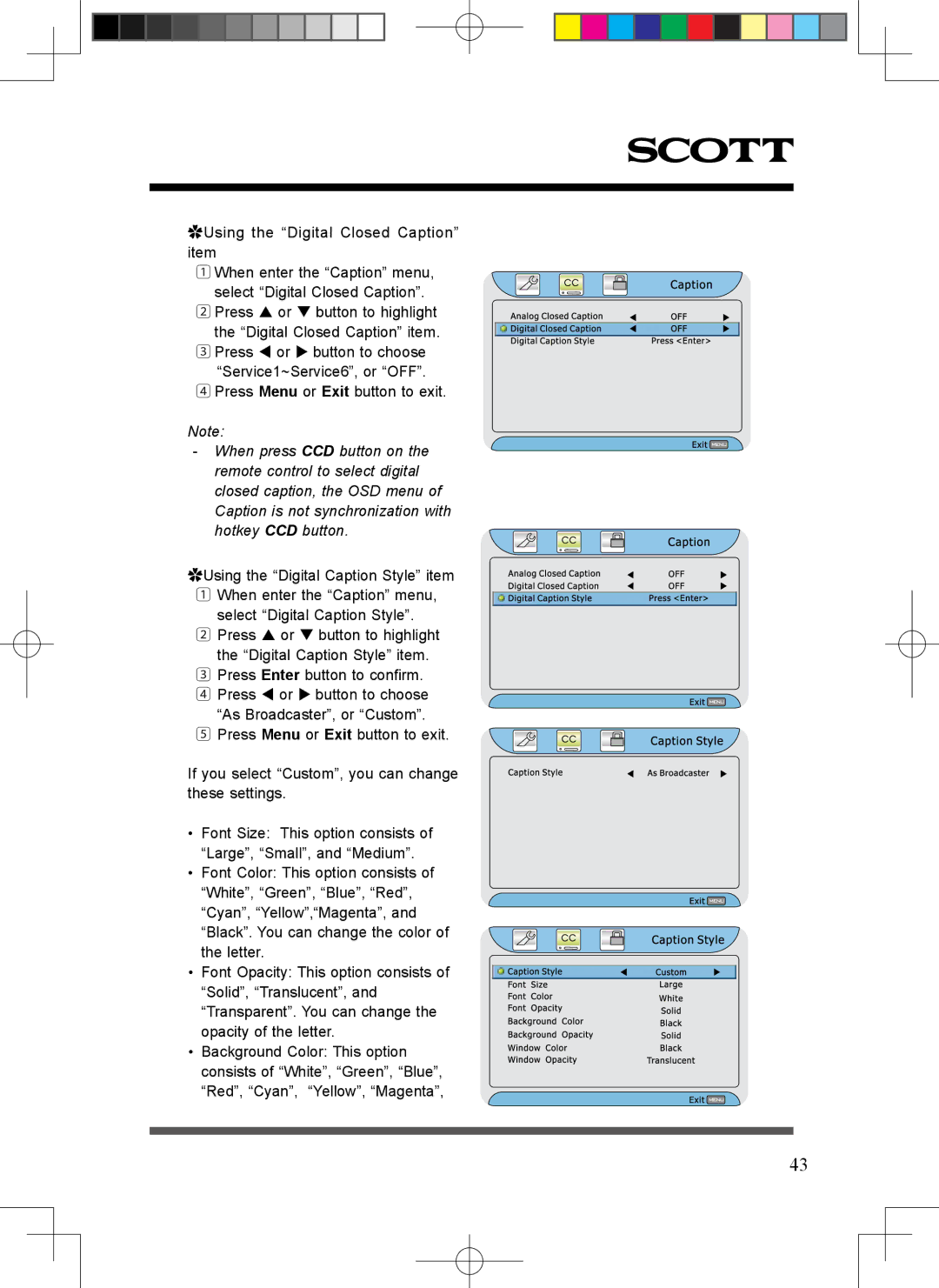✿Using the “Digital Closed Caption” item
1 When enter the “Caption” menu, select “Digital Closed Caption”.
2Press or button to highlight the “Digital Closed Caption” item.
3Press or button to choose
“Service1~Service6”, or “OFF”.
4Press Menu or Exit button to exit.
Note:
-When press CCD button on the remote control to select digital closed caption, the OSD menu of Caption is not synchronization with hotkey CCD button.
✿Using the “Digital Caption Style” item
1When enter the “Caption” menu, select “Digital Caption Style”.
2Press or button to highlight the “Digital Caption Style” item.
3Press Enter button to confirm.
4 Press or button to choose
“As Broadcaster”, or “Custom”.
5 Press Menu or Exit button to exit.
If you select “Custom”, you can change these settings.
•Font Size: This option consists of
“Large”, “Small”, and “Medium”.
•Font Color: This option consists of
“White”, “Green”, “Blue”, “Red”, “Cyan”, “Yellow”,“Magenta”, and “Black”. You can change the color of the letter.
•Font Opacity: This option consists of
“Solid”, “Translucent”, and “Transparent”. You can change the opacity of the letter.
•Background Color: This option consists of “White”, “Green”, “Blue”, “Red”, “Cyan”, “Yellow”, “Magenta”,
43