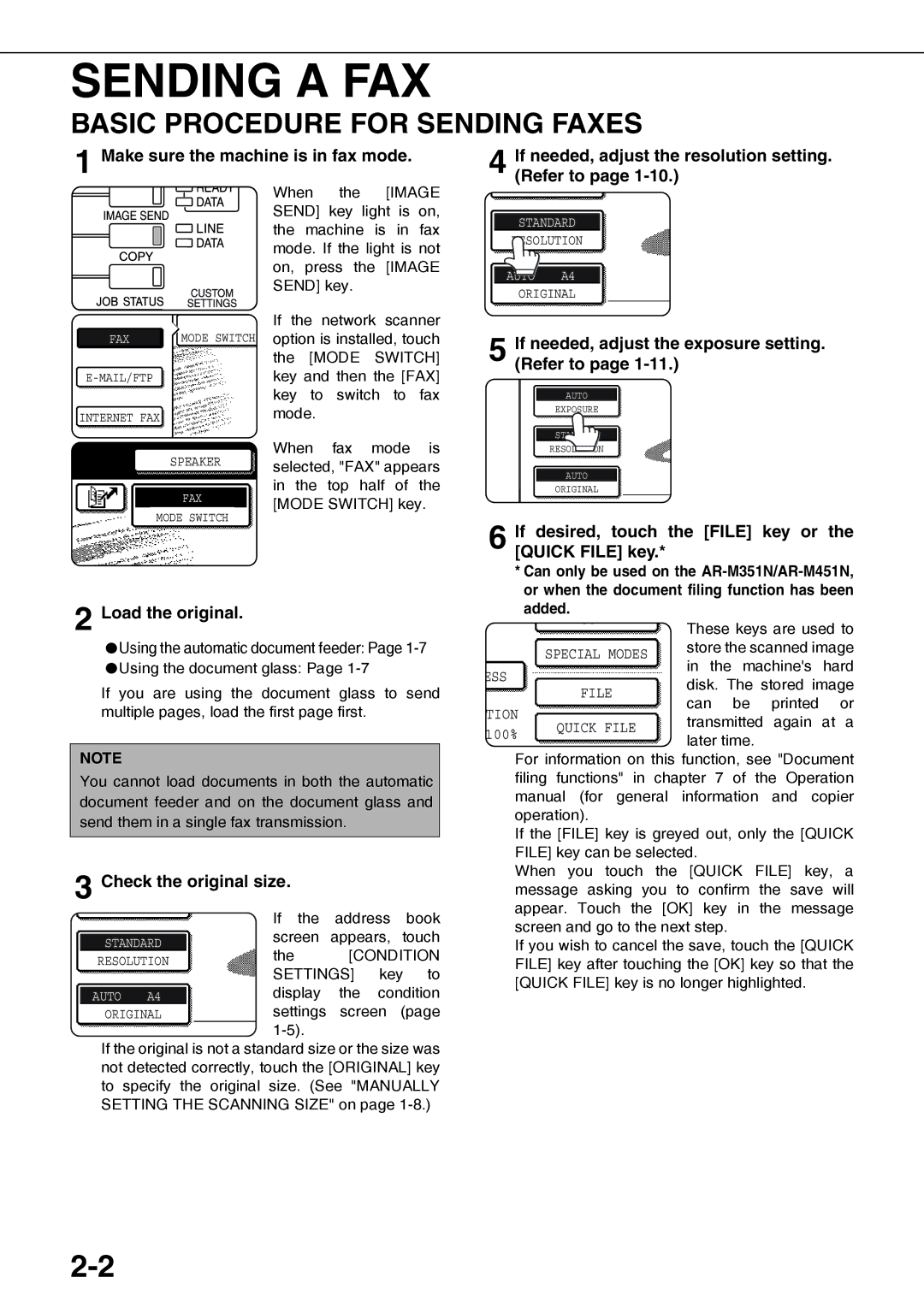AR-FX12
FAX interface cable and Line cable
Important Notice for New Zealand Users
Document
Press the System Settings key
Touchkey. the Administrator Settings
Factory default administrator password
Guide
Enable Inbound Routing
Enabling inbound routing Store sender numbers
Enter a fax number and click Add to List
Click Submit
Click Inbound Routing Settings
Storing a forwarding table
Menu frame
Click Add
Configuring advanced inbound Routing settings
Activate the table
Other Changes
Introduction
Contents
Chapter Appendix
Fax power switch
Lithium battery
To USE this Product Correctly AS a Facsimile
Line connection
Important safety information
Important Safety Information
Your fax machine and the telephone system
Page
Chapter
Points to Check and Program After Installation
Connecting AN Extension Phone
Connecting AN Extension Phone
Program the senders name and senders number
Look AT the Operation Panel
FAX Mode Condition Settings Screen
Condition settings screen
Address book screen alphabetically ordered
Originals
Originals That can be Faxed
Original sizes
Automatic reduction of faxed document
Using the Automatic Document Feeder
Using the Document Glass
Loading a Document
Insert the stack into
Manually Setting the Scanning Size
Storing or Deleting AN Original Size
Selecting the Resolution
Change the resolution
Resolution settings
Touch the Resolution key
Exposure settings
Selecting the Exposure
Change the exposure
Touch the Exposure key
Convenient Dialing Methods
Basic Operations
Basic Procedure for Sending Faxes
If needed, adjust the exposure setting. Refer to
Sending a FAX
Check the original size
Cancelling transmission
Dial the fax number
Press the Start key
10After the last page is scanned, touch the READ-END key
Continue from of Basic Procedure for Sending Faxes
Sending a FAX by Speed Dialing
Touch the one-touch key for the desired destination
Enter the 3-digit Speed Dial number
FAX Number Entry with Global Address Search
Touchkey. the Global Address Search
Touch the desired Ldap server key
Enter a keyword for search
Touch the key under Send Size
ENLARGING/REDUCING the Image Before Transmission
Touch the key of the desired enlargement or reduction size
Make sure the machine is in fax mode
Faxing a TWO-SIDED Original
Original you loaded
Pages 2-2to
If a transmission error occurs
Quick On-line
Storing transmission jobs memory transmission
If the receiving party is busy
Cancelling a FAX Transmission
Cancelling ON-HOOK Dialing
Receiving Faxes
Receiving a FAX
If received data cannot be printed
Machine will ring* and reception will automatically begin
Using Convenient Functions 1 Advanced Transmission Methods
Sender
Using Broadcast Transmission
Check the destinations
If you enter an incorrect number
If you select an incorrect auto-dial key
Using Edge Erase
Select the desired erase mode
Inkey.fax mode, touch the Special Modes
Touch the Erase key Touch the outer OK key
Selecting Dual Page Scan
To cancel Dual Page Scan
Touch the Dual page Scan key
Setting UP a Timer Transmission
Touch the Timer key
Fax mode, touch the Special Modes key Touch the OK key
To cancel 2in1
Touch the 2in1 key
Touch the Card Shot key
Using Card Shot
Card shot screen
Place the original on the document glass
To cancel card shot
10Touch the READ-END key
Touch the JOB Build key
Faxing a Large Number of Pages JOB Build Mode
Repeat steps 7 and 8 until all pages have
OWN Number Sending
Example of fax page printed out by the receiving machine
Position of senders information
Outside scanned data
Touch the Transaction Report key
About the Print Original Image checkbox
Transmission and Reception Using the Polling Function
Polling
Polling memory
Your machine Other machine
Using the Polling Function
Manual polling
Touch the Polling key and then touch the OK key
Touch the Special Modes key and then touch the key
Using Polling Memory
To cancel scanning
Touch the Memory BOX key and then touch the Data Store key
Touch the Public BOX key
Restricting polling access polling security
Printing document data in the Public Box
Deleting document data from the Public Box
Touch the Memory BOX key and then touch the Print Data key
Fax mode, load the document
Using a Program
Touch the Special Modes key and then the Program key
Using the Transfer Function
Program the fax number of the transfer destination
Transferring received data
Touch the YES key
Installing the PC-FAX driver
Using the PC-FAX function
Page
Using Convenient Functions 2 Transmission Using F-CODES
Transmission Between Machines Supporting F-CODES
This machine
SEP SUB
PWD SID
Creating a Memory BOX for F-CODE Transmission
Touch the SUB Address key
Touchagain. the SUB Address key once
Use the numeric keys to enter
Using F-CODE Polling Memory
Code Polling Memory
How F-code polling memory works
Scanning a document into an F-code polling memory box
Cancelling a transmission
Procedure for F-CODE Polling
Checking and clearing document data in a memory box
Code Confidential Transmission
Code Confidential Transmission
Press
Press the numeric keys to enter the 4-digit print PIN
Start Print
Code Relay Broadcast Transmission
Relay machine your machine
Using the F-CODE Relay Broadcast Function
Using the F-CODE Relay Request Function
Your machine is the relay machine
Your machine requests a relay broadcast
Page
Using Convenient Functions 3 Convenient Methods of USE
Using AN Extension Phone
Using AN Extension Phone to Receive a FAX
Changing the reception mode to Manual Reception
Touch the Receive Mode key
When the machine is in Fax mode
When the machine rings, lift the extension phone and speak
Receiving a FAX After Talking Manual Reception
Replace the extension phone
Settings
Sending a FAX After Talking Manual Transmission
Dial the number of the other party or touch a one-touch key
Load the original. see
Programming
Programming
Touch the Address Control key
Touch the Direct Address
Program key
Storing ONE-TOUCH Dial Keys
15Check the transmission settings
10Use the numeric keys to enter the fax number
14Touchname. the key, and then check the key
13Touch the OK key
Touch the one-touch key that you wish to edit or delete
Editing and Deleting ONE-TOUCH Keys
If you cannot edit or delete a one-touch key
Storing a Group KEY
Touch the Address key
Touch the OK key in the screen of step
Check the name of the key refer to on
Editing and Deleting Group Keys
Touch the AMEND/DELETE key
Touch the group key that you wish to edit or delete
Touch the Delete key in the screen of step
Touch the Settings key
Touchstore. the keys for the settings you wish to
Storing a Program
Editing and Deleting Programs
Enter a maximum of 6 characters for the index name
Storing a Group Index
To change a user index name, re-enter the name as explained
Touch the BOX Name key
Programming AN F-CODE Memory BOX
Tokey.set a passcode, touch the Pass Code
Setting for F-CODE Polling Memory Boxes Polling Times
Touch the Print PIN key
Use the numeric keys to enter a 4-digit number
Setting for F-CODE Relay Broadcast Memory Boxes Recipient
Address selection
Selected End Receiving machines are
Displayed You Can Delete
Cancel
Editing and Deleting a Memory BOX
Touch the keys as needed to edit or delete the information
Touch the List Print key
Troubleshooting
When a Transaction Report is Printed
Information appearing in the TYPE/NOTE column
Viewing the Communication Activity Report
Message screen Alarm Meaning of message Action
Document Feeder
Problems and Solutions
Problem Check Solution
Manual For Appear General Information Transmitted image
Is the volume set to low? Set the speaker volume to
Made Off? Low, medium, or high
Page
KEY Operator Programs
KEY Operator Programs
KEY Operator Program List
Using the KEY Operator Programs
For Factory default Setting Key Operator Code Number
Touchkey. the KEY Operator Programs
Press the CA key to exit the program
Operation Settings
KEY Operator Programs
FAX Settings
Scan complete sound setting Fax own number and name set
Default exposure settings
Fax default settings
Pause time setting
Speaker volume settings
Remote reception number setting
Transaction report print select setting
Fax send settings
Disable of fax number direct entry
Auto reduction sending setting
Rotation sending setting
Call timer at memory sending
Recall in case of communication error
Recall in case of line busy
Country Differentiation Table
Fax receive settings
Auto receive reduce setting
Duplex reception setting
Print style setting
Anti junk fax setting
Polling security setting
Passcode number setting
Fax polling security
Printing OUT Settings
Page
Appendix
Specifications
MH, MR, MMR, Jbig
Index
Numerics
13 to
Print
Programming frequently used operations
15 to 3-16
15 to
Viewing the communication activity report
Page
Sharp Electronics Europe GmbH
TINSE2787GHZ2