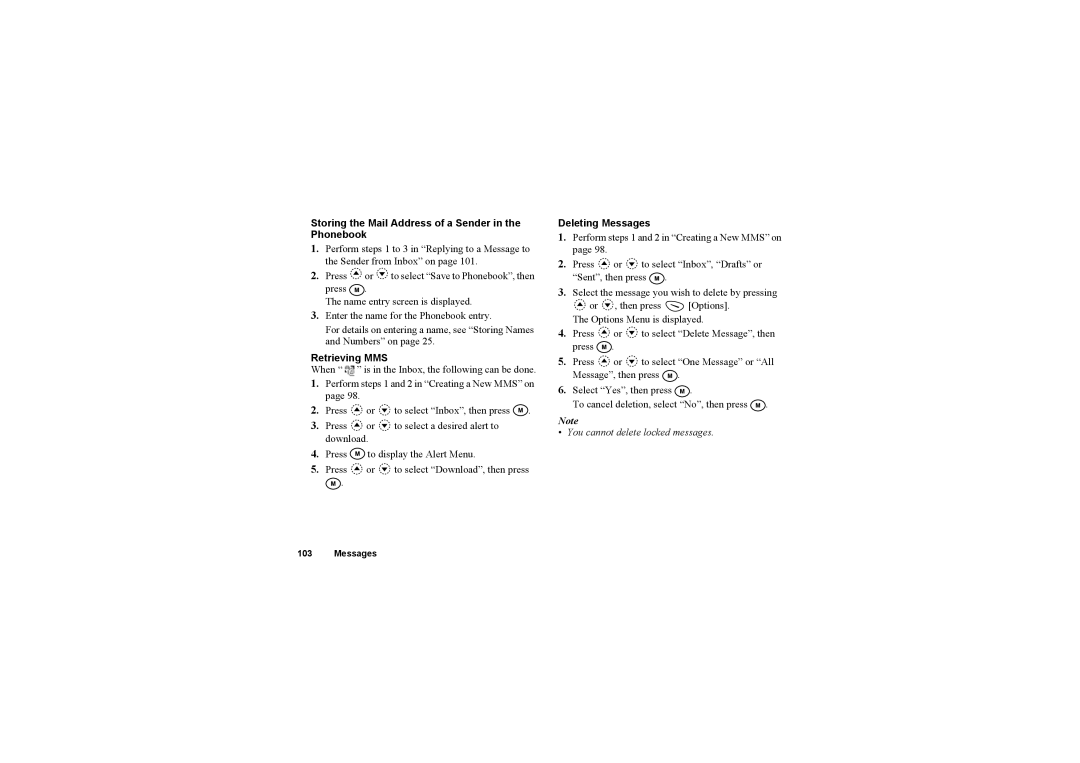Storing the Mail Address of a Sender in the Phonebook
1.Perform steps 1 to 3 in “Replying to a Message to the Sender from Inbox” on page 101.
2.Press ![]() or
or ![]() to select “Save to Phonebook”, then
to select “Save to Phonebook”, then
press ![]() .
.
The name entry screen is displayed.
3.Enter the name for the Phonebook entry.
For details on entering a name, see “Storing Names and Numbers” on page 25.
Retrieving MMS
When “ ” is in the Inbox, the following can be done.
1.Perform steps 1 and 2 in “Creating a New MMS” on page 98.
2.Press ![]() or
or ![]() to select “Inbox”, then press
to select “Inbox”, then press ![]() .
.
3.Press ![]() or
or ![]() to select a desired alert to download.
to select a desired alert to download.
4.Press ![]() to display the Alert Menu.
to display the Alert Menu.
5.Press ![]() or
or ![]() to select “Download”, then press
to select “Download”, then press ![]() .
.
Deleting Messages
1.Perform steps 1 and 2 in “Creating a New MMS” on page 98.
2.Press ![]() or
or ![]() to select “Inbox”, “Drafts” or “Sent”, then press
to select “Inbox”, “Drafts” or “Sent”, then press ![]() .
.
3.Select the message you wish to delete by pressing
![]() or
or ![]() , then press
, then press ![]() [Options]. The Options Menu is displayed.
[Options]. The Options Menu is displayed.
4.Press ![]() or
or ![]() to select “Delete Message”, then press
to select “Delete Message”, then press ![]() .
.
5.Press ![]() or
or ![]() to select “One Message” or “All Message”, then press
to select “One Message” or “All Message”, then press ![]() .
.
6.Select “Yes”, then press ![]() .
.
To cancel deletion, select “No”, then press ![]() .
.
Note
• You cannot delete locked messages.
103 Messages