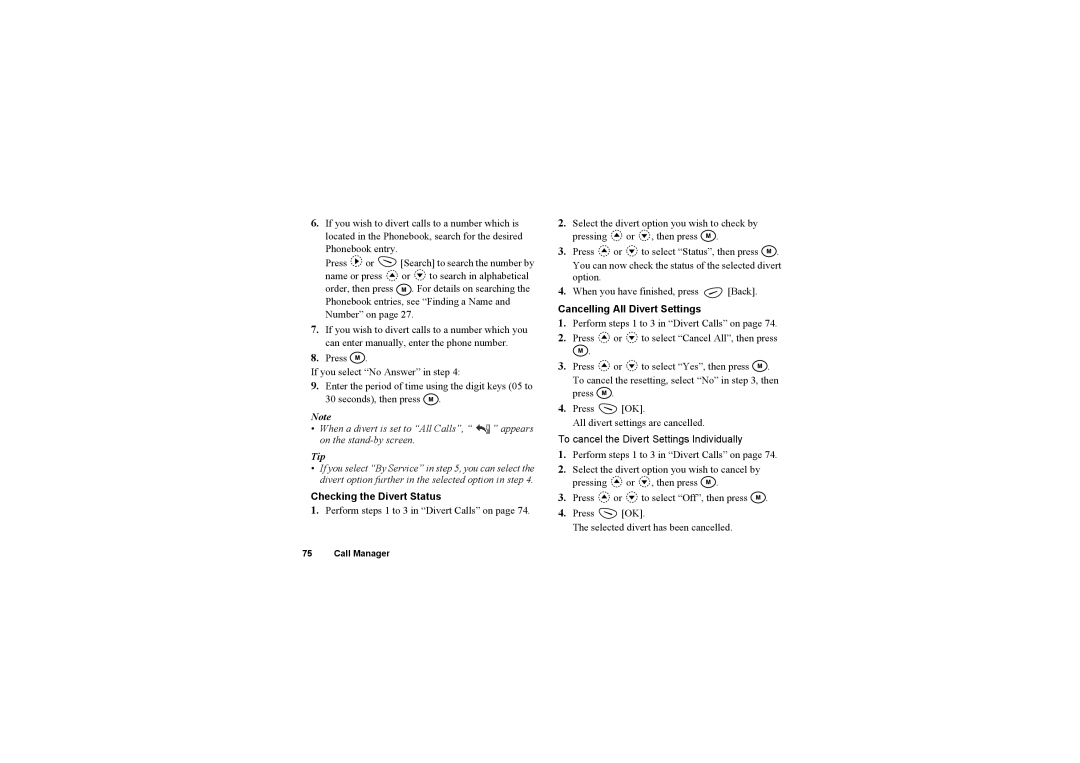6.If you wish to divert calls to a number which is located in the Phonebook, search for the desired Phonebook entry.
Press ![]() or
or ![]() [Search] to search the number by name or press
[Search] to search the number by name or press ![]() or
or ![]() to search in alphabetical
to search in alphabetical
order, then press ![]() . For details on searching the Phonebook entries, see “Finding a Name and Number” on page 27.
. For details on searching the Phonebook entries, see “Finding a Name and Number” on page 27.
7.If you wish to divert calls to a number which you can enter manually, enter the phone number.
8.Press ![]() .
.
If you select “No Answer” in step 4:
9.Enter the period of time using the digit keys (05 to 30 seconds), then press ![]() .
.
Note
• When a divert is set to “All Calls”, “ ” appears on the
Tip
•If you select “By Service” in step 5, you can select the divert option further in the selected option in step 4.
Checking the Divert Status
1.Perform steps 1 to 3 in “Divert Calls” on page 74.
2.Select the divert option you wish to check by pressing ![]() or
or ![]() , then press
, then press ![]() .
.
3.Press ![]() or
or ![]() to select “Status”, then press
to select “Status”, then press ![]() . You can now check the status of the selected divert option.
. You can now check the status of the selected divert option.
4.When you have finished, press ![]() [Back].
[Back].
Cancelling All Divert Settings
1.Perform steps 1 to 3 in “Divert Calls” on page 74.
2.Press ![]() or
or ![]() to select “Cancel All”, then press
to select “Cancel All”, then press ![]() .
.
3.Press ![]() or
or ![]() to select “Yes”, then press
to select “Yes”, then press ![]() . To cancel the resetting, select “No” in step 3, then press
. To cancel the resetting, select “No” in step 3, then press ![]() .
.
4.Press ![]() [OK].
[OK].
All divert settings are cancelled.
To cancel the Divert Settings Individually
1.Perform steps 1 to 3 in “Divert Calls” on page 74.
2.Select the divert option you wish to cancel by pressing ![]() or
or ![]() , then press
, then press ![]() .
.
3.Press ![]() or
or ![]() to select “Off”, then press
to select “Off”, then press ![]() .
.
4.Press ![]() [OK].
[OK].
The selected divert has been cancelled.
75 Call Manager