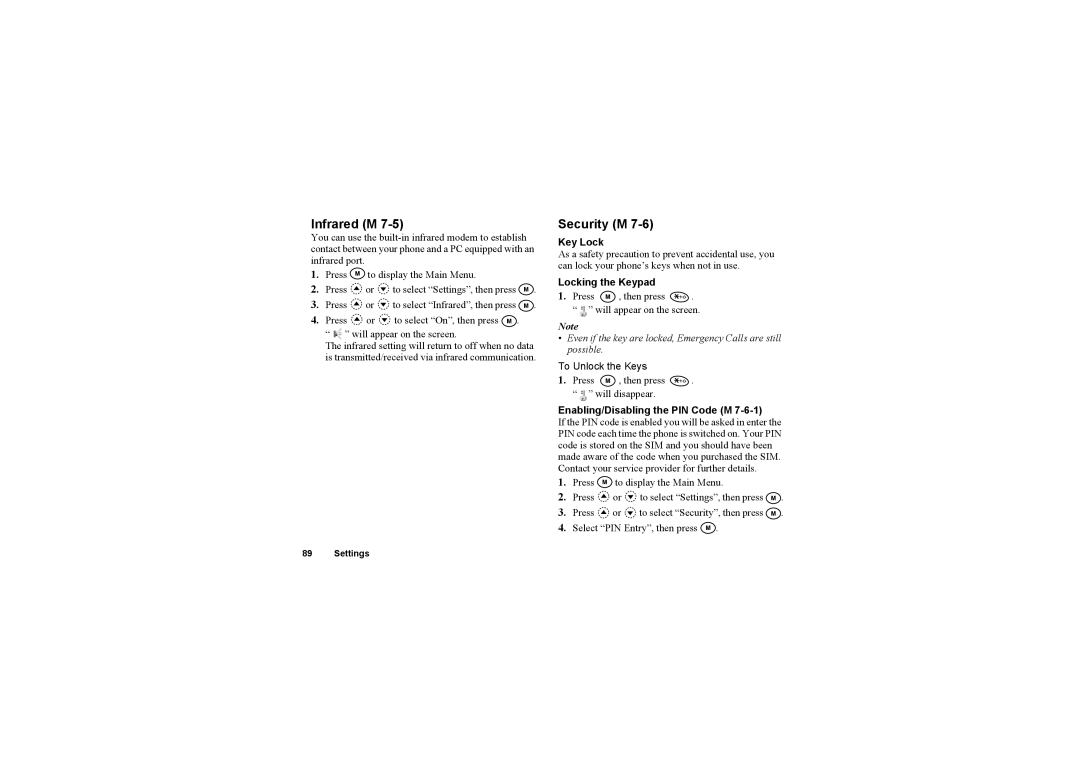Infrared (M 7-5)
You can use the
1.Press ![]() to display the Main Menu.
to display the Main Menu.
2.Press ![]() or
or ![]() to select “Settings”, then press
to select “Settings”, then press ![]() .
.
3.Press ![]() or
or ![]() to select “Infrared”, then press
to select “Infrared”, then press ![]() .
.
4.Press ![]() or
or ![]() to select “On”, then press
to select “On”, then press ![]() .
.
“ ![]() ” will appear on the screen.
” will appear on the screen.
The infrared setting will return to off when no data is transmitted/received via infrared communication.
Security (M 7-6)
Key Lock
As a safety precaution to prevent accidental use, you can lock your phone’s keys when not in use.
Locking the Keypad
1.Press ![]() , then press
, then press ![]() . “
. “![]() ” will appear on the screen.
” will appear on the screen.
Note
•Even if the key are locked, Emergency Calls are still possible.
To Unlock the Keys
1.Press ![]() , then press
, then press ![]() . “
. “![]() ” will disappear.
” will disappear.
Enabling/Disabling the PIN Code (M 7-6-1)
If the PIN code is enabled you will be asked in enter the PIN code each time the phone is switched on. Your PIN code is stored on the SIM and you should have been made aware of the code when you purchased the SIM. Contact your service provider for further details.
1.Press ![]() to display the Main Menu.
to display the Main Menu.
2.Press ![]() or
or ![]() to select “Settings”, then press
to select “Settings”, then press ![]() .
.
3.Press ![]() or
or ![]() to select “Security”, then press
to select “Security”, then press ![]() .
.
4.Select “PIN Entry”, then press ![]() .
.
89 Settings