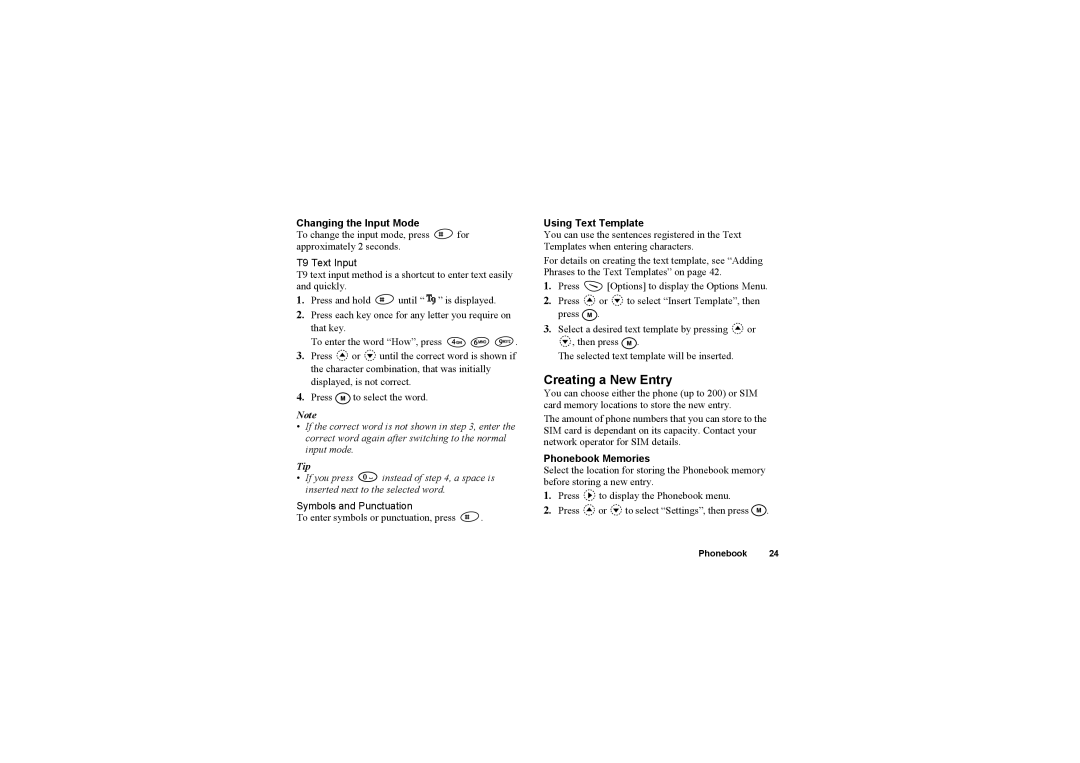Changing the Input Mode
To change the input mode, press ![]() for approximately 2 seconds.
for approximately 2 seconds.
T9 Text Input
T9 text input method is a shortcut to enter text easily and quickly.
1.Press and hold ![]() until “
until “ ![]() ” is displayed.
” is displayed.
2.Press each key once for any letter you require on that key.
To enter the word “How”, press ![]()
![]()
![]() .
.
3.Press ![]() or
or ![]() until the correct word is shown if the character combination, that was initially displayed, is not correct.
until the correct word is shown if the character combination, that was initially displayed, is not correct.
4.Press ![]() to select the word.
to select the word.
Note
•If the correct word is not shown in step 3, enter the correct word again after switching to the normal input mode.
Tip
•If you press ![]() instead of step 4, a space is inserted next to the selected word.
instead of step 4, a space is inserted next to the selected word.
Symbols and Punctuation
To enter symbols or punctuation, press ![]() .
.
Using Text Template
You can use the sentences registered in the Text Templates when entering characters.
For details on creating the text template, see “Adding Phrases to the Text Templates” on page 42.
1.Press ![]() [Options] to display the Options Menu.
[Options] to display the Options Menu.
2.Press ![]() or
or ![]() to select “Insert Template”, then press
to select “Insert Template”, then press ![]() .
.
3.Select a desired text template by pressing ![]() or
or
![]() , then press
, then press ![]() .
.
The selected text template will be inserted.
Creating a New Entry
You can choose either the phone (up to 200) or SIM card memory locations to store the new entry.
The amount of phone numbers that you can store to the SIM card is dependant on its capacity. Contact your network operator for SIM details.
Phonebook Memories
Select the location for storing the Phonebook memory before storing a new entry.
1.Press ![]() to display the Phonebook menu.
to display the Phonebook menu.
2.Press ![]() or
or ![]() to select “Settings”, then press
to select “Settings”, then press ![]() .
.
Phonebook 24