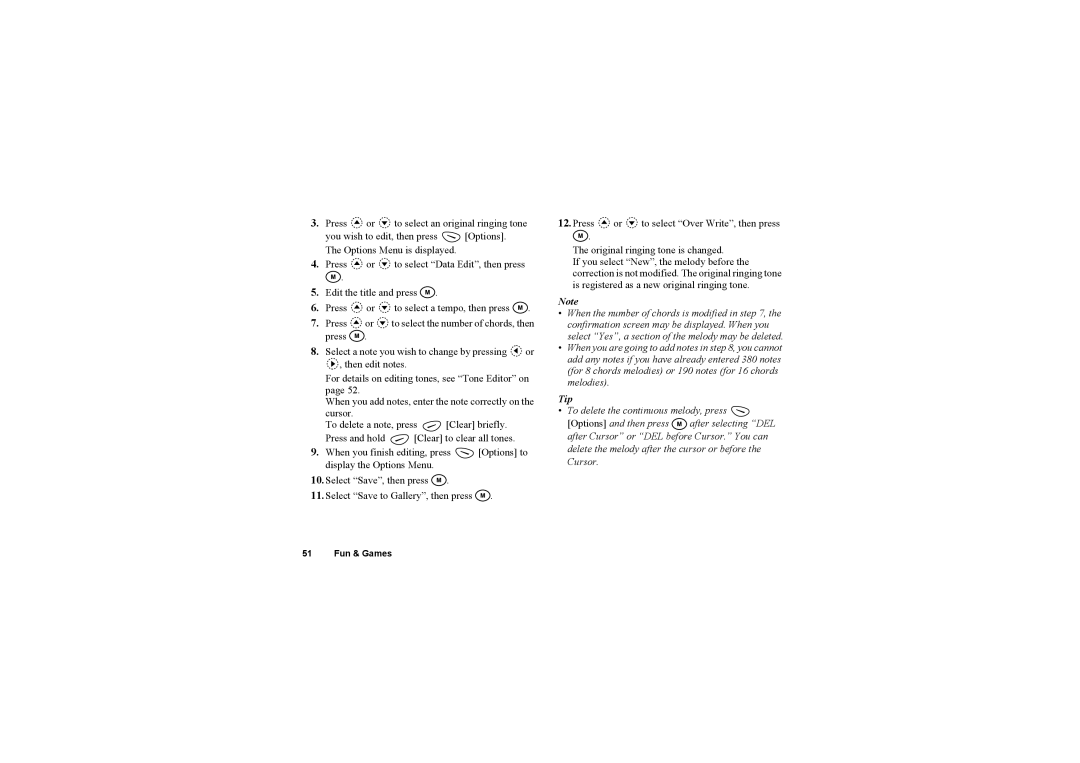3.Press  or
or  to select an original ringing tone
to select an original ringing tone
you wish to edit, then press ![]() [Options]. The Options Menu is displayed.
[Options]. The Options Menu is displayed.
4.Press ![]() or
or ![]() to select “Data Edit”, then press
to select “Data Edit”, then press ![]() .
.
5.Edit the title and press ![]() .
.
6.Press ![]() or
or ![]() to select a tempo, then press
to select a tempo, then press ![]() .
.
7.Press ![]() or
or ![]() to select the number of chords, then press
to select the number of chords, then press ![]() .
.
8.Select a note you wish to change by pressing ![]() or
or
![]() , then edit notes.
, then edit notes.
For details on editing tones, see “Tone Editor” on page 52.
When you add notes, enter the note correctly on the cursor.
To delete a note, press ![]() [Clear] briefly.
[Clear] briefly.
Press and hold ![]() [Clear] to clear all tones.
[Clear] to clear all tones.
9.When you finish editing, press ![]() [Options] to display the Options Menu.
[Options] to display the Options Menu.
10.Select “Save”, then press ![]() .
.
11.Select “Save to Gallery”, then press ![]() .
.
12.Press ![]() or
or ![]() to select “Over Write”, then press
to select “Over Write”, then press ![]() .
.
The original ringing tone is changed.
If you select “New”, the melody before the correction is not modified. The original ringing tone is registered as a new original ringing tone.
Note
•When the number of chords is modified in step 7, the confirmation screen may be displayed. When you select “Yes”, a section of the melody may be deleted.
•When you are going to add notes in step 8, you cannot add any notes if you have already entered 380 notes (for 8 chords melodies) or 190 notes (for 16 chords melodies).
Tip
•To delete the continuous melody, press ![]()
[Options] and then press ![]() after selecting “DEL after Cursor” or “DEL before Cursor.” You can delete the melody after the cursor or before the Cursor.
after selecting “DEL after Cursor” or “DEL before Cursor.” You can delete the melody after the cursor or before the Cursor.
51 Fun & Games