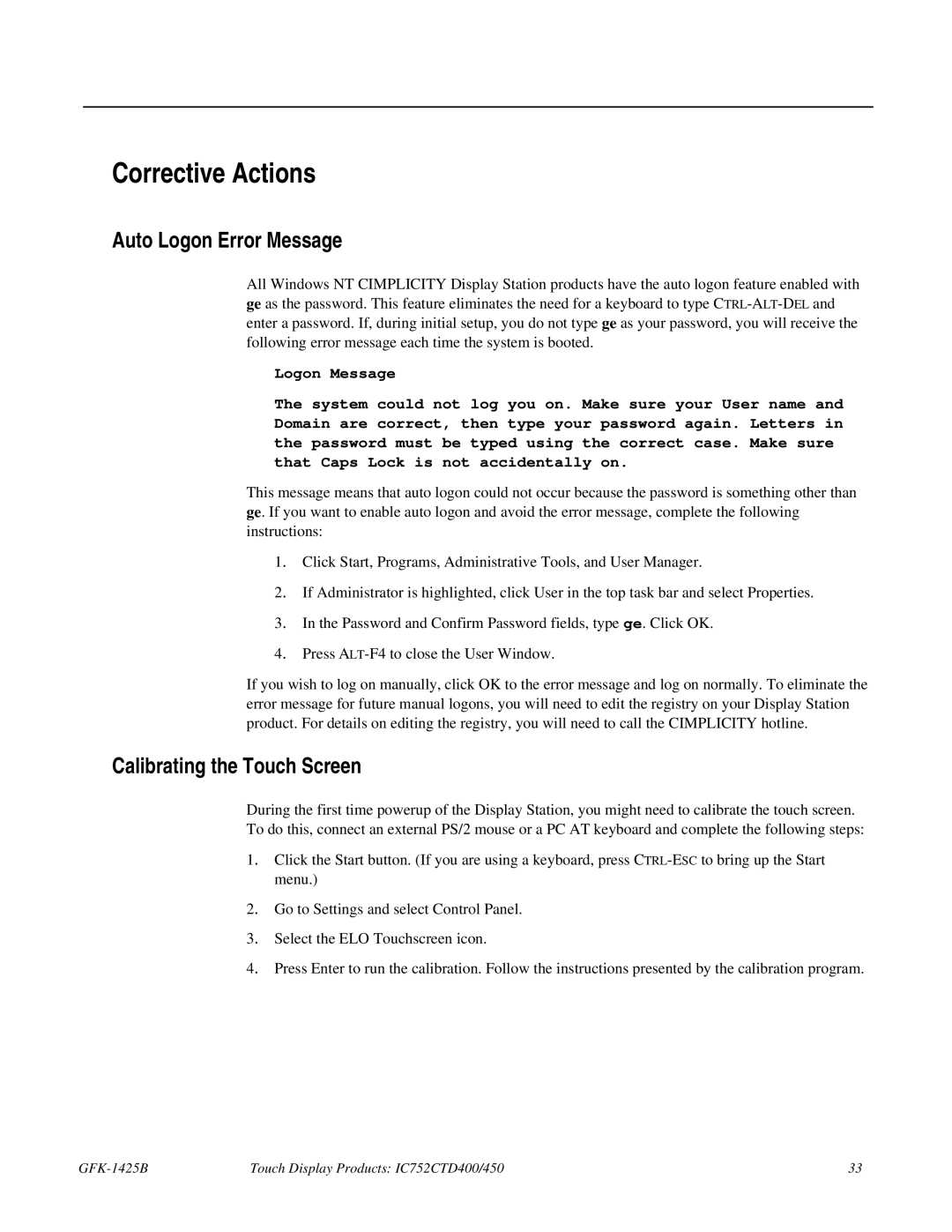Corrective Actions
Auto Logon Error Message
All Windows NT CIMPLICITY Display Station products have the auto logon feature enabled with ge as the password. This feature eliminates the need for a keyboard to type
Logon Message
The system could not log you on. Make sure your User name and Domain are correct, then type your password again. Letters in the password must be typed using the correct case. Make sure that Caps Lock is not accidentally on.
This message means that auto logon could not occur because the password is something other than ge. If you want to enable auto logon and avoid the error message, complete the following instructions:
1. Click Start, Programs, Administrative Tools, and User Manager.
2. If Administrator is highlighted, click User in the top task bar and select Properties.
3. In the Password and Confirm Password fields, type ge. Click OK.
4. Press
If you wish to log on manually, click OK to the error message and log on normally. To eliminate the error message for future manual logons, you will need to edit the registry on your Display Station product. For details on editing the registry, you will need to call the CIMPLICITY hotline.
Calibrating the Touch Screen
During the first time powerup of the Display Station, you might need to calibrate the touch screen. To do this, connect an external PS/2 mouse or a PC AT keyboard and complete the following steps:
1. Click the Start button. (If you are using a keyboard, press
2. Go to Settings and select Control Panel.
3. Select the ELO Touchscreen icon.
4. Press Enter to run the calibration. Follow the instructions presented by the calibration program.
| Touch Display Products: IC752CTD400/450 | 33 |