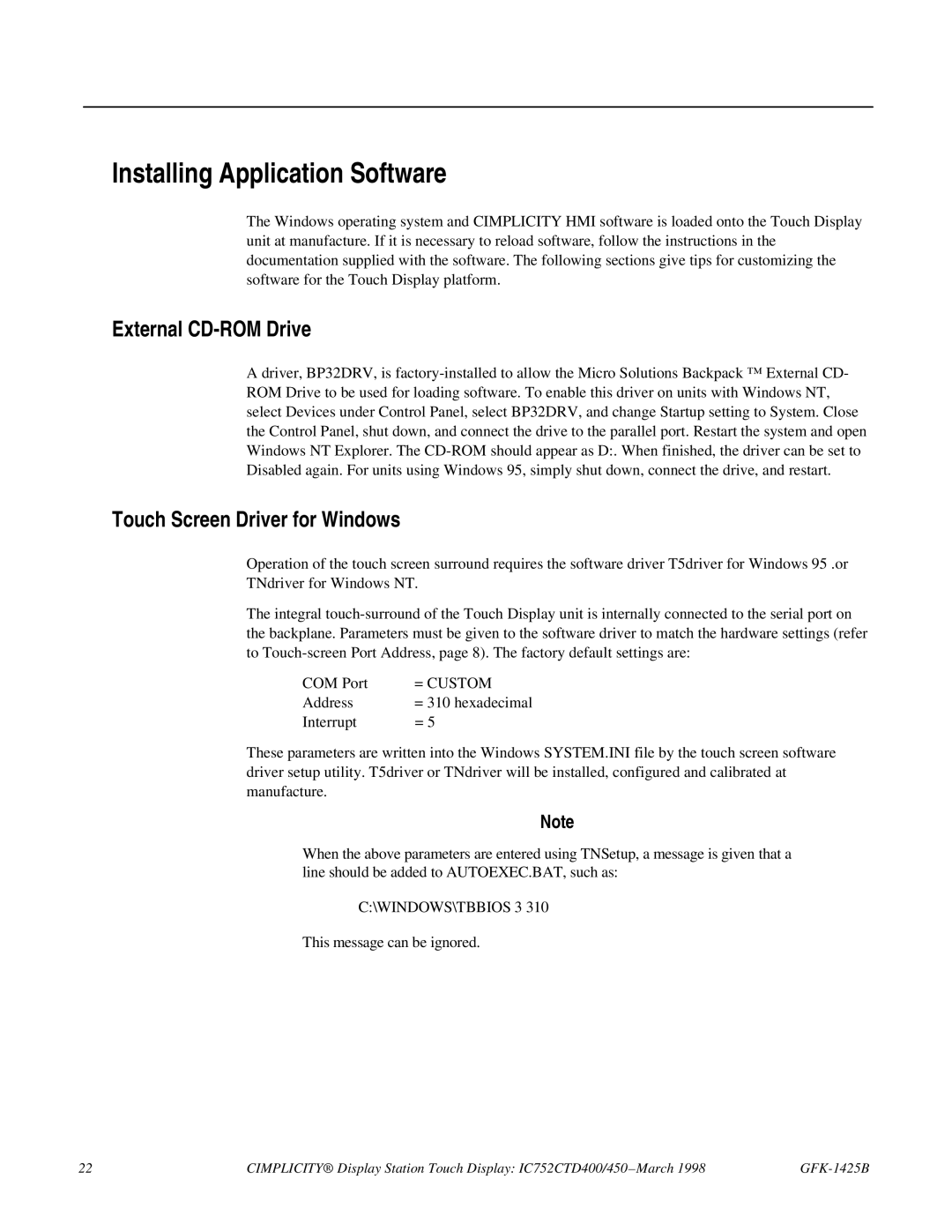Installing Application Software
The Windows operating system and CIMPLICITY HMI software is loaded onto the Touch Display unit at manufacture. If it is necessary to reload software, follow the instructions in the documentation supplied with the software. The following sections give tips for customizing the software for the Touch Display platform.
External CD-ROM Drive
A driver, BP32DRV, is
Touch Screen Driver for Windows
Operation of the touch screen surround requires the software driver T5driver for Windows 95 .or TNdriver for Windows NT.
The integral
COM Port | = CUSTOM |
Address | = 310 hexadecimal |
Interrupt | = 5 |
These parameters are written into the Windows SYSTEM.INI file by the touch screen software driver setup utility. T5driver or TNdriver will be installed, configured and calibrated at manufacture.
Note
When the above parameters are entered using TNSetup, a message is given that a line should be added to AUTOEXEC.BAT, such as:
C:\WINDOWS\TBBIOS 3 310
This message can be ignored.
22 | CIMPLICITY® Display Station Touch Display: IC752CTD400/450 – March 1998 |