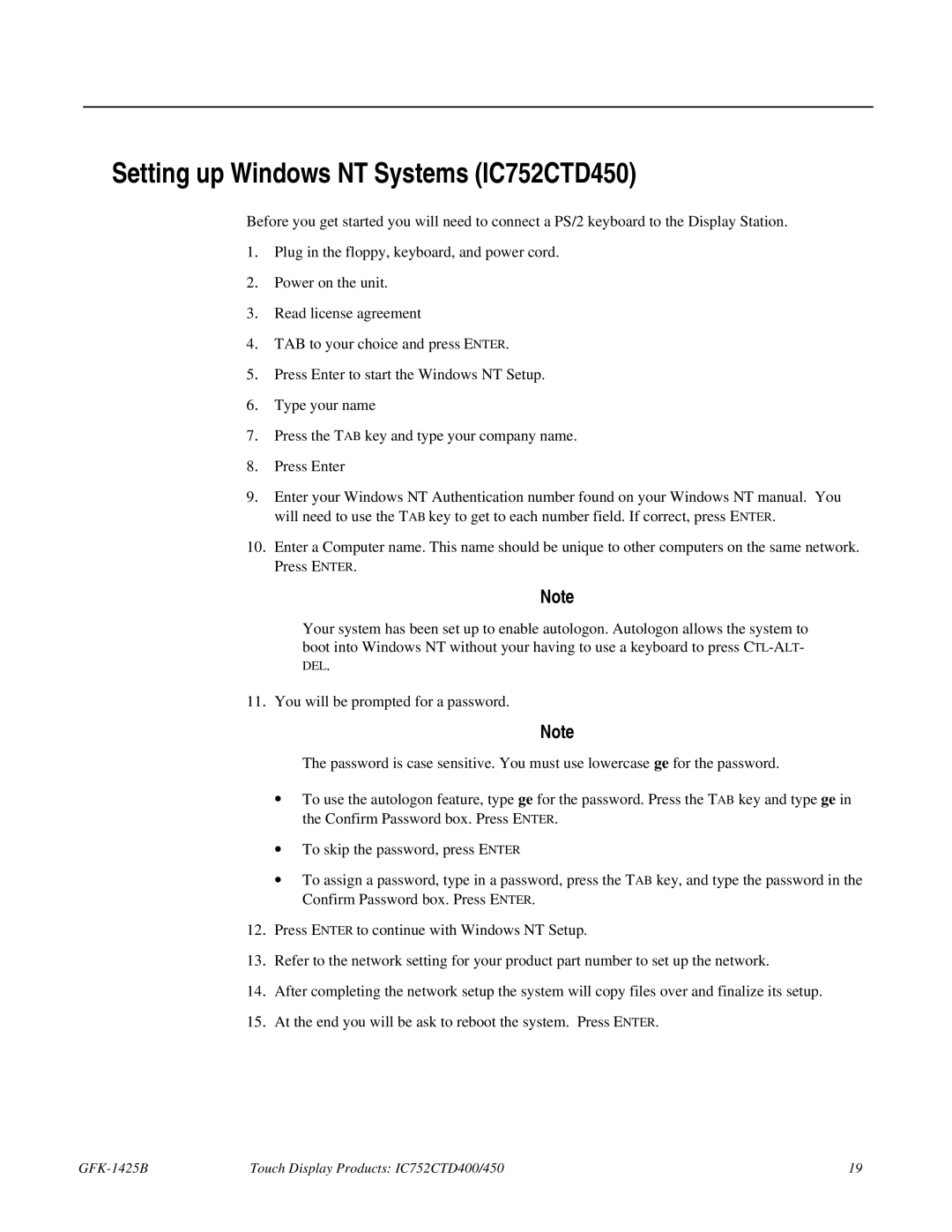Setting up Windows NT Systems (IC752CTD450)
Before you get started you will need to connect a PS/2 keyboard to the Display Station.
1. Plug in the floppy, keyboard, and power cord.
2. Power on the unit.
3. Read license agreement
4. TAB to your choice and press ENTER.
5. Press Enter to start the Windows NT Setup.
6. Type your name
7. Press the TAB key and type your company name.
8. Press Enter
9. Enter your Windows NT Authentication number found on your Windows NT manual. You will need to use the TAB key to get to each number field. If correct, press ENTER.
10. Enter a Computer name. This name should be unique to other computers on the same network. Press ENTER.
Note
Your system has been set up to enable autologon. Autologon allows the system to boot into Windows NT without your having to use a keyboard to press
11. You will be prompted for a password.
Note
The password is case sensitive. You must use lowercase ge for the password.
∙To use the autologon feature, type ge for the password. Press the TAB key and type ge in the Confirm Password box. Press ENTER.
∙To skip the password, press ENTER
∙To assign a password, type in a password, press the TAB key, and type the password in the Confirm Password box. Press ENTER.
12. Press ENTER to continue with Windows NT Setup.
13. Refer to the network setting for your product part number to set up the network.
14. After completing the network setup the system will copy files over and finalize its setup.
15. At the end you will be ask to reboot the system. Press ENTER.
| Touch Display Products: IC752CTD400/450 | 19 |