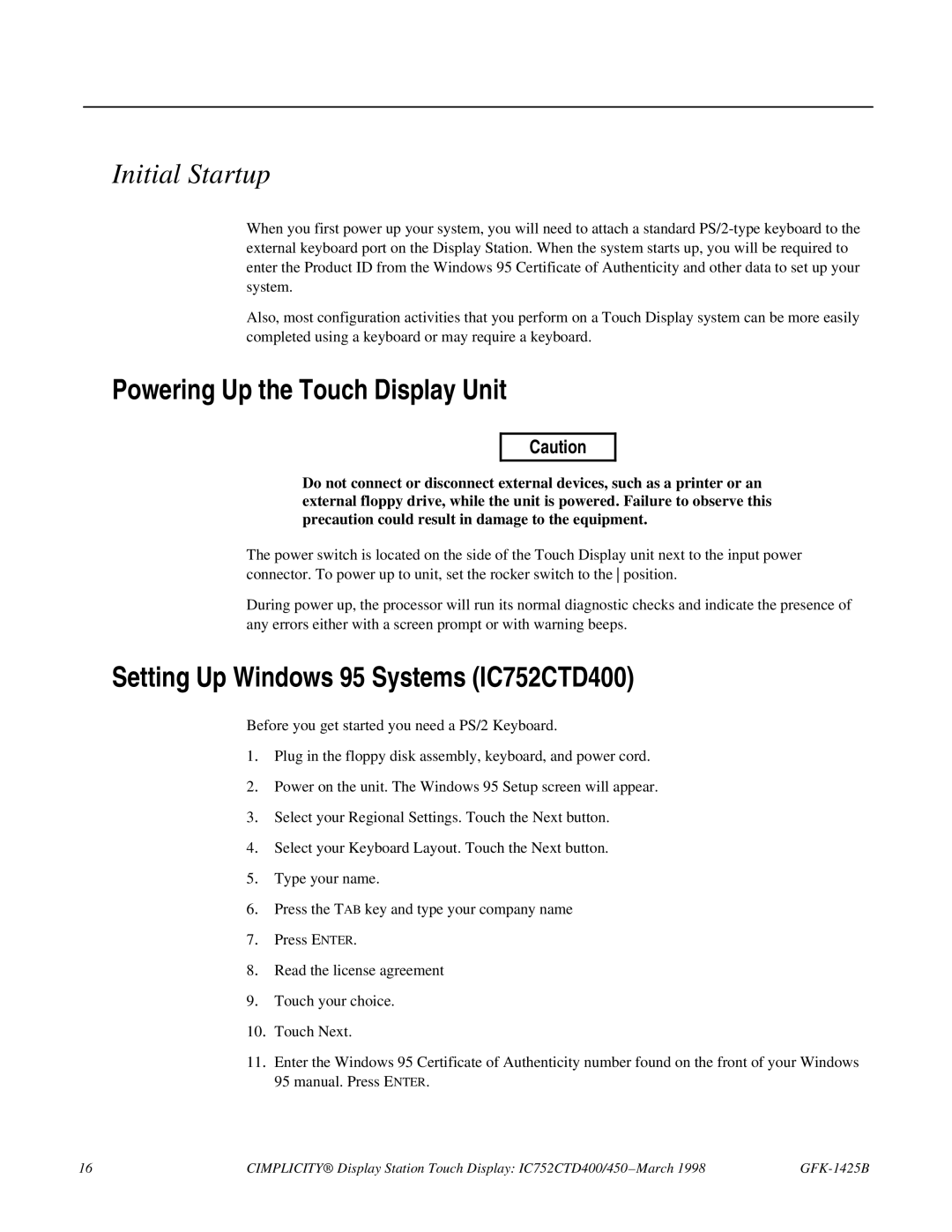Initial Startup
When you first power up your system, you will need to attach a standard
Also, most configuration activities that you perform on a Touch Display system can be more easily completed using a keyboard or may require a keyboard.
Powering Up the Touch Display Unit
Caution
Do not connect or disconnect external devices, such as a printer or an external floppy drive, while the unit is powered. Failure to observe this precaution could result in damage to the equipment.
The power switch is located on the side of the Touch Display unit next to the input power connector. To power up to unit, set the rocker switch to the position.
During power up, the processor will run its normal diagnostic checks and indicate the presence of any errors either with a screen prompt or with warning beeps.
Setting Up Windows 95 Systems (IC752CTD400)
Before you get started you need a PS/2 Keyboard.
1. Plug in the floppy disk assembly, keyboard, and power cord.
2. Power on the unit. The Windows 95 Setup screen will appear.
3. Select your Regional Settings. Touch the Next button.
4. Select your Keyboard Layout. Touch the Next button.
5. Type your name.
6. Press the TAB key and type your company name
7. Press ENTER.
8. Read the license agreement
9. Touch your choice.
10. Touch Next.
11. Enter the Windows 95 Certificate of Authenticity number found on the front of your Windows 95 manual. Press ENTER.
16 | CIMPLICITY® Display Station Touch Display: IC752CTD400/450 – March 1998 |