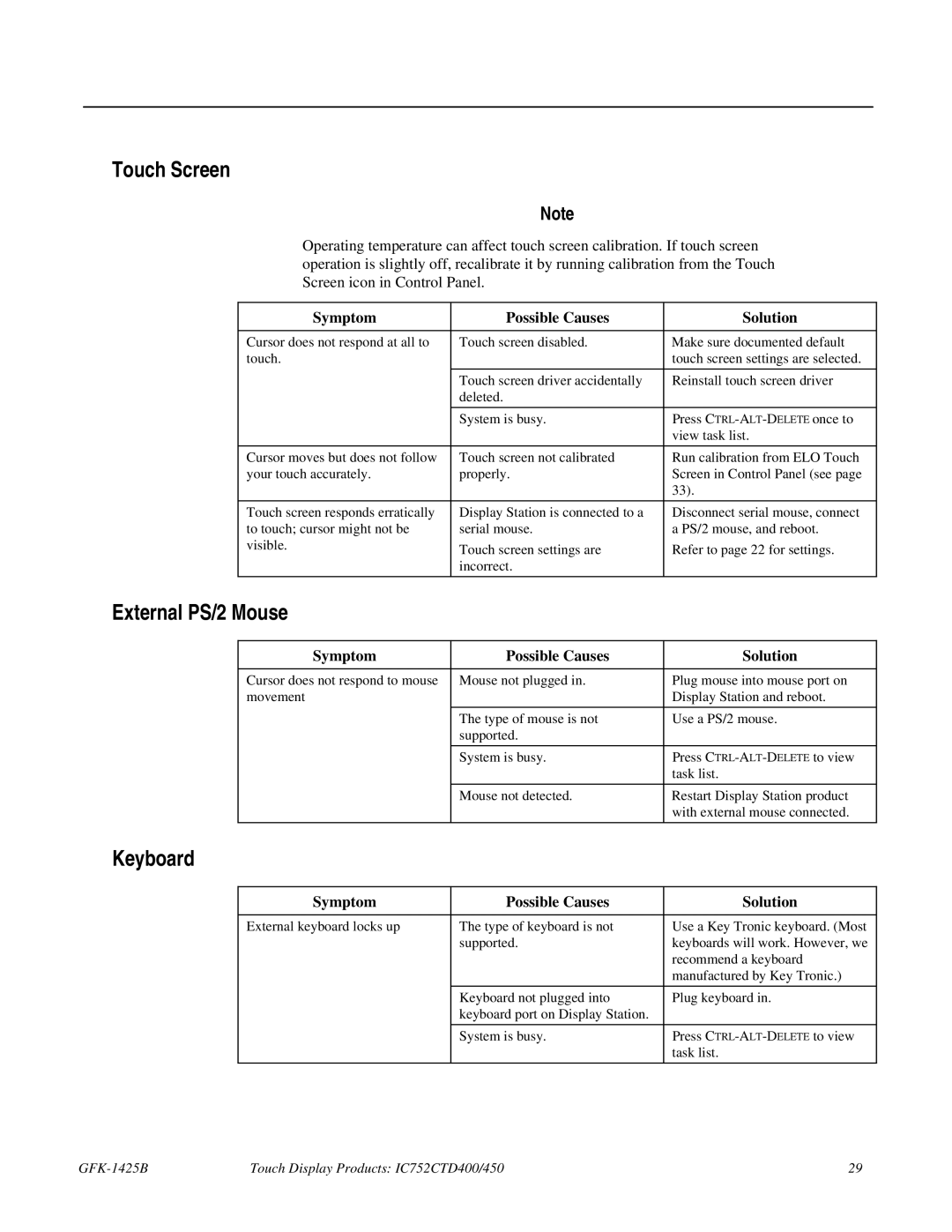Touch Screen
Note
Operating temperature can affect touch screen calibration. If touch screen operation is slightly off, recalibrate it by running calibration from the Touch Screen icon in Control Panel.
Symptom | Possible Causes | Solution |
|
|
|
Cursor does not respond at all to | Touch screen disabled. | Make sure documented default |
touch. |
| touch screen settings are selected. |
|
|
|
| Touch screen driver accidentally | Reinstall touch screen driver |
| deleted. |
|
|
|
|
| System is busy. | Press |
|
| view task list. |
|
|
|
Cursor moves but does not follow | Touch screen not calibrated | Run calibration from ELO Touch |
your touch accurately. | properly. | Screen in Control Panel (see page |
|
| 33). |
|
|
|
Touch screen responds erratically | Display Station is connected to a | Disconnect serial mouse, connect |
to touch; cursor might not be | serial mouse. | a PS/2 mouse, and reboot. |
visible. | Touch screen settings are | Refer to page 22 for settings. |
| ||
| incorrect. |
|
|
|
|
External PS/2 Mouse
Symptom | Possible Causes | Solution |
|
|
|
Cursor does not respond to mouse | Mouse not plugged in. | Plug mouse into mouse port on |
movement |
| Display Station and reboot. |
|
|
|
| The type of mouse is not | Use a PS/2 mouse. |
| supported. |
|
|
|
|
| System is busy. | Press |
|
| task list. |
|
|
|
| Mouse not detected. | Restart Display Station product |
|
| with external mouse connected. |
|
|
|
Keyboard
Symptom | Possible Causes | Solution |
|
|
|
External keyboard locks up | The type of keyboard is not | Use a Key Tronic keyboard. (Most |
| supported. | keyboards will work. However, we |
|
| recommend a keyboard |
|
| manufactured by Key Tronic.) |
|
|
|
| Keyboard not plugged into | Plug keyboard in. |
| keyboard port on Display Station. |
|
|
|
|
| System is busy. | Press |
|
| task list. |
|
|
|
| Touch Display Products: IC752CTD400/450 | 29 |