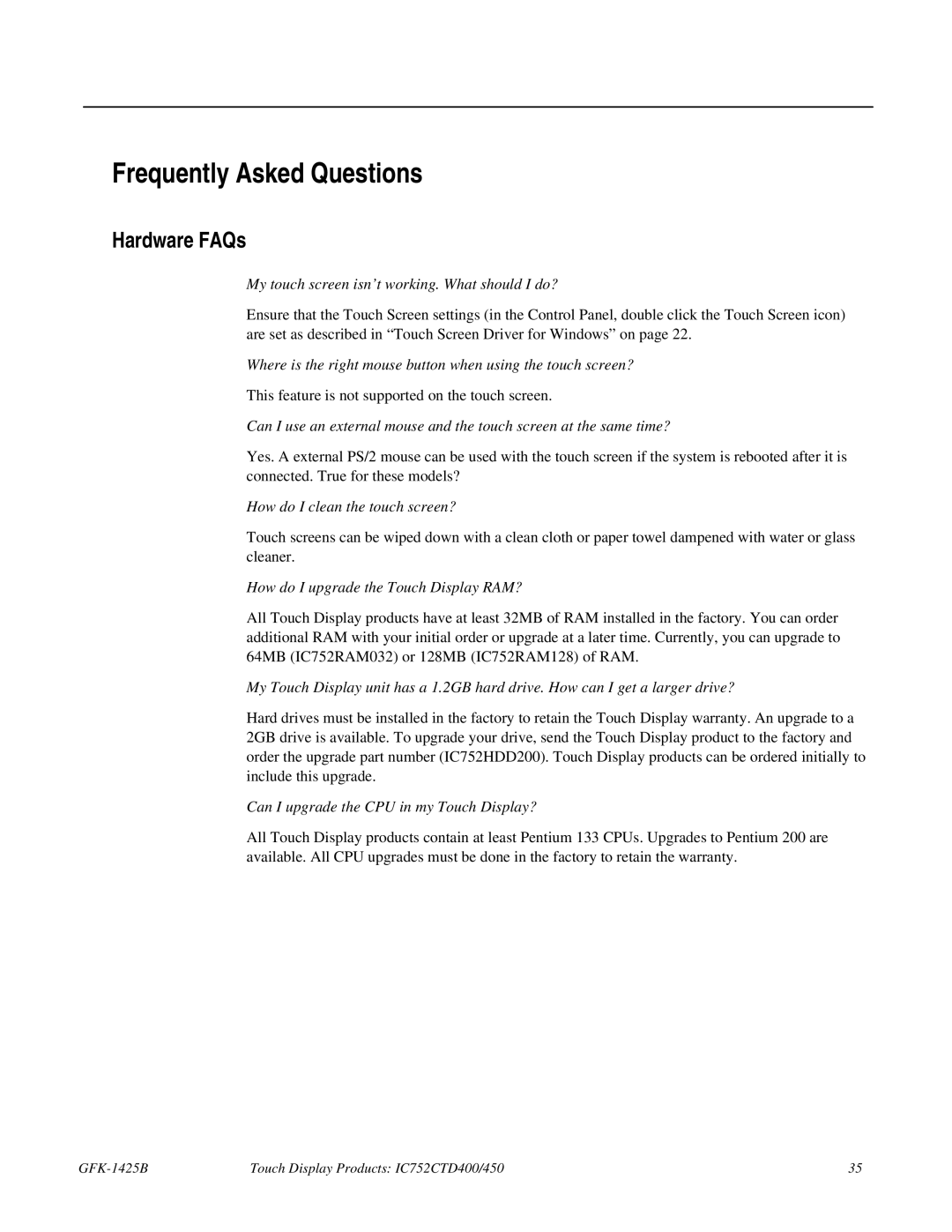Frequently Asked Questions
Hardware FAQs
My touch screen isn’t working. What should I do?
Ensure that the Touch Screen settings (in the Control Panel, double click the Touch Screen icon) are set as described in “Touch Screen Driver for Windows” on page 22.
Where is the right mouse button when using the touch screen?
This feature is not supported on the touch screen.
Can I use an external mouse and the touch screen at the same time?
Yes. A external PS/2 mouse can be used with the touch screen if the system is rebooted after it is connected. True for these models?
How do I clean the touch screen?
Touch screens can be wiped down with a clean cloth or paper towel dampened with water or glass cleaner.
How do I upgrade the Touch Display RAM?
All Touch Display products have at least 32MB of RAM installed in the factory. You can order additional RAM with your initial order or upgrade at a later time. Currently, you can upgrade to 64MB (IC752RAM032) or 128MB (IC752RAM128) of RAM.
My Touch Display unit has a 1.2GB hard drive. How can I get a larger drive?
Hard drives must be installed in the factory to retain the Touch Display warranty. An upgrade to a 2GB drive is available. To upgrade your drive, send the Touch Display product to the factory and order the upgrade part number (IC752HDD200). Touch Display products can be ordered initially to include this upgrade.
Can I upgrade the CPU in my Touch Display?
All Touch Display products contain at least Pentium 133 CPUs. Upgrades to Pentium 200 are available. All CPU upgrades must be done in the factory to retain the warranty.
| Touch Display Products: IC752CTD400/450 | 35 |