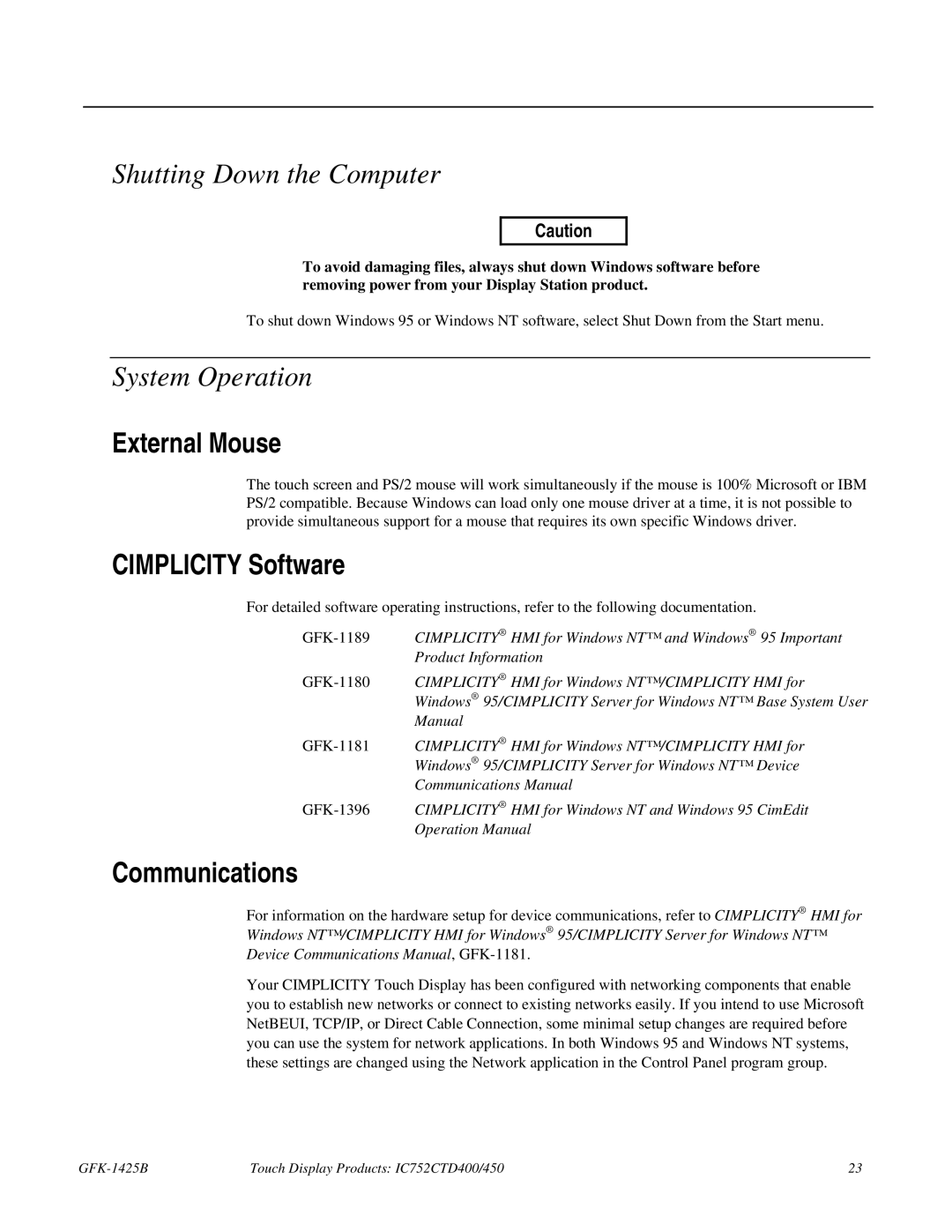Shutting Down the Computer
Caution
To avoid damaging files, always shut down Windows software before removing power from your Display Station product.
To shut down Windows 95 or Windows NT software, select Shut Down from the Start menu.
System Operation
External Mouse
The touch screen and PS/2 mouse will work simultaneously if the mouse is 100% Microsoft or IBM PS/2 compatible. Because Windows can load only one mouse driver at a time, it is not possible to provide simultaneous support for a mouse that requires its own specific Windows driver.
CIMPLICITY Software
For detailed software operating instructions, refer to the following documentation.
Product Information
Windows® 95/CIMPLICITY Server for Windows NT™ Base System User
Manual
Windows® 95/CIMPLICITY Server for Windows NT™ Device
Communications Manual
Operation Manual
Communications
For information on the hardware setup for device communications, refer to CIMPLICITY® HMI for Windows NT™/CIMPLICITY HMI for Windows ® 95/CIMPLICITY Server for Windows NT™ Device Communications Manual,
Your CIMPLICITY Touch Display has been configured with networking components that enable you to establish new networks or connect to existing networks easily. If you intend to use Microsoft NetBEUI, TCP/IP, or Direct Cable Connection, some minimal setup changes are required before you can use the system for network applications. In both Windows 95 and Windows NT systems, these settings are changed using the Network application in the Control Panel program group.
| Touch Display Products: IC752CTD400/450 | 23 |