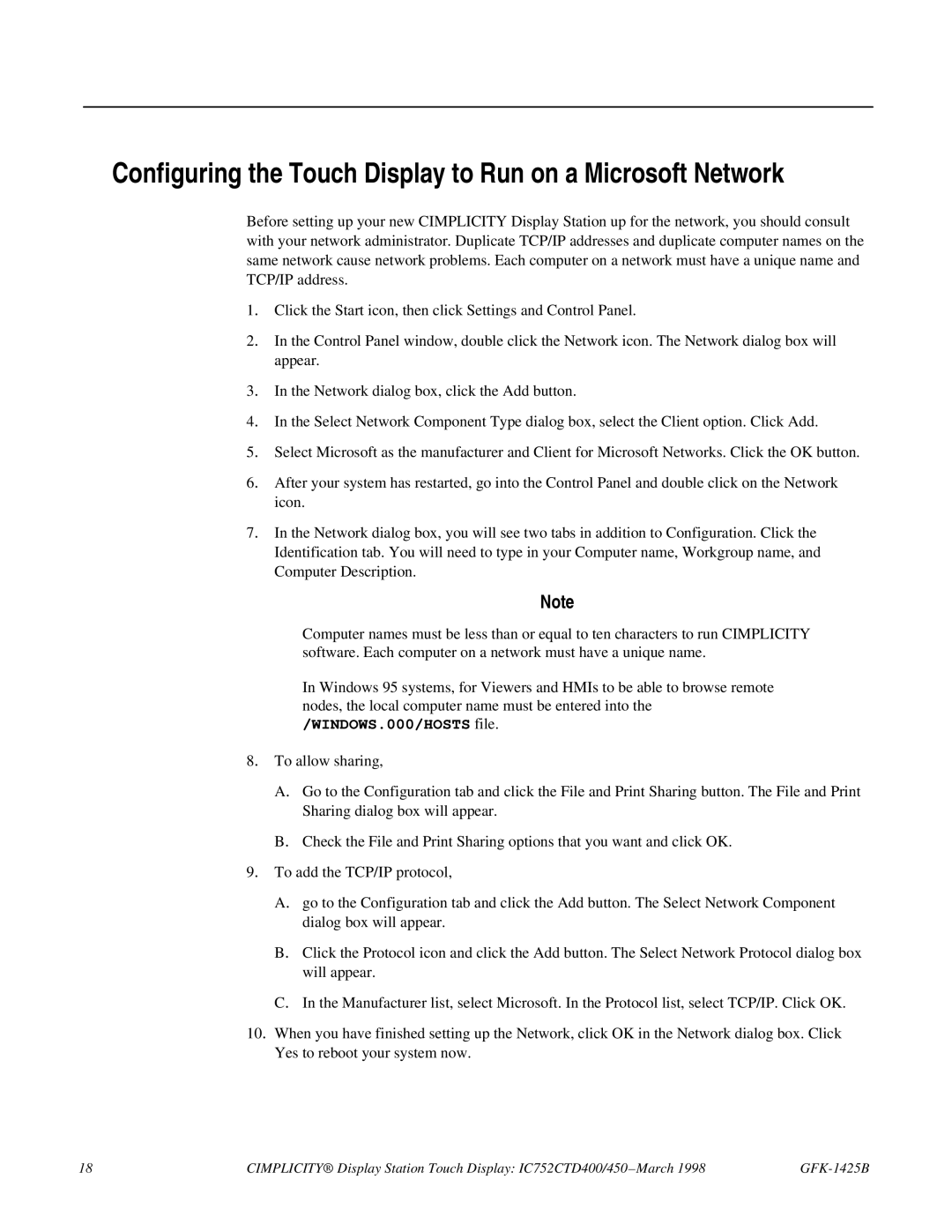Configuring the Touch Display to Run on a Microsoft Network
Before setting up your new CIMPLICITY Display Station up for the network, you should consult with your network administrator. Duplicate TCP/IP addresses and duplicate computer names on the same network cause network problems. Each computer on a network must have a unique name and TCP/IP address.
1. Click the Start icon, then click Settings and Control Panel.
2. In the Control Panel window, double click the Network icon. The Network dialog box will appear.
3. In the Network dialog box, click the Add button.
4. In the Select Network Component Type dialog box, select the Client option. Click Add.
5. Select Microsoft as the manufacturer and Client for Microsoft Networks. Click the OK button.
6. After your system has restarted, go into the Control Panel and double click on the Network icon.
7. In the Network dialog box, you will see two tabs in addition to Configuration. Click the Identification tab. You will need to type in your Computer name, Workgroup name, and Computer Description.
Note
Computer names must be less than or equal to ten characters to run CIMPLICITY software. Each computer on a network must have a unique name.
In Windows 95 systems, for Viewers and HMIs to be able to browse remote nodes, the local computer name must be entered into the /WINDOWS.000/HOSTS file.
8. To allow sharing,
A. Go to the Configuration tab and click the File and Print Sharing button. The File and Print
Sharing dialog box will appear.
B. Check the File and Print Sharing options that you want and click OK.
9. To add the TCP/IP protocol,
A. go to the Configuration tab and click the Add button. The Select Network Component dialog box will appear.
B. Click the Protocol icon and click the Add button. The Select Network Protocol dialog box will appear.
C. In the Manufacturer list, select Microsoft. In the Protocol list, select TCP/IP. Click OK.
10. When you have finished setting up the Network, click OK in the Network dialog box. Click Yes to reboot your system now.
18 | CIMPLICITY® Display Station Touch Display: IC752CTD400/450 – March 1998 |