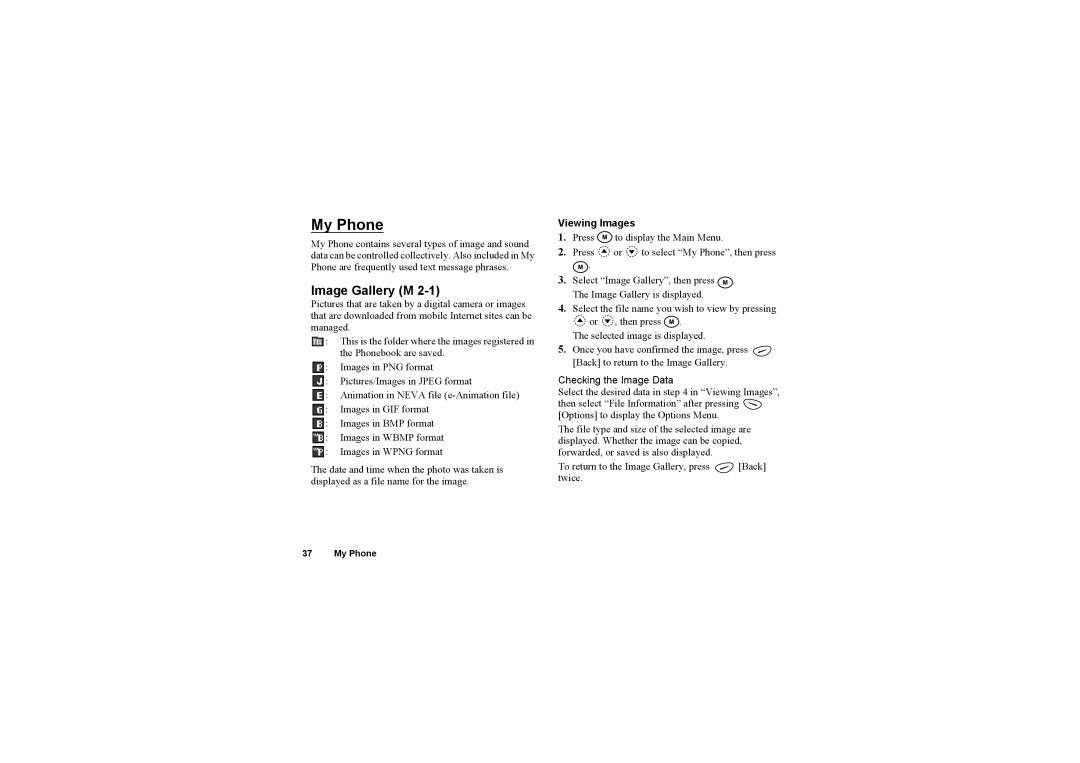My Phone
My Phone contains several types of image and sound data can be controlled collectively. Also included in My Phone are frequently used text message phrases.
Image Gallery (M 2-1)
Pictures that are taken by a digital camera or images that are downloaded from mobile Internet sites can be managed.
:This is the folder where the images registered in the Phonebook are saved.
![]() : Images in PNG format
: Images in PNG format
![]() : Pictures/Images in JPEG format
: Pictures/Images in JPEG format
![]() : Animation in NEVA file
: Animation in NEVA file
![]() : Images in GIF format
: Images in GIF format
![]() : Images in BMP format
: Images in BMP format
![]() : Images in WBMP format
: Images in WBMP format
![]() : Images in WPNG format
: Images in WPNG format
The date and time when the photo was taken is displayed as a file name for the image.
Viewing Images
1.Press ![]() to display the Main Menu.
to display the Main Menu.
2.Press ![]() or
or ![]() to select “My Phone”, then press
to select “My Phone”, then press ![]() .
.
3.Select “Image Gallery”, then press ![]() . The Image Gallery is displayed.
. The Image Gallery is displayed.
4.Select the file name you wish to view by pressing
![]() or
or ![]() , then press
, then press ![]() .
.
The selected image is displayed.
5.Once you have confirmed the image, press ![]() [Back] to return to the Image Gallery.
[Back] to return to the Image Gallery.
Checking the Image Data
Select the desired data in step 4 in “Viewing Images”, then select “File Information” after pressing ![]() [Options] to display the Options Menu.
[Options] to display the Options Menu.
The file type and size of the selected image are displayed. Whether the image can be copied, forwarded, or saved is also displayed.
To return to the Image Gallery, press ![]() [Back] twice.
[Back] twice.
37 My Phone