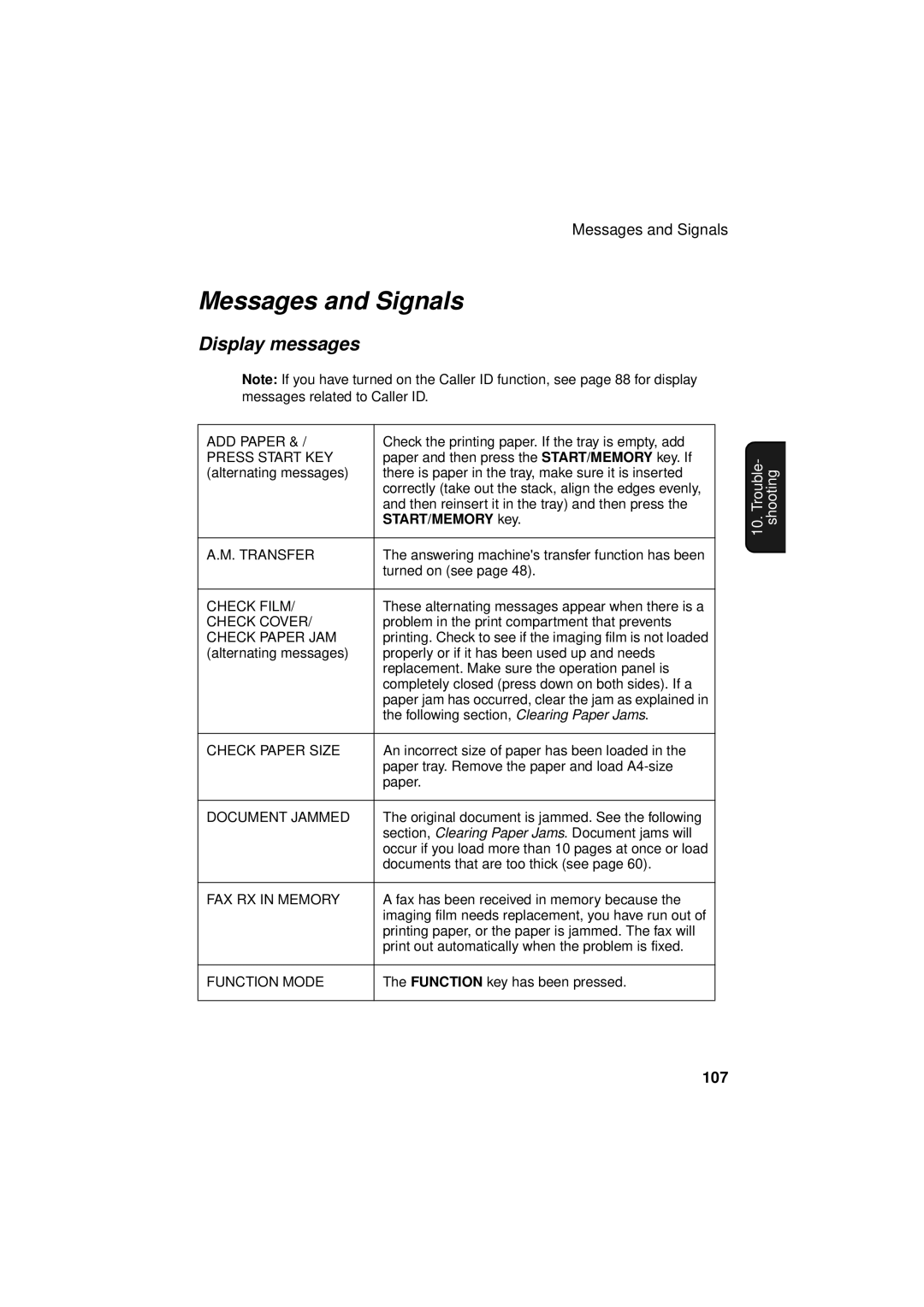UX-S10
Aviso
Paper tray capacity 60 80 g/m2 paper
Introduction
Display
Important safety information
Table of Contents
Printing Lists Maintenance Troubleshooting 101
Look at the Operation Panel
Number keys
UP and Down arrow keys
Panel release
Stop key
Monitoring phone conversations
Unpacking Checklist
Installation
Points to keep in mind when setting up
About condensation
Connecting the power cord
Connecting the handset
Connections
Connecting the telephone line cord
Attach the paper tray and paper tray extension
Loading the Imaging Film
Insert the green gears
Remove the new roll of imaging film from its packaging
Insert the film into the print
Compartment
Insert the stack of paper into the tray, Print Side Down
Loading Printing Paper
Print contrast setting
Press
Entering Your Name and Fax Number
Times
Example Sharp = 7777 44 2 777
Press Funktion once Times. Display
Setting the Date and Time
Press once and once
Enter a two-digit number for the day 01 to Example the 5th
Press START/SPEICHER to start the clock
Enter the year four digits Example 2002
Setting the reception mode
Setting the Reception Mode
TEL/FAX mode
Speaker
Volume Adjustment
Ringer
PBX Connection
PBX and Display Settings
Press Once Times
Setting the Display Language
Flash Select Setting for PBX
Press once and 4 times
Display Backlight
Backlight setting
Press or until the desired language appears in the display
Enter a number as follows to select
Requirements
SMS Text Messaging
Turning on the SMS Receive function
Setup for SMS Test Messaging
Press To select on
To turn off the function, press
Press To enter the number
Entering your SMS center number
Press Stop to exit
Printing the SMS Quick Reference Sheet
Specifying the carrier
Press To select MATERNA, or
To select the 2nd carrier
Sending an SMS message by manually entering the number
Sending an SMS Message
Press SMS once
Twice
Example Will COME. = 444 1 9 444
Press SMS once Twice
Sending an SMS message using an auto-dial number
Press START/SPEICHER
If a message is cancelled before being sent
Viewing unread messages
Receiving SMS Messages
Viewing messages in the inbox
Press or as needed to scroll through the message
If the inbox is full
Viewing the Outbox
Press or to scroll through your sent messages
Printing all messages
Printing or Deleting all Messages
Deleting all messages
Press AUFN. once
Using the Answering Machine
Operating the Answering Machine
When finished, replace the handset or press Stop
To listen to the outgoing message
Activating the answering machine
Toll Saver on Toll Saver OFF
Press WDG
Listening to received messages
Messages will play
Recording memos
Erasing received messages
Recording phone conversations 2-way recording
Press AUFN. once Once
Setting ICM time
Optional Answering Machine Settings
Fax reception on A.M. failure
Seconds
Press To turn on automatic fax
OGM only mode
Reception, or To turn it off
To return to the date and time display
Transfer Function
Press To turn on OGM only mode
Programming the transfer number
Press the number keys to enter the transfer number
Recording the transfer message
Press AUFN. once and twice
To delete the message
Turning the Transfer function on and off
Checking or erasing the transfer message
Override Ringing
Programming the override code
Overriding the answering machine
Remote code number
Remote Operations
Toll Saver
Date and time display
Retrieving your messages
Enter your remote code number and then press
Comments
Mode FAX mode TEL mode 8 , 3 , TEL/FAX mode 8 , 4 ,
Changing the fax reception mode
Other remote operations
Recording a new outgoing message
Changing the transfer telephone number
Turning the Transfer function on or off
Recording a new transfer message
To turn Transfer on Press
To turn off OGM only mode Press 1 , 2 ,
To turn on OGM only mode Press 1 , 1 ,
Recording a memo
Sending Faxes
Size and weight
Transmittable Documents
Loading one page at a time Loading up to 10 pages at once
Other restrictions
Loading the Document
Resolution settings
Adjusting the Resolution and Contrast
Load the documents
Contrast settings
Press Empfang one or more times until
Sending a Fax by Normal Dialling
Sending Faxes
Storing fax, phone, and SMS numbers for auto dialling
Sending a Fax by Automatic Dialling
Or repeatedly # $ % & + , = ? @ ` ÄÖÜäöü
Select Edit or Clear
Editing and clearing auto-dial numbers
Make the desired changes to the name
Return to to edit or clear another number, or press Stop to
Using an auto-dial number
Return to the date and time display
If you are sending a fax, load the documents
Sending a fax by Direct Keypad Dialling
Automatic redialling
Redial
Press once and 5 times
Error Correction Mode
Press 1 to select YES, or 2 to select no
Sending a Fax From Memory
Resolution and/or contrast
Broadcasting sending a fax to multiple destinations
If desired, press
If the memory becomes full
Memory transmission
Pseudo Ring Duration for Tel/Fax Mode
Using TEL/FAX Mode
Receiving Faxes
01-AUG
Enter a number as follows for the desired duration
Using A.M. Mode
Changing the number of rings
Using FAX Mode
Using TEL Mode
Using TEL Mode
Then replace the handset
Answering with the fax’s handset
If the other party first speaks with you
Sender presses their Start key
Phone goes dead
Fax Signal Receive
Optional Reception Settings
Press To turn on the function, or
Changing the number for remote fax activation
Enter the desired number any number from 0 to Example 3
Press To select AUTO, or 2 to
Reception Ratio
Select 100%
Substitute Reception to Memory
Load the documents face down. Maximum of 10 pages
Making Copies
Press once and twice
Copy Cut-off
Special Functions
Caller ID Requires Subscription to Service
Press once and 6 times
Press 1 YES to turn on Caller ID
Display messages
How Caller ID operates
Viewing the Caller ID list
Press Stop when you have finished viewing the list
Press Twice
Dialling and transmission begin Fax
Priority Call
To delete calls from the Caller ID list
Press Funktion once Times
Blocking voice calls
Press Funktion once and 3 times
Blocking Reception of Unwanted Faxes
Polling Requesting a Fax Transmission
Making enquiry calls
PBX operations
Transferring calls
Printing Lists
Setup List
Telephone Number List
Message List
Headings in Transaction Report
Transaction Report
Help List
Transaction Report print condition
Print head
Maintenance
Open the operation panel press ➊
Scanning glass and rollers
If the scanning glass is difficult to clean
Housing
Problems and Solutions
Troubleshooting
Line error
Problem Solution
Correct socket. See Connecting the handset on
Dialling and transmission problems
103
Reception and copying problems
See Loading the Imaging Film on
General problems
105
SMS messaging problems
106
Press Start KEY
Messages and Signals
108
Over Heat
Audible signals
Clearing a jammed document
Clearing Paper Jams
Clearing jammed printing paper
Receiving Faxes
Quick Reference Guide
113
Index
114
Remote Operation Card
Remote Commands
Sharp Electronics Europe Gmbh