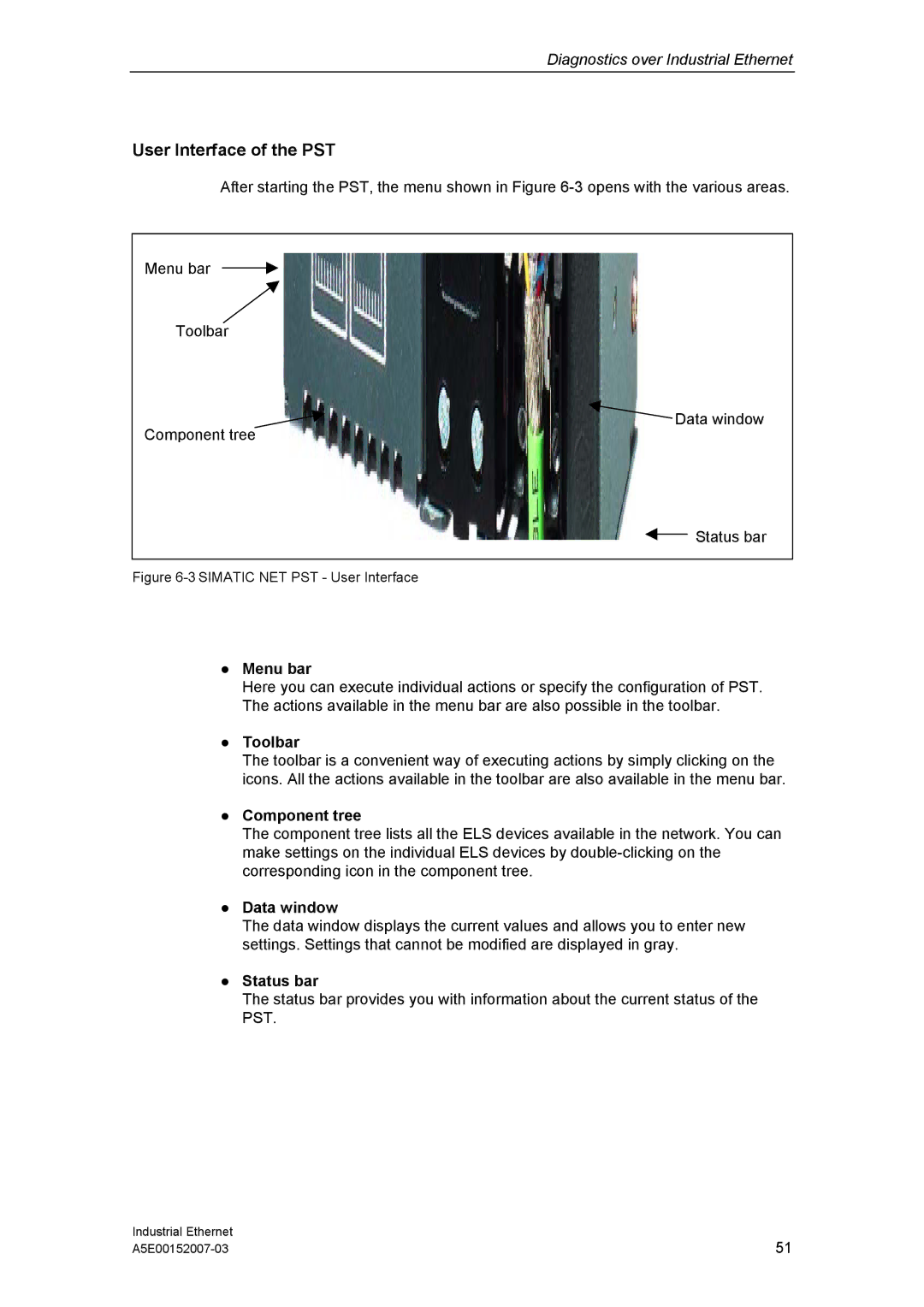Diagnostics over Industrial Ethernet
User Interface of the PST
After starting the PST, the menu shown in Figure
Menu bar
Toolbar
![]() Data window
Data window
Component tree
![]() Status bar
Status bar
Figure 6-3 SIMATIC NET PST - User Interface
●Menu bar
Here you can execute individual actions or specify the configuration of PST. The actions available in the menu bar are also possible in the toolbar.
●Toolbar
The toolbar is a convenient way of executing actions by simply clicking on the icons. All the actions available in the toolbar are also available in the menu bar.
●Component tree
The component tree lists all the ELS devices available in the network. You can make settings on the individual ELS devices by
●Data window
The data window displays the current values and allows you to enter new settings. Settings that cannot be modified are displayed in gray.
●Status bar
The status bar provides you with information about the current status of the PST.
Industrial Ethernet | 51 |