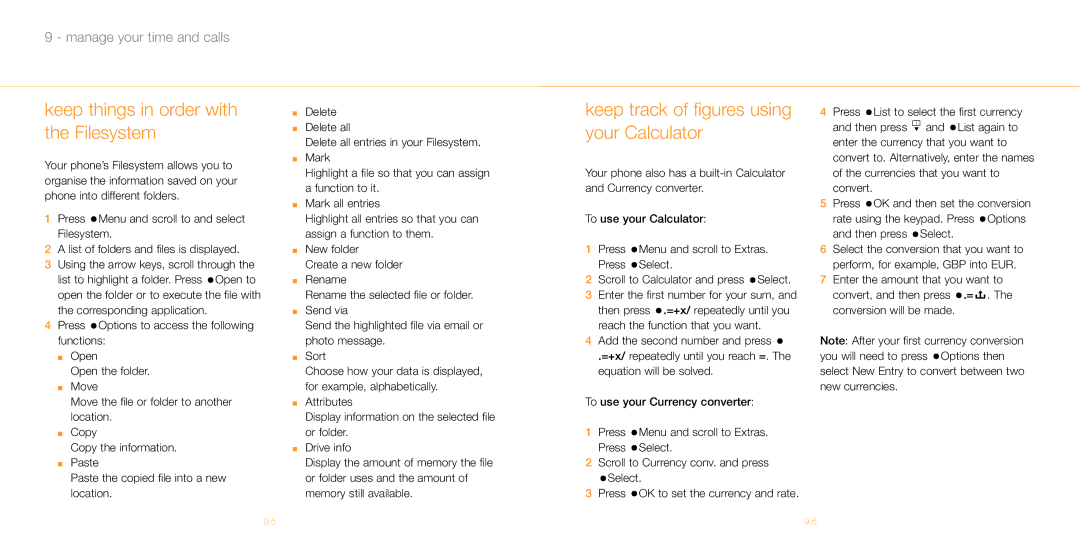9 - manage your time and calls
keep things in order with the Filesystem
Your phone’s Filesystem allows you to organise the information saved on your phone into different folders.
1Press ![]() Menu and scroll to and select Filesystem.
Menu and scroll to and select Filesystem.
2A list of folders and files is displayed.
3Using the arrow keys, scroll through the list to highlight a folder. Press ![]() Open to open the folder or to execute the file with the corresponding application.
Open to open the folder or to execute the file with the corresponding application.
4Press ![]() Options to access the following functions:
Options to access the following functions:
■Open
Open the folder.
■Move
Move the file or folder to another location.
■Copy
Copy the information.
■Paste
Paste the copied file into a new location.
■Delete
■Delete all
Delete all entries in your Filesystem.
■Mark
Highlight a file so that you can assign a function to it.
■Mark all entries
Highlight all entries so that you can assign a function to them.
■New folder
Create a new folder
■Rename
Rename the selected file or folder.
■Send via
Send the highlighted file via email or photo message.
■Sort
Choose how your data is displayed, for example, alphabetically.
■Attributes
Display information on the selected file or folder.
■Drive info
Display the amount of memory the file or folder uses and the amount of memory still available.
keep track of figures using your Calculator
Your phone also has a
To use your Calculator:
1Press ![]() Menu and scroll to Extras. Press
Menu and scroll to Extras. Press ![]() Select.
Select.
2Scroll to Calculator and press ![]() Select.
Select.
3Enter the first number for your sum, and then press ![]() .=+x/ repeatedly until you reach the function that you want.
.=+x/ repeatedly until you reach the function that you want.
4Add the second number and press ![]()
.=+x/ repeatedly until you reach =. The equation will be solved.
To use your Currency converter:
1Press ![]() Menu and scroll to Extras. Press
Menu and scroll to Extras. Press ![]() Select.
Select.
2Scroll to Currency conv. and press
![]() Select.
Select.
3Press ![]() OK to set the currency and rate.
OK to set the currency and rate.
4Press ![]() List to select the first currency and then press
List to select the first currency and then press ![]() and
and ![]() List again to
List again to
enter the currency that you want to convert to. Alternatively, enter the names of the currencies that you want to convert.
5Press ![]() OK and then set the conversion rate using the keypad. Press
OK and then set the conversion rate using the keypad. Press ![]() Options and then press
Options and then press ![]() Select.
Select.
6Select the conversion that you want to perform, for example, GBP into EUR.
7Enter the amount that you want to convert, and then press ![]() .=
.= ![]()
![]()
![]() . The conversion will be made.
. The conversion will be made.
Note: After your first currency conversion you will need to press ![]() Options then select New Entry to convert between two new currencies.
Options then select New Entry to convert between two new currencies.
9.5 | 9.6 |