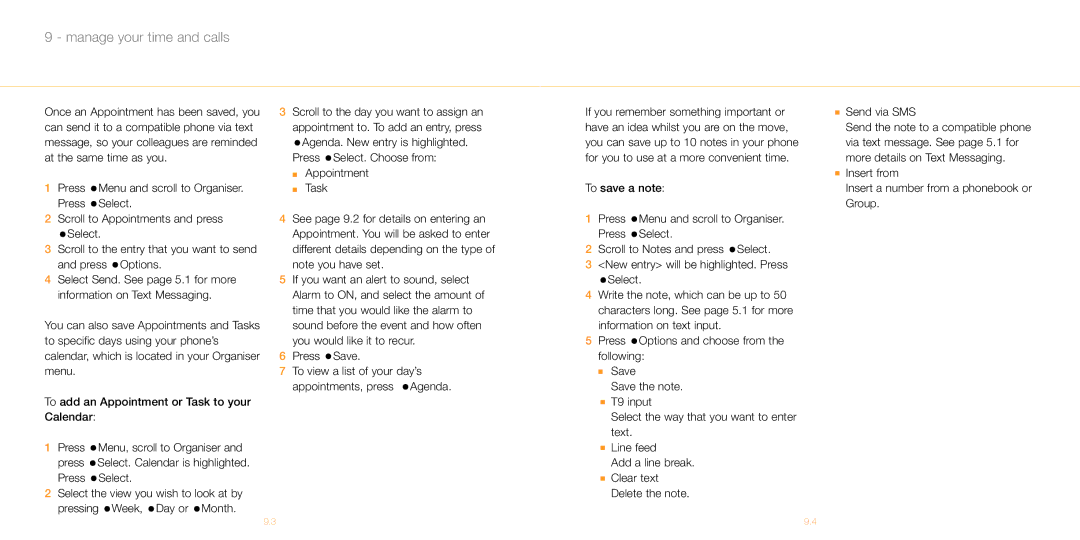9 - manage your time and calls
Once an Appointment has been saved, you can send it to a compatible phone via text message, so your colleagues are reminded at the same time as you.
1Press ![]() Menu and scroll to Organiser. Press
Menu and scroll to Organiser. Press ![]() Select.
Select.
2Scroll to Appointments and press
![]() Select.
Select.
3Scroll to the entry that you want to send and press ![]() Options.
Options.
4Select Send. See page 5.1 for more information on Text Messaging.
You can also save Appointments and Tasks to specific days using your phone’s calendar, which is located in your Organiser menu.
To add an Appointment or Task to your Calendar:
1Press ![]() Menu, scroll to Organiser and press
Menu, scroll to Organiser and press ![]() Select. Calendar is highlighted. Press
Select. Calendar is highlighted. Press ![]() Select.
Select.
2Select the view you wish to look at by pressing ![]() Week,
Week, ![]() Day or
Day or ![]() Month.
Month.
3Scroll to the day you want to assign an appointment to. To add an entry, press ![]() Agenda. New entry is highlighted.
Agenda. New entry is highlighted.
Press ![]() Select. Choose from:
Select. Choose from:
■Appointment
■Task
4See page 9.2 for details on entering an Appointment. You will be asked to enter different details depending on the type of note you have set.
5If you want an alert to sound, select Alarm to ON, and select the amount of time that you would like the alarm to sound before the event and how often you would like it to recur.
6Press ![]() Save.
Save.
7To view a list of your day’s appointments, press ![]() Agenda.
Agenda.
If you remember something important or have an idea whilst you are on the move, you can save up to 10 notes in your phone for you to use at a more convenient time.
To save a note:
1Press ![]() Menu and scroll to Organiser. Press
Menu and scroll to Organiser. Press ![]() Select.
Select.
2Scroll to Notes and press ![]() Select.
Select.
3<New entry> will be highlighted. Press
![]() Select.
Select.
4Write the note, which can be up to 50 characters long. See page 5.1 for more information on text input.
5Press ![]() Options and choose from the following:
Options and choose from the following:
■Save
Save the note.
■T9 input
Select the way that you want to enter text.
■Line feed
Add a line break.
■Clear text Delete the note.
■Send via SMS
Send the note to a compatible phone via text message. See page 5.1 for more details on Text Messaging.
■Insert from
Insert a number from a phonebook or Group.
9.3 | 9.4 |