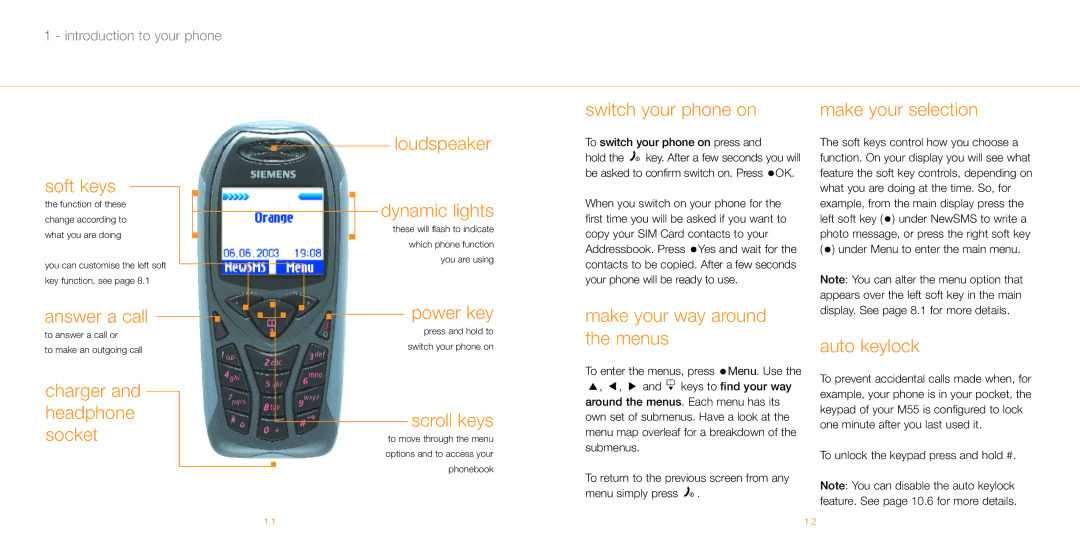1 - introduction to your phone
switch your phone on | make your selection |
soft keys
the function of these change according to what you are doing
you can customise the left soft key function, see page 8.1
answer a call 
to answer a call or
to make an outgoing call
charger and headphone socket
loudspeaker
dynamic lights
these will flash to indicate
which phone function
you are using
power key
press and hold to
switch your phone on
scroll keys
to move through the menu
options and to access your
phonebook
To switch your phone on press and
hold the ![]()
![]() key. After a few seconds you will be asked to confirm switch on. Press
key. After a few seconds you will be asked to confirm switch on. Press ![]() OK.
OK.
When you switch on your phone for the first time you will be asked if you want to copy your SIM Card contacts to your Addressbook. Press ![]() Yes and wait for the contacts to be copied. After a few seconds your phone will be ready to use.
Yes and wait for the contacts to be copied. After a few seconds your phone will be ready to use.
make your way around the menus
To enter the menus, press ![]() Menu. Use the
Menu. Use the
,, ![]() and
and ![]() keys to find your way around the menus. Each menu has its own set of submenus. Have a look at the menu map overleaf for a breakdown of the submenus.
keys to find your way around the menus. Each menu has its own set of submenus. Have a look at the menu map overleaf for a breakdown of the submenus.
To return to the previous screen from any menu simply press ![]()
![]() .
.
The soft keys control how you choose a function. On your display you will see what feature the soft key controls, depending on what you are doing at the time. So, for example, from the main display press the left soft key ( ![]() ) under NewSMS to write a photo message, or press the right soft key (
) under NewSMS to write a photo message, or press the right soft key ( ![]() ) under Menu to enter the main menu.
) under Menu to enter the main menu.
Note: You can alter the menu option that appears over the left soft key in the main display. See page 8.1 for more details.
auto keylock
To prevent accidental calls made when, for example, your phone is in your pocket, the keypad of your M55 is configured to lock one minute after you last used it.
To unlock the keypad press and hold #.
Note: You can disable the auto keylock feature. See page 10.6 for more details.
1.1 | 1.2 |