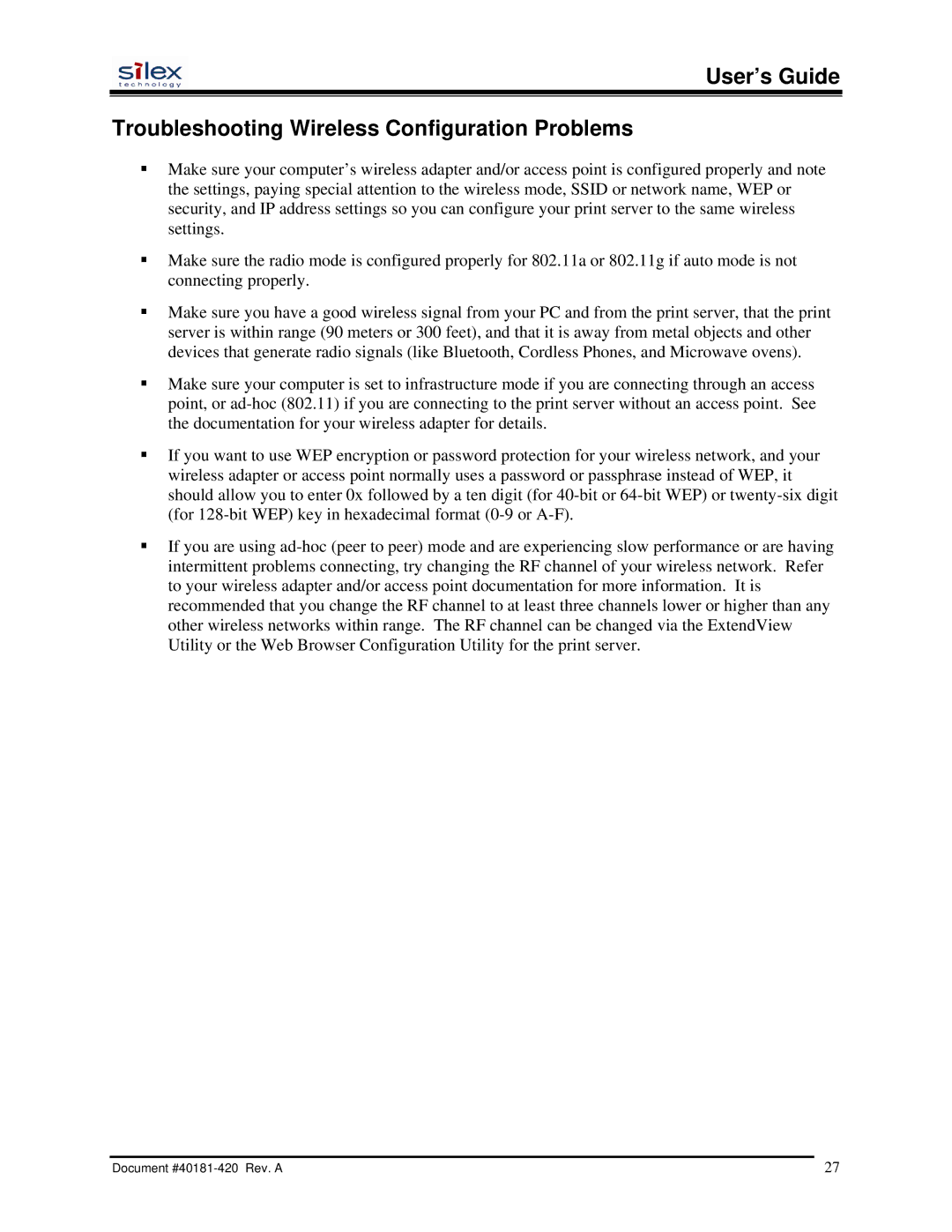User’s Guide
Troubleshooting Wireless Configuration Problems
Make sure your computer’s wireless adapter and/or access point is configured properly and note the settings, paying special attention to the wireless mode, SSID or network name, WEP or security, and IP address settings so you can configure your print server to the same wireless settings.
Make sure the radio mode is configured properly for 802.11a or 802.11g if auto mode is not connecting properly.
Make sure you have a good wireless signal from your PC and from the print server, that the print server is within range (90 meters or 300 feet), and that it is away from metal objects and other devices that generate radio signals (like Bluetooth, Cordless Phones, and Microwave ovens).
Make sure your computer is set to infrastructure mode if you are connecting through an access point, or
If you want to use WEP encryption or password protection for your wireless network, and your wireless adapter or access point normally uses a password or passphrase instead of WEP, it should allow you to enter 0x followed by a ten digit (for
If you are using
Document | 27 |