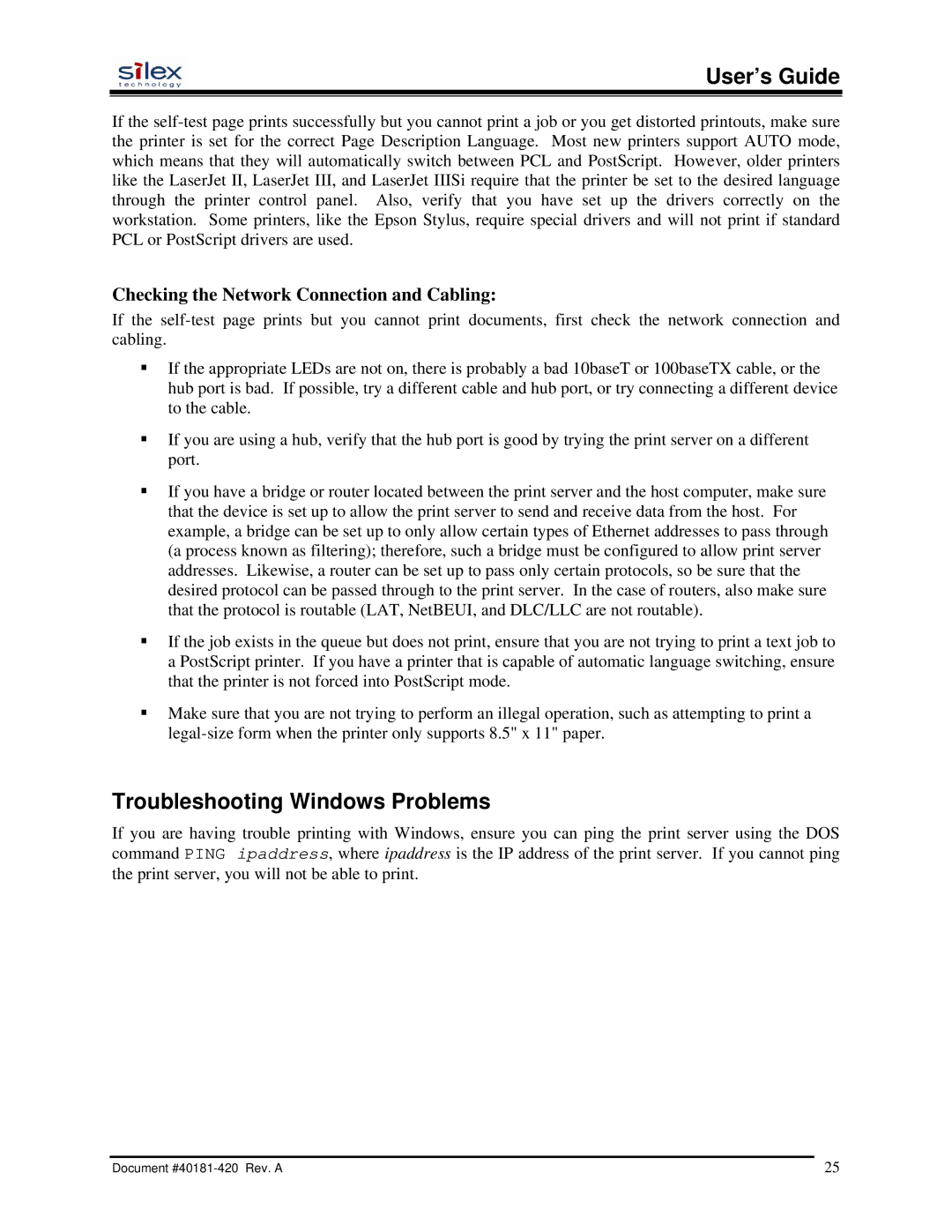User’s Guide
If the
Checking the Network Connection and Cabling:
If the
If the appropriate LEDs are not on, there is probably a bad 10baseT or 100baseTX cable, or the hub port is bad. If possible, try a different cable and hub port, or try connecting a different device to the cable.
If you are using a hub, verify that the hub port is good by trying the print server on a different port.
If you have a bridge or router located between the print server and the host computer, make sure that the device is set up to allow the print server to send and receive data from the host. For example, a bridge can be set up to only allow certain types of Ethernet addresses to pass through (a process known as filtering); therefore, such a bridge must be configured to allow print server addresses. Likewise, a router can be set up to pass only certain protocols, so be sure that the desired protocol can be passed through to the print server. In the case of routers, also make sure that the protocol is routable (LAT, NetBEUI, and DLC/LLC are not routable).
If the job exists in the queue but does not print, ensure that you are not trying to print a text job to a PostScript printer. If you have a printer that is capable of automatic language switching, ensure that the printer is not forced into PostScript mode.
Make sure that you are not trying to perform an illegal operation, such as attempting to print a
Troubleshooting Windows Problems
If you are having trouble printing with Windows, ensure you can ping the print server using the DOS command PING ipaddress, where ipaddress is the IP address of the print server. If you cannot ping the print server, you will not be able to print.
Document | 25 |