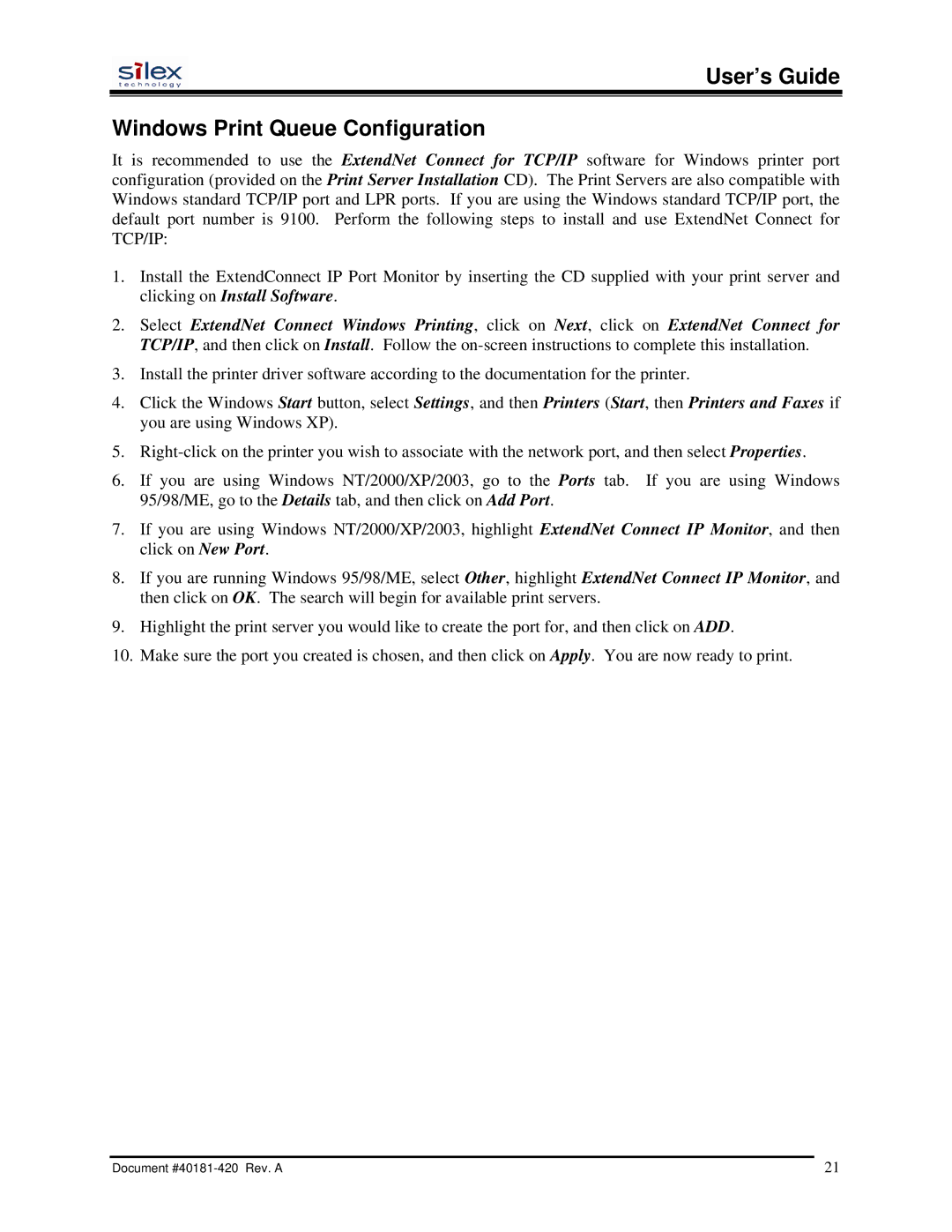User’s Guide
Windows Print Queue Configuration
It is recommended to use the ExtendNet Connect for TCP/IP software for Windows printer port configuration (provided on the Print Server Installation CD). The Print Servers are also compatible with Windows standard TCP/IP port and LPR ports. If you are using the Windows standard TCP/IP port, the default port number is 9100. Perform the following steps to install and use ExtendNet Connect for TCP/IP:
1.Install the ExtendConnect IP Port Monitor by inserting the CD supplied with your print server and clicking on Install Software.
2.Select ExtendNet Connect Windows Printing, click on Next, click on ExtendNet Connect for TCP/IP, and then click on Install. Follow the
3.Install the printer driver software according to the documentation for the printer.
4.Click the Windows Start button, select Settings, and then Printers (Start, then Printers and Faxes if you are using Windows XP).
5.
6.If you are using Windows NT/2000/XP/2003, go to the Ports tab. If you are using Windows 95/98/ME, go to the Details tab, and then click on Add Port.
7.If you are using Windows NT/2000/XP/2003, highlight ExtendNet Connect IP Monitor, and then click on New Port.
8.If you are running Windows 95/98/ME, select Other, highlight ExtendNet Connect IP Monitor, and then click on OK. The search will begin for available print servers.
9.Highlight the print server you would like to create the port for, and then click on ADD.
10.Make sure the port you created is chosen, and then click on Apply. You are now ready to print.
Document | 21 |