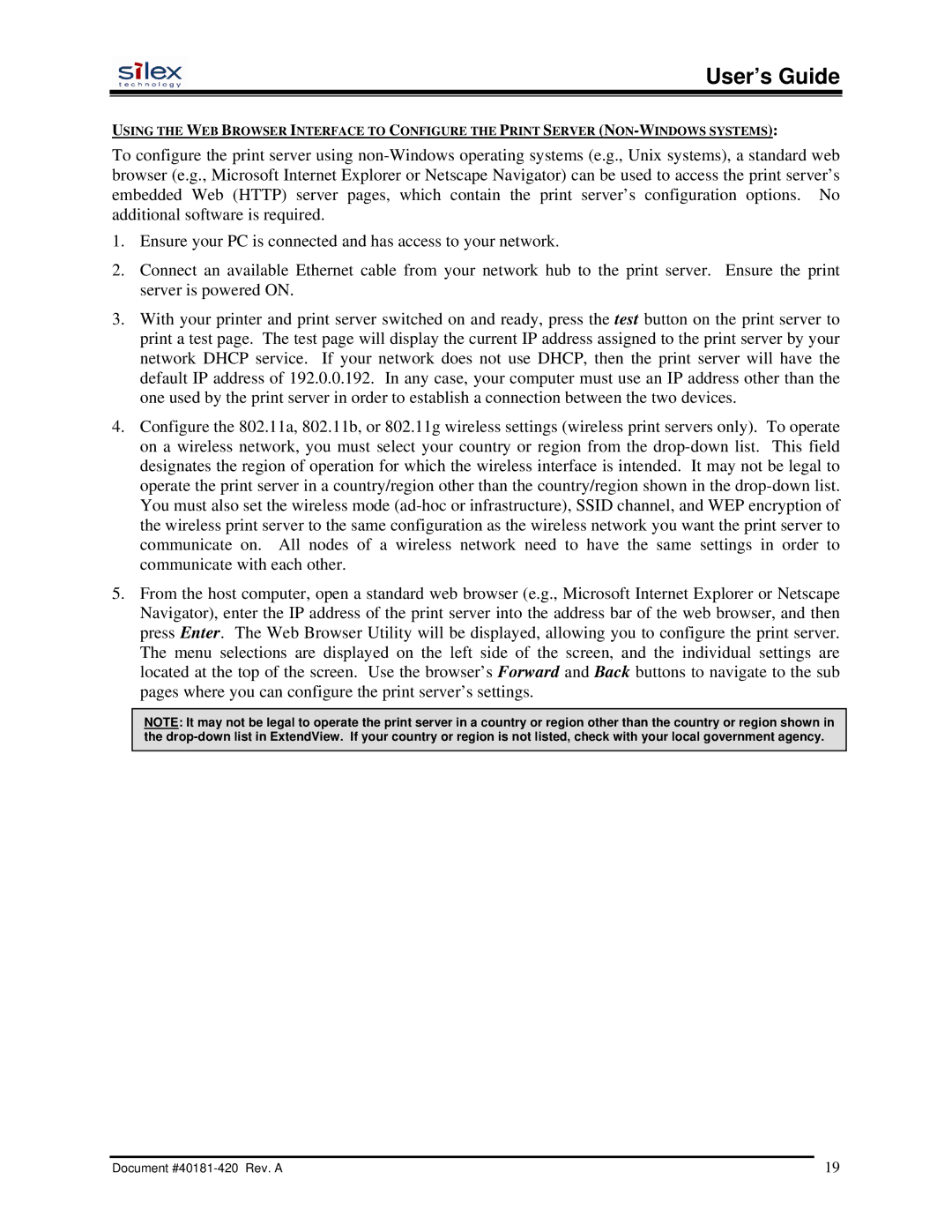User’s Guide
USING THE WEB BROWSER INTERFACE TO CONFIGURE THE PRINT SERVER
To configure the print server using
1.Ensure your PC is connected and has access to your network.
2.Connect an available Ethernet cable from your network hub to the print server. Ensure the print server is powered ON.
3.With your printer and print server switched on and ready, press the test button on the print server to print a test page. The test page will display the current IP address assigned to the print server by your network DHCP service. If your network does not use DHCP, then the print server will have the default IP address of 192.0.0.192. In any case, your computer must use an IP address other than the one used by the print server in order to establish a connection between the two devices.
4.Configure the 802.11a, 802.11b, or 802.11g wireless settings (wireless print servers only). To operate on a wireless network, you must select your country or region from the
5.From the host computer, open a standard web browser (e.g., Microsoft Internet Explorer or Netscape Navigator), enter the IP address of the print server into the address bar of the web browser, and then press Enter. The Web Browser Utility will be displayed, allowing you to configure the print server. The menu selections are displayed on the left side of the screen, and the individual settings are located at the top of the screen. Use the browser’s Forward and Back buttons to navigate to the sub pages where you can configure the print server’s settings.
NOTE: It may not be legal to operate the print server in a country or region other than the country or region shown in the
Document | 19 |