Settings Menu 4 Chapter
DISPLAY CONTROL [Display]: Settings related to |
| Description of settings | |
indications on the monitor and the unit |
|
|
|
|
|
| |
CHARA. DISPLAY [> Chara disp]: Determine whether or not |
| OFF [>> OFF]: Do not output text. (In spite of this setting, | |
to output text (such as time code values) from the VIDEO |
| pressing the MENU button causes menu text to be | |
OUT 2 (SUPER) connector. |
| output.) | |
|
| *ON [>> ON]: Output text. | |
|
|
| |
CHARA. POSITION [> Chara pos]: Set the position of text |
| Use JjKk buttons on the menu control panel to adjust the | |
superimposed on output from the VIDEO OUT 2 (SUPER) |
| text position while watching the monitor screen. | |
connector to the monitor. |
| To return to the level 1 of the setup menu, press the MENU | |
|
| button. | |
|
|
| |
CHARA. TYPE [> Chara type]: Set the type of characters in |
| Make the following settings while watching the monitor screen. | |
text superimposed on output from the VIDEO OUT 2 |
| *WHITE (WITH BKGD) [>> White]: White characters on black | |
(SUPER) connector to the monitor. |
| background | |
|
| BLACK (WITH BKGD) [>> Black]: Black characters on white | |
|
| background | |
|
| WHITE/OUTLINE [>> W/outline]: White characters with black | |
|
| outline | |
|
| BLACK/OUTLINE [>> B/outline]: Black characters with white | |
|
| outline | |
|
|
| |
CHARA. VSIZE [> Chara size]: Determine the vertical size of |
| *⋅1 [>> ⋅1]: Standard size | |
characters such as time code output from the VIDEO OUT |
| ⋅2 [>> ⋅2]: 2 times standard size | |
2 (SUPER) connector for superimposed display on the |
|
|
|
monitor. |
|
|
|
|
|
| |
DISPLAY INFO [> DISP info]: Select information |
| *TIME DATA & STATUS [>> Time&STA]: Time data and | |
superimposed on output from the VIDEO OUT 2 (SUPER) |
| operating mode indications | |
connector to the monitor. |
| TIME DATA & UB [>> Time&UB]: Time data selected using | |
|
| the COUNTER SEL button, and user bit data (When user | |
|
| bit data is selected using the COUNTER SEL button, user | |
|
| bit data and time code are shown.) | |
|
| TIME DATA & CNT [>> Time&CNT]: Time data selected | |
|
| using the COUNTER SEL button, and CNT value (When | |
|
| CNT is selected using the COUNTER SEL button, CNT | |
|
| value and time code are shown.) | |
|
| TIME DATA & TIME[>> Time&Time]: Time data and VITC | |
|
| TIME DATA ONLY [>> Time]: Time data only | |
|
| REC DATE & TIME [>> REC Date]: The time data selected | |
|
| with the COUNTER SEL button is shown in the time | |
|
| counter display, and the date and time of recording are | |
|
| shown on the monitor screen. | |
|
|
| |
MENU DISPLAY [> Menu DISP]: Set the type of characters in |
| Make the following settings while watching the monitor screen. | |
menu text superimposed on output from the VIDEO OUT 2 |
| *WHITE (WITH BKGD) [>> White]: White characters on black | |
(SUPER) connector to the monitor. |
| background | |
|
| BLACK (WITH BKGD) [>> Black]: Black characters on white | |
|
| background | |
|
| WHITE/OUTLINE [>> W/outline]: White characters with black | |
|
| outline | |
|
| BLACK/OUTLINE [>> B/outline]: Black characters with white | |
|
| outline | |
|
|
| |
PEAK HOLD [>Peak hold]: Set the peak hold time for the |
| OFF [>> OFF] to 1.5 SEC [1.5 sec]: Set the peak hold time in | |
audio level meters. |
| the range of OFF (no peak hold) to 1.5 seconds in 0.1 | |
|
| second steps. | |
|
| Factory default setting: OFF [>> OFF] | |
|
|
| |
OVER DISP HOLD [> Hold OVER]: Determine whether or not |
| *OFF [>> OFF]: Do not hold the OVER indication display. | |
to hold the OVER indication display on the audio level |
| ON (HOLD) [>> ON]: Hold the OVER indication display. | |
meters once the indications light. |
|
|
|
|
| Note |
|
|
| With ON selected, once the display is held it will remain held | |
|
| unless you change the setting to OFF. | |
|
|
| |
BRIGHTNESS [> Brightness]: Set the brightness of front |
| Set brightness as a percentage of the maximum. | |
panel indicators. |
| 100% [>> 100%] | |
|
| *75% [>> 75%] | |
|
| 50% [>> 50%] | |
|
|
|
|
40 Menu Contents