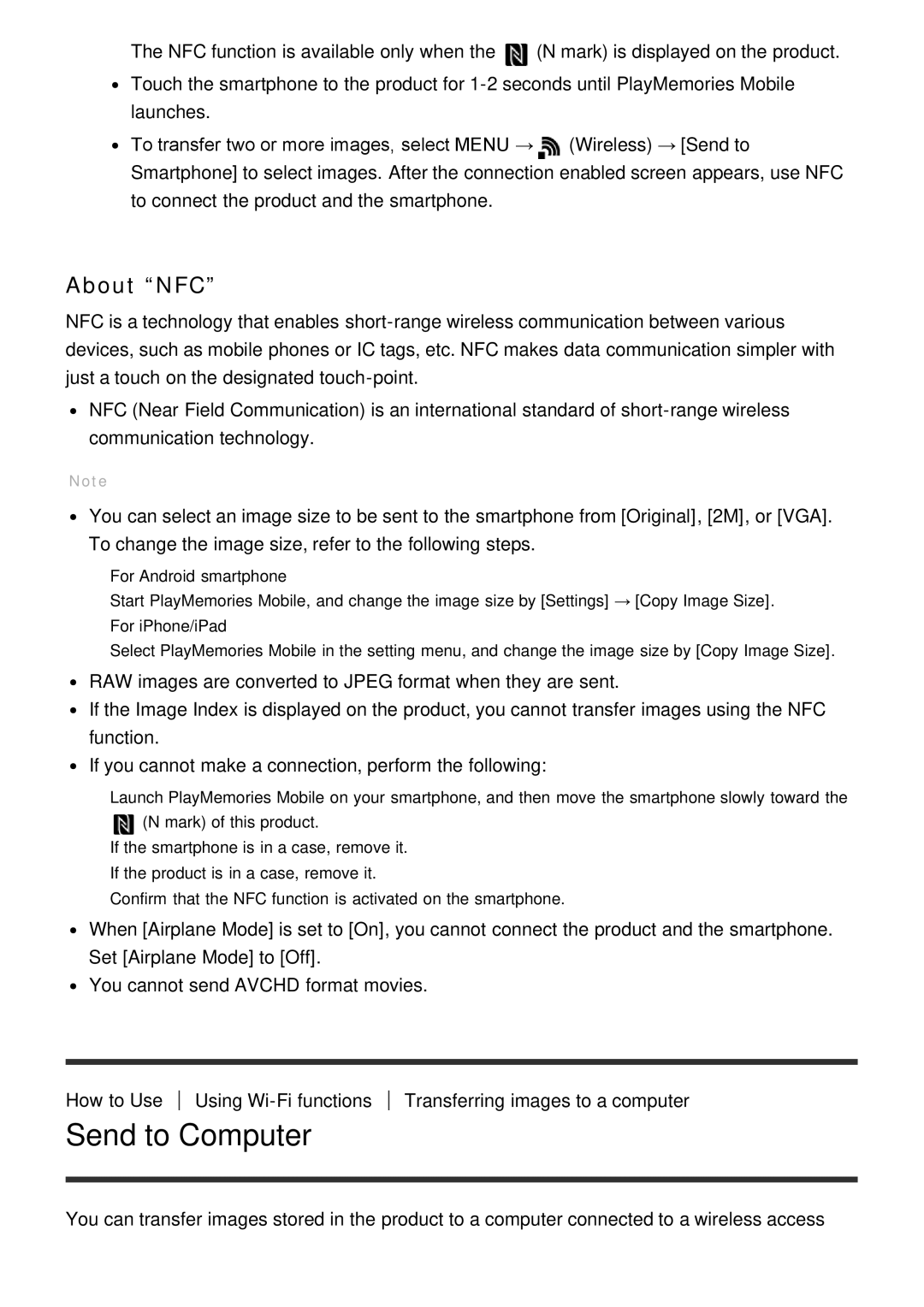The NFC function is available only when the ![]() (N mark) is displayed on the product.
(N mark) is displayed on the product.
Touch the smartphone to the product for
To transfer two or more images, select MENU →![]() (Wireless) → [Send to Smartphone] to select images. After the connection enabled screen appears, use NFC to connect the product and the smartphone.
(Wireless) → [Send to Smartphone] to select images. After the connection enabled screen appears, use NFC to connect the product and the smartphone.
About “NFC”
NFC is a technology that enables
NFC (Near Field Communication) is an international standard of
Note
You can select an image size to be sent to the smartphone from [Original], [2M], or [VGA]. To change the image size, refer to the following steps.
For Android smartphone
Start PlayMemories Mobile, and change the image size by [Settings] → [Copy Image Size]. For iPhone/iPad
Select PlayMemories Mobile in the setting menu, and change the image size by [Copy Image Size].
RAW images are converted to JPEG format when they are sent.
If the Image Index is displayed on the product, you cannot transfer images using the NFC function.
If you cannot make a connection, perform the following:
Launch PlayMemories Mobile on your smartphone, and then move the smartphone slowly toward the ![]() (N mark) of this product.
(N mark) of this product.
If the smartphone is in a case, remove it. If the product is in a case, remove it.
Confirm that the NFC function is activated on the smartphone.
When [Airplane Mode] is set to [On], you cannot connect the product and the smartphone. Set [Airplane Mode] to [Off].
You cannot send AVCHD format movies.
How to Use Using
Send to Computer
Transferring images to a computer
You can transfer images stored in the product to a computer connected to a wireless access