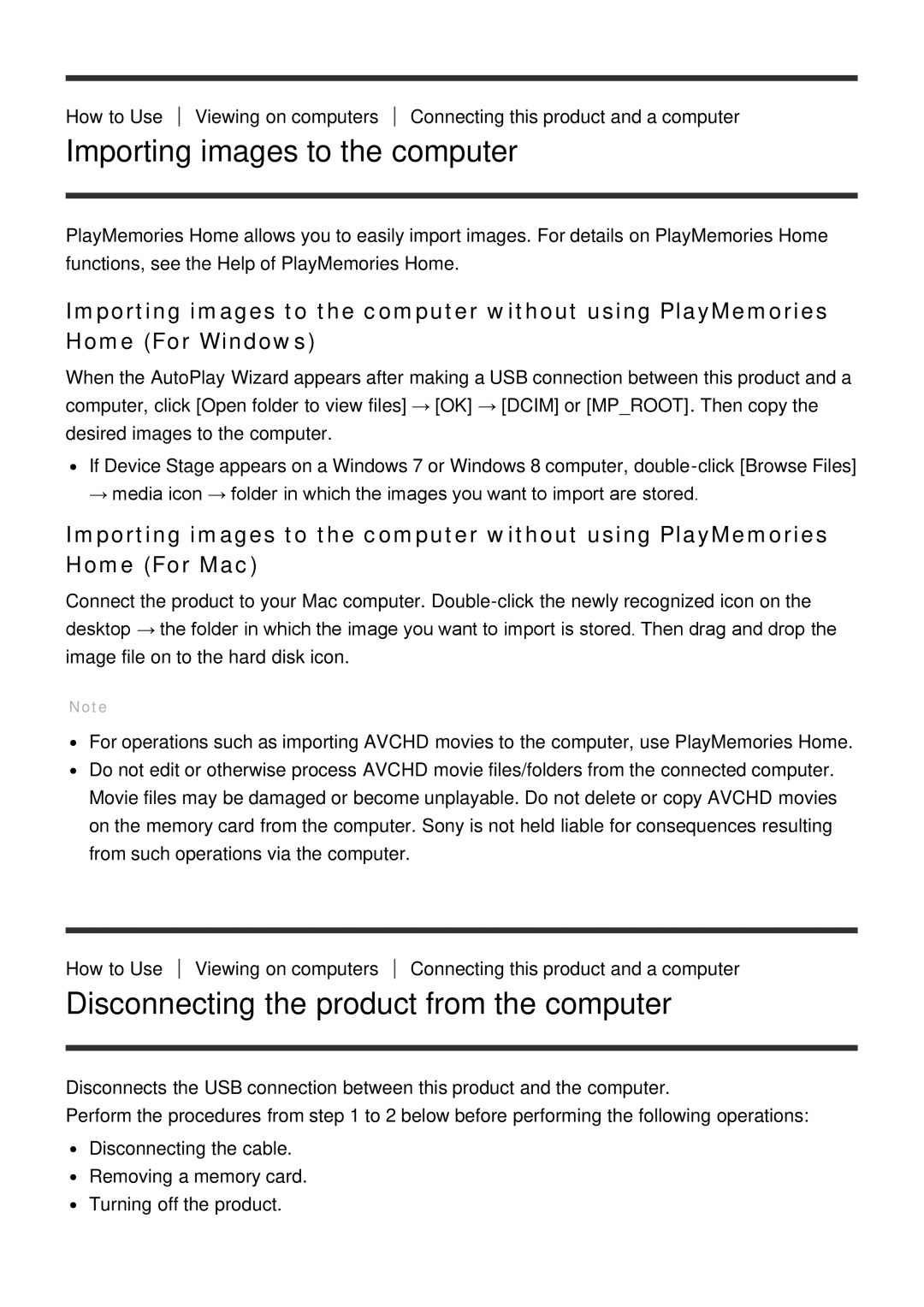How to Use
Viewing on computers
Connecting this product and a computer
Importing images to the computer
PlayMemories Home allows you to easily import images. For details on PlayMemories Home functions, see the Help of PlayMemories Home.
Importing images to the computer without using PlayMemories Home (For Windows)
When the AutoPlay Wizard appears after making a USB connection between this product and a computer, click [Open folder to view files] → [OK] → [DCIM] or [MP_ROOT]. Then copy the desired images to the computer.
If Device Stage appears on a Windows 7 or Windows 8 computer,
Importing images to the computer without using PlayMemories Home (For Mac)
Connect the product to your Mac computer.
Note
For operations such as importing AVCHD movies to the computer, use PlayMemories Home. Do not edit or otherwise process AVCHD movie files/folders from the connected computer. Movie files may be damaged or become unplayable. Do not delete or copy AVCHD movies on the memory card from the computer. Sony is not held liable for consequences resulting from such operations via the computer.
How to Use
Viewing on computers
Connecting this product and a computer
Disconnecting the product from the computer
Disconnects the USB connection between this product and the computer.
Perform the procedures from step 1 to 2 below before performing the following operations:
Disconnecting the cable. Removing a memory card. Turning off the product.