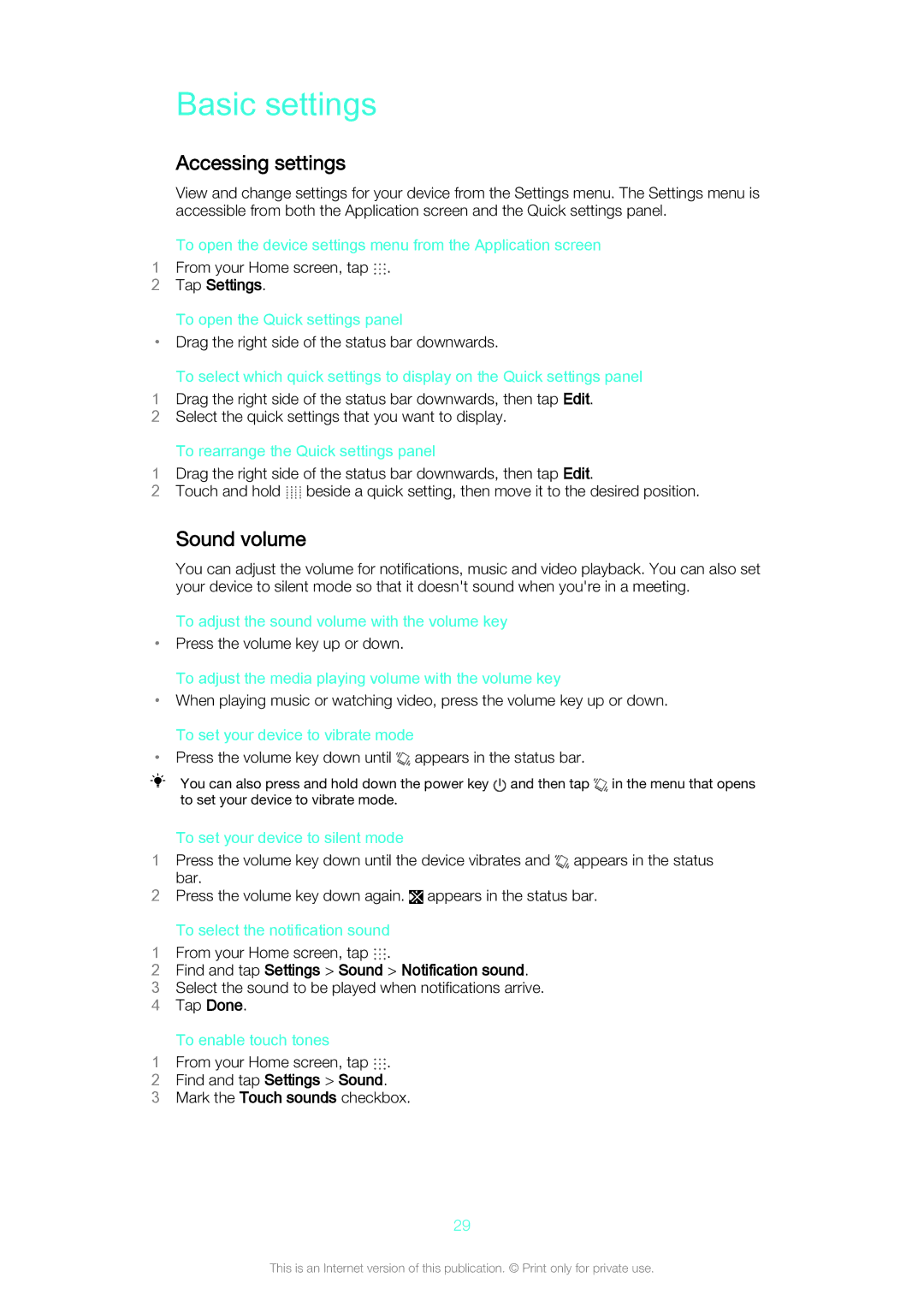Basic settings
Accessing settings
View and change settings for your device from the Settings menu. The Settings menu is accessible from both the Application screen and the Quick settings panel.
To open the device settings menu from the Application screen
1 From your Home screen, tap .
2Tap Settings.
To open the Quick settings panel
•Drag the right side of the status bar downwards.
To select which quick settings to display on the Quick settings panel
1Drag the right side of the status bar downwards, then tap Edit.
2 Select the quick settings that you want to display.
To rearrange the Quick settings panel
1Drag the right side of the status bar downwards, then tap Edit.
2Touch and hold ![]() beside a quick setting, then move it to the desired position.
beside a quick setting, then move it to the desired position.
Sound volume
You can adjust the volume for notifications, music and video playback. You can also set your device to silent mode so that it doesn't sound when you're in a meeting.
To adjust the sound volume with the volume key
•Press the volume key up or down.
To adjust the media playing volume with the volume key
•When playing music or watching video, press the volume key up or down.
To set your device to vibrate mode
•Press the volume key down until  appears in the status bar.
appears in the status bar.
You can also press and hold down the power key ![]() and then tap
and then tap ![]() in the menu that opens to set your device to vibrate mode.
in the menu that opens to set your device to vibrate mode.
To set your device to silent mode
1Press the volume key down until the device vibrates and appears in the status
bar.
2Press the volume key down again. ![]() appears in the status bar.
appears in the status bar.
To select the notification sound
1 From your Home screen, tap .
2Find and tap Settings > Sound > Notification sound.
3 Select the sound to be played when notifications arrive. 4 Tap Done.
To enable touch tones
1 From your Home screen, tap .
2Find and tap Settings > Sound.
3Mark the Touch sounds checkbox.
29
This is an Internet version of this publication. © Print only for private use.