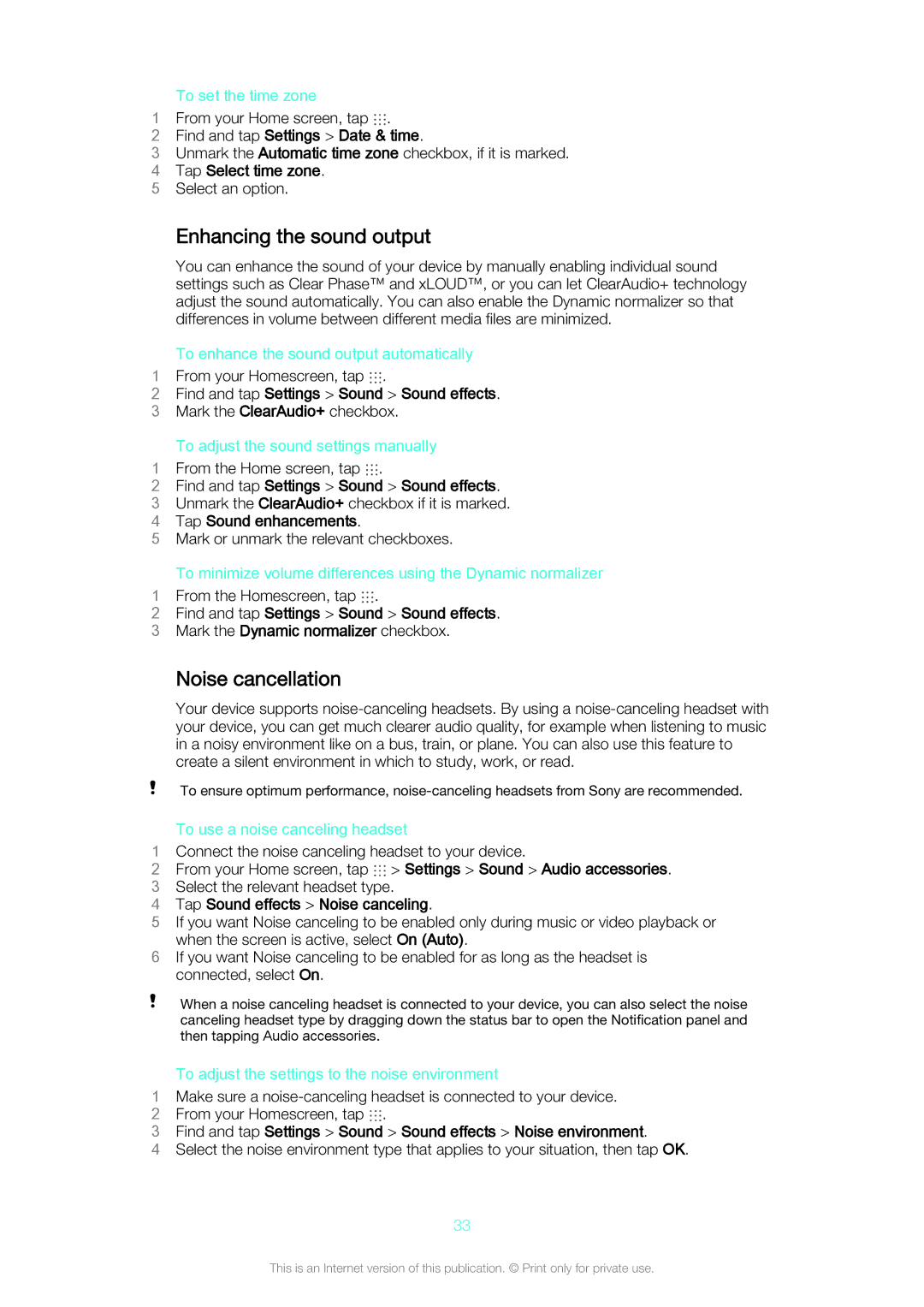To set the time zone
1 From your Home screen, tap .
2Find and tap Settings > Date & time.
3Unmark the Automatic time zone checkbox, if it is marked.
4 Tap Select time zone.
5 Select an option.
Enhancing the sound output
You can enhance the sound of your device by manually enabling individual sound settings such as Clear Phase™ and xLOUD™, or you can let ClearAudio+ technology adjust the sound automatically. You can also enable the Dynamic normalizer so that differences in volume between different media files are minimized.
To enhance the sound output automatically
1 From your Homescreen, tap .
2Find and tap Settings > Sound > Sound effects.
3 Mark the ClearAudio+ checkbox.
To adjust the sound settings manually
1 From the Home screen, tap .
2Find and tap Settings > Sound > Sound effects.
3 Unmark the ClearAudio+ checkbox if it is marked.
4 Tap Sound enhancements.
5 Mark or unmark the relevant checkboxes.
To minimize volume differences using the Dynamic normalizer
1 From the Homescreen, tap .
2Find and tap Settings > Sound > Sound effects.
3 Mark the Dynamic normalizer checkbox.
Noise cancellation
Your device supports
To ensure optimum performance,
To use a noise canceling headset
1Connect the noise canceling headset to your device.
2From your Home screen, tap ![]() > Settings > Sound > Audio accessories.
> Settings > Sound > Audio accessories.
3 Select the relevant headset type.
4 Tap Sound effects > Noise canceling.
5 If you want Noise canceling to be enabled only during music or video playback or when the screen is active, select On (Auto).
6 If you want Noise canceling to be enabled for as long as the headset is connected, select On.
When a noise canceling headset is connected to your device, you can also select the noise canceling headset type by dragging down the status bar to open the Notification panel and then tapping Audio accessories.
To adjust the settings to the noise environment
1Make sure a
2 From your Homescreen, tap .
3Find and tap Settings > Sound > Sound effects > Noise environment.
4Select the noise environment type that applies to your situation, then tap OK.
33
This is an Internet version of this publication. © Print only for private use.