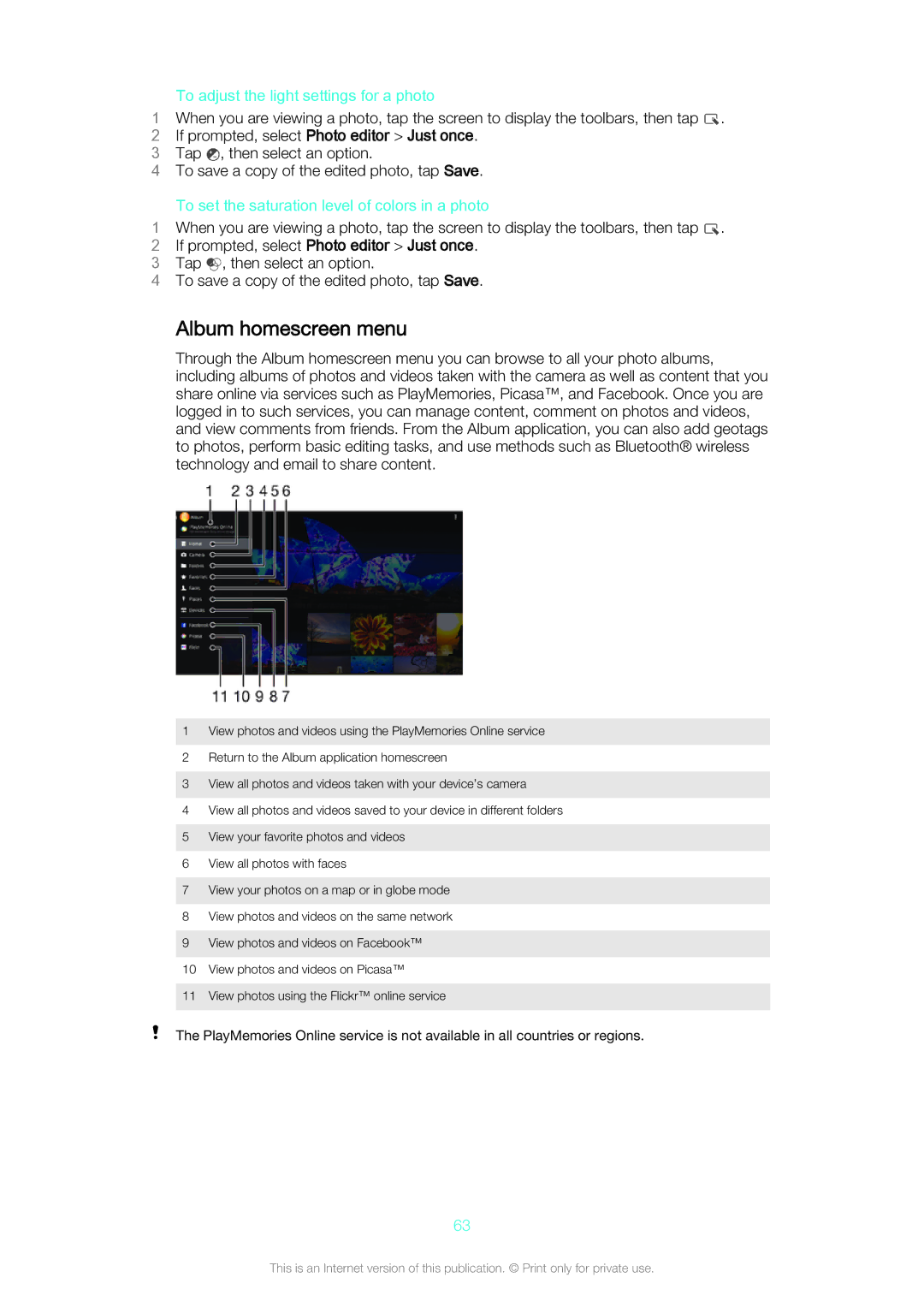| To adjust the light settings for a photo |
1 | When you are viewing a photo, tap the screen to display the toolbars, then tap . |
2 | If prompted, select Photo editor > Just once. |
3 | Tap , then select an option. |
4To save a copy of the edited photo, tap Save.
| To set the saturation level of colors in a photo |
1 | When you are viewing a photo, tap the screen to display the toolbars, then tap . |
2 | If prompted, select Photo editor > Just once. |
3 | Tap , then select an option. |
4To save a copy of the edited photo, tap Save.
Album homescreen menu
Through the Album homescreen menu you can browse to all your photo albums, including albums of photos and videos taken with the camera as well as content that you share online via services such as PlayMemories, Picasa™, and Facebook. Once you are logged in to such services, you can manage content, comment on photos and videos, and view comments from friends. From the Album application, you can also add geotags to photos, perform basic editing tasks, and use methods such as Bluetooth® wireless technology and email to share content.
1View photos and videos using the PlayMemories Online service
2Return to the Album application homescreen
3View all photos and videos taken with your device’s camera
4View all photos and videos saved to your device in different folders
5View your favorite photos and videos
6View all photos with faces
7View your photos on a map or in globe mode
8View photos and videos on the same network
9View photos and videos on Facebook™
10View photos and videos on Picasa™
11View photos using the Flickr™ online service
The PlayMemories Online service is not available in all countries or regions.
63
This is an Internet version of this publication. © Print only for private use.