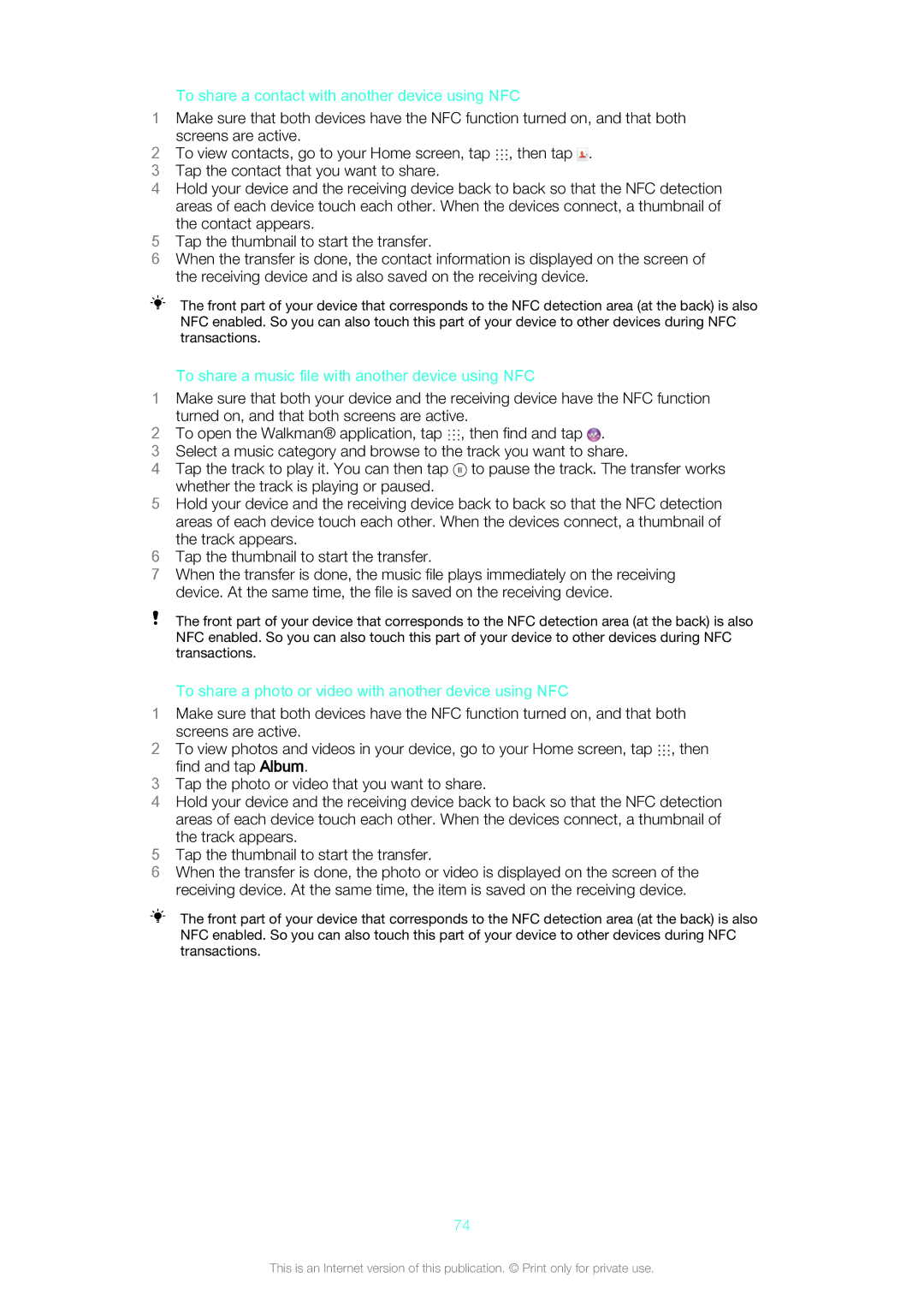To share a contact with another device using NFC
1Make sure that both devices have the NFC function turned on, and that both
screens are active.
2To view contacts, go to your Home screen, tap ![]() , then tap
, then tap ![]() .
.
3 Tap the contact that you want to share.
4 Hold your device and the receiving device back to back so that the NFC detection areas of each device touch each other. When the devices connect, a thumbnail of the contact appears.
5 Tap the thumbnail to start the transfer.
6 When the transfer is done, the contact information is displayed on the screen of the receiving device and is also saved on the receiving device.
The front part of your device that corresponds to the NFC detection area (at the back) is also NFC enabled. So you can also touch this part of your device to other devices during NFC transactions.
To share a music file with another device using NFC
1Make sure that both your device and the receiving device have the NFC function turned on, and that both screens are active.
2To open the Walkman® application, tap , then find and tap .
3Select a music category and browse to the track you want to share.
4Tap the track to play it. You can then tap ![]() to pause the track. The transfer works whether the track is playing or paused.
to pause the track. The transfer works whether the track is playing or paused.
5Hold your device and the receiving device back to back so that the NFC detection
areas of each device touch each other. When the devices connect, a thumbnail of the track appears.
6Tap the thumbnail to start the transfer.
7When the transfer is done, the music file plays immediately on the receiving device. At the same time, the file is saved on the receiving device.
The front part of your device that corresponds to the NFC detection area (at the back) is also NFC enabled. So you can also touch this part of your device to other devices during NFC transactions.
To share a photo or video with another device using NFC
1Make sure that both devices have the NFC function turned on, and that both screens are active.
2 To view photos and videos in your device, go to your Home screen, tap , then find and tap Album.
3Tap the photo or video that you want to share.
4Hold your device and the receiving device back to back so that the NFC detection areas of each device touch each other. When the devices connect, a thumbnail of the track appears.
5Tap the thumbnail to start the transfer.
6When the transfer is done, the photo or video is displayed on the screen of the receiving device. At the same time, the item is saved on the receiving device.
The front part of your device that corresponds to the NFC detection area (at the back) is also NFC enabled. So you can also touch this part of your device to other devices during NFC transactions.
74
This is an Internet version of this publication. © Print only for private use.