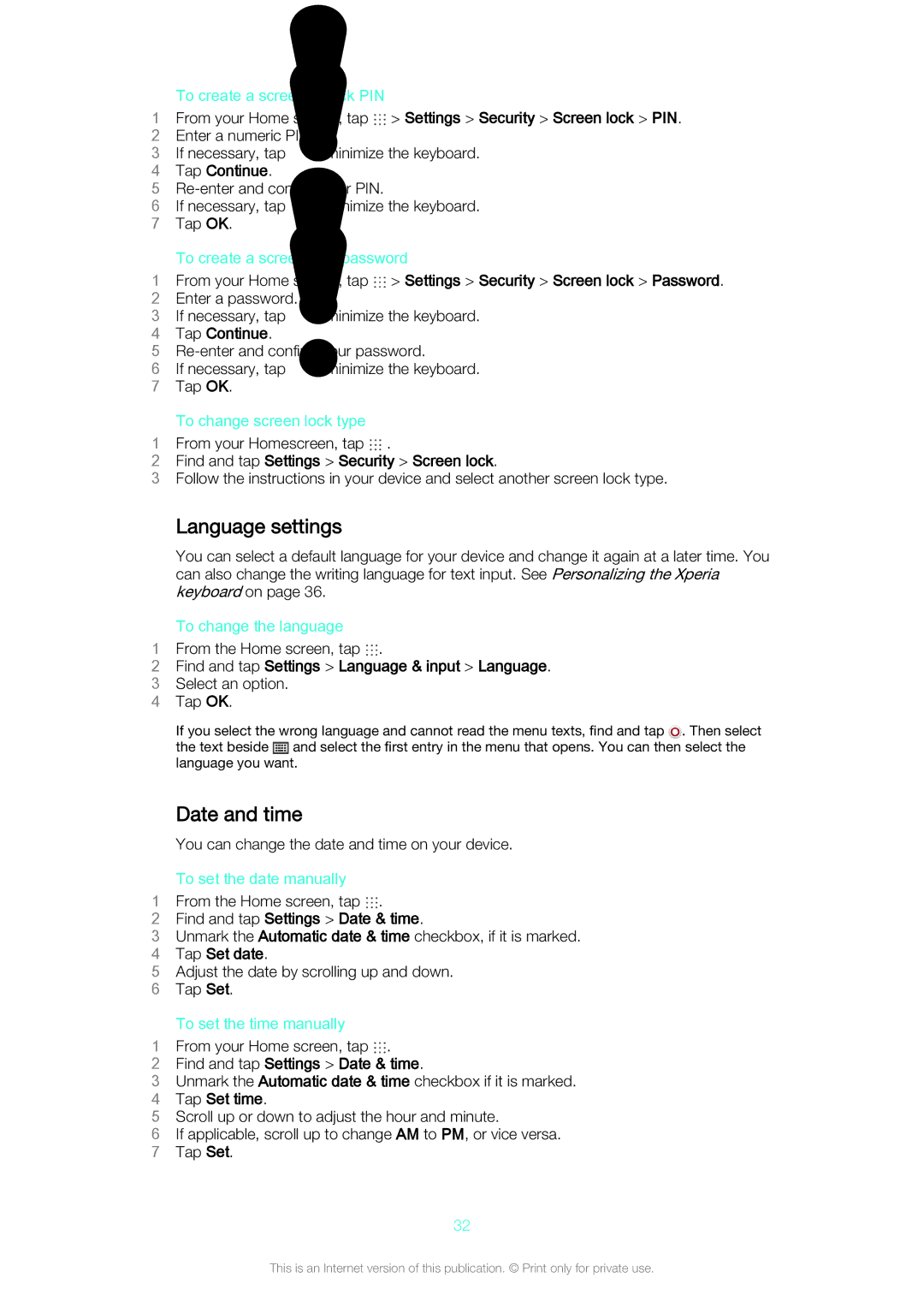To create a screen unlock PIN
1From your Home screen, tap ![]() > Settings > Security > Screen lock > PIN.
> Settings > Security > Screen lock > PIN.
2 Enter a numeric PIN.
3 If necessary, tap | to minimize the keyboard. |
4Tap Continue.
5
6 If necessary, tap | to minimize the keyboard. |
7Tap OK.
To create a screen lock password
1From your Home screen, tap ![]() > Settings > Security > Screen lock > Password.
> Settings > Security > Screen lock > Password.
2 Enter a password.
3 If necessary, tap | to minimize the keyboard. |
4Tap Continue.
5
6 If necessary, tap | to minimize the keyboard. |
7Tap OK.
To change screen lock type
1 From your Homescreen, tap .
2Find and tap Settings > Security > Screen lock.
3Follow the instructions in your device and select another screen lock type.
Language settings
You can select a default language for your device and change it again at a later time. You can also change the writing language for text input. See Personalizing the Xperia keyboard on page 36.
To change the language
1 From the Home screen, tap .
2Find and tap Settings > Language & input > Language.
3 Select an option.
4 Tap OK.
If you select the wrong language and cannot read the menu texts, find and tap ![]() . Then select the text beside
. Then select the text beside ![]() and select the first entry in the menu that opens. You can then select the language you want.
and select the first entry in the menu that opens. You can then select the language you want.
Date and time
You can change the date and time on your device.
To set the date manually
1 From the Home screen, tap .
2Find and tap Settings > Date & time.
3Unmark the Automatic date & time checkbox, if it is marked.
4 Tap Set date.
5 Adjust the date by scrolling up and down.
6 Tap Set.
To set the time manually
1 From your Home screen, tap .
2Find and tap Settings > Date & time.
3Unmark the Automatic date & time checkbox if it is marked.
4 Tap Set time.
5 Scroll up or down to adjust the hour and minute.
6 If applicable, scroll up to change AM to PM, or vice versa. 7 Tap Set.
32
This is an Internet version of this publication. © Print only for private use.