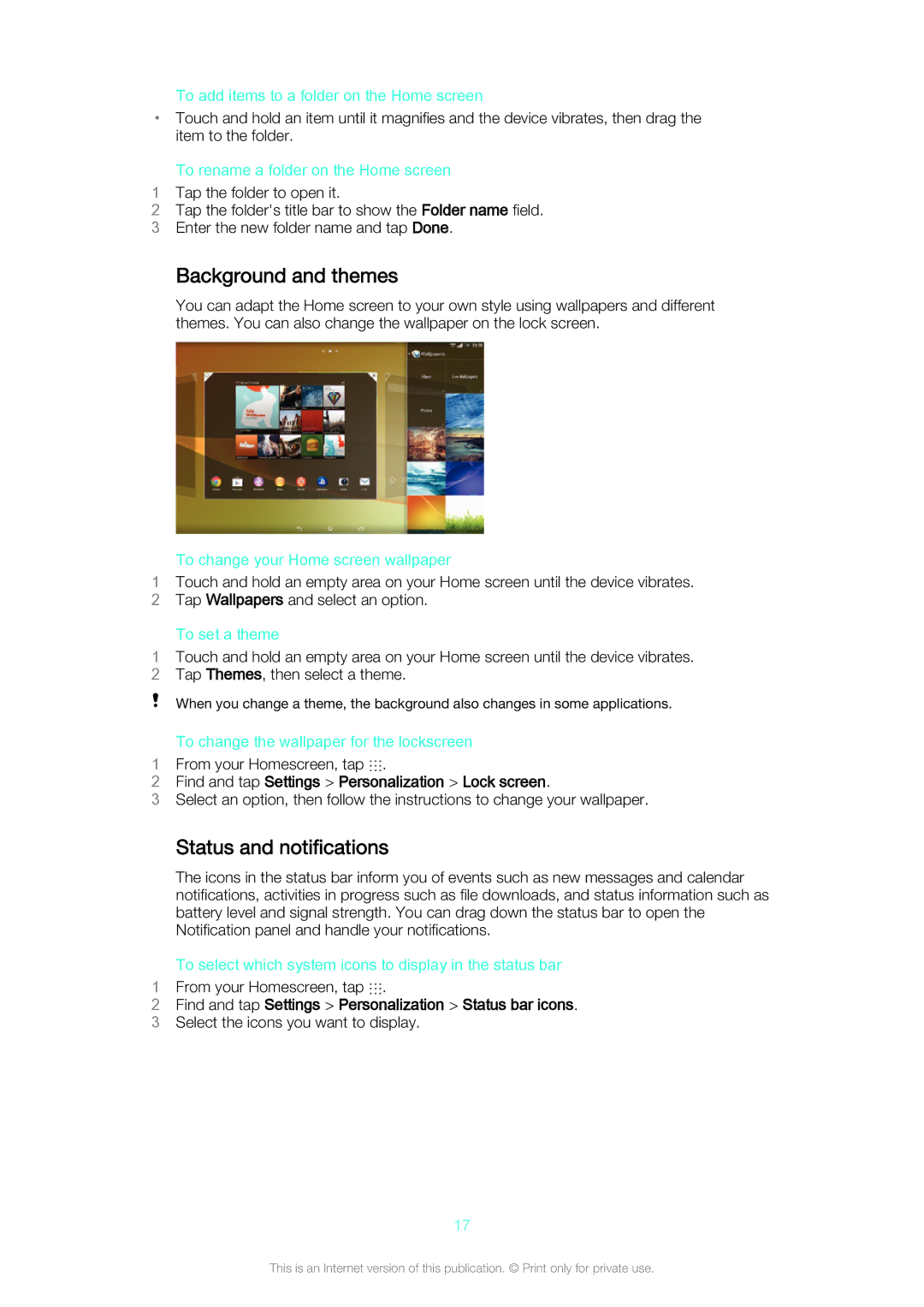To add items to a folder on the Home screen
•Touch and hold an item until it magnifies and the device vibrates, then drag the item to the folder.
To rename a folder on the Home screen
1Tap the folder to open it.
2Tap the folder's title bar to show the Folder name field.
3 Enter the new folder name and tap Done.
Background and themes
You can adapt the Home screen to your own style using wallpapers and different themes. You can also change the wallpaper on the lock screen.
To change your Home screen wallpaper
1Touch and hold an empty area on your Home screen until the device vibrates.
2 Tap Wallpapers and select an option.
To set a theme
1Touch and hold an empty area on your Home screen until the device vibrates.
2 Tap Themes, then select a theme.
When you change a theme, the background also changes in some applications.
To change the wallpaper for the lockscreen
1 From your Homescreen, tap .
2Find and tap Settings > Personalization > Lock screen.
3Select an option, then follow the instructions to change your wallpaper.
Status and notifications
The icons in the status bar inform you of events such as new messages and calendar notifications, activities in progress such as file downloads, and status information such as battery level and signal strength. You can drag down the status bar to open the Notification panel and handle your notifications.
To select which system icons to display in the status bar
1 From your Homescreen, tap .
2Find and tap Settings > Personalization > Status bar icons.
3 Select the icons you want to display.
17
This is an Internet version of this publication. © Print only for private use.