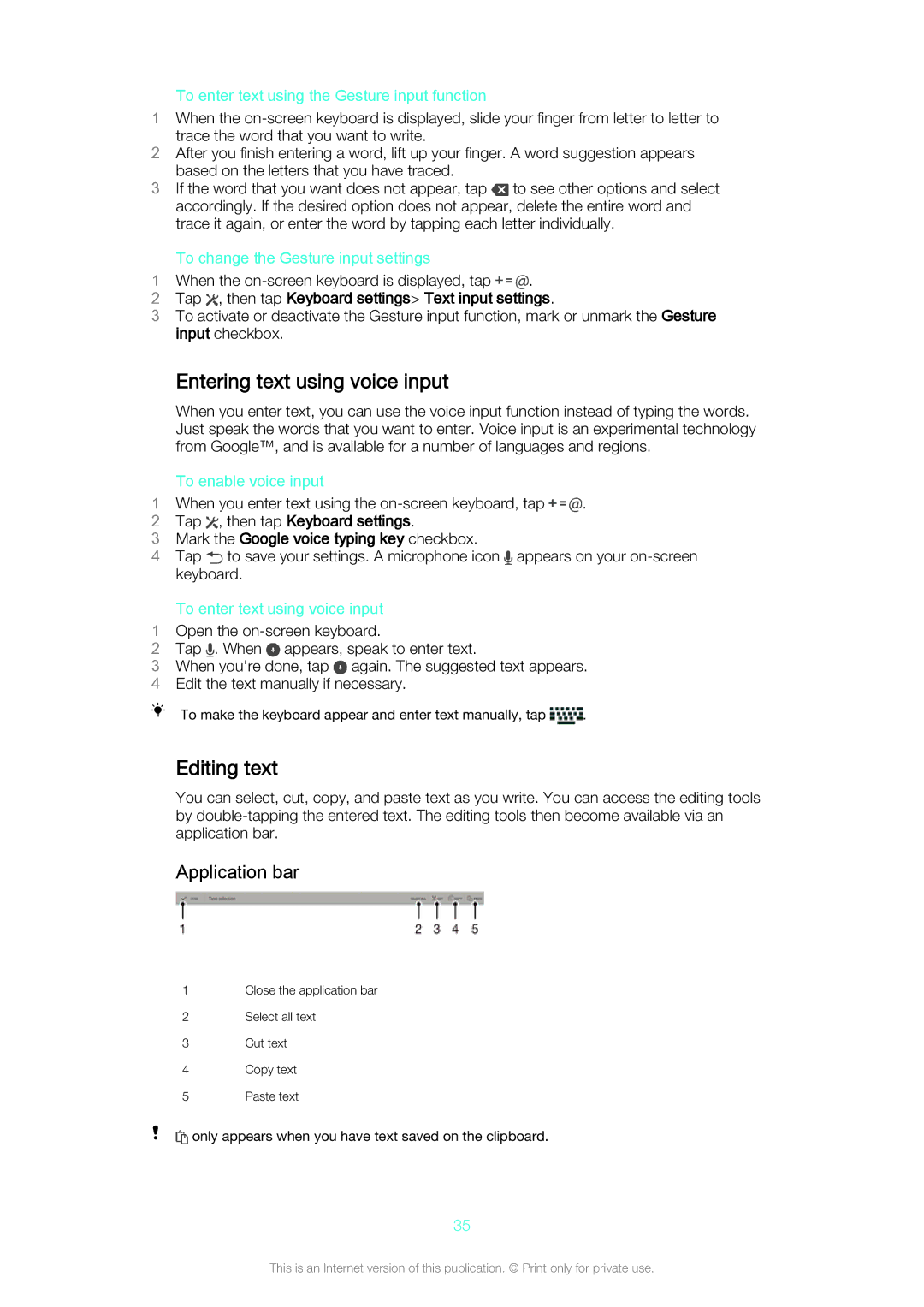To enter text using the Gesture input function
1When the
trace the word that you want to write.
2After you finish entering a word, lift up your finger. A word suggestion appears
based on the letters that you have traced.
3If the word that you want does not appear, tap ![]() to see other options and select accordingly. If the desired option does not appear, delete the entire word and trace it again, or enter the word by tapping each letter individually.
to see other options and select accordingly. If the desired option does not appear, delete the entire word and trace it again, or enter the word by tapping each letter individually.
| To change the Gesture input settings |
|
1 | When the | . |
2 | Tap , then tap Keyboard settings> Text input settings. | |
3To activate or deactivate the Gesture input function, mark or unmark the Gesture input checkbox.
Entering text using voice input
When you enter text, you can use the voice input function instead of typing the words. Just speak the words that you want to enter. Voice input is an experimental technology from Google™, and is available for a number of languages and regions.
| To enable voice input |
|
1 | When you enter text using the | . |
2 | Tap , then tap Keyboard settings. |
|
3Mark the Google voice typing key checkbox.
4Tap ![]() to save your settings. A microphone icon
to save your settings. A microphone icon ![]() appears on your
appears on your
To enter text using voice input
1Open the
2Tap . When appears, speak to enter text.
3When you're done, tap ![]() again. The suggested text appears.
again. The suggested text appears.
4 Edit the text manually if necessary.
To make the keyboard appear and enter text manually, tap ![]() .
.
Editing text
You can select, cut, copy, and paste text as you write. You can access the editing tools by
Application bar
1Close the application bar
2Select all text
3Cut text
4Copy text
5Paste text
![]() only appears when you have text saved on the clipboard.
only appears when you have text saved on the clipboard.
35
This is an Internet version of this publication. © Print only for private use.