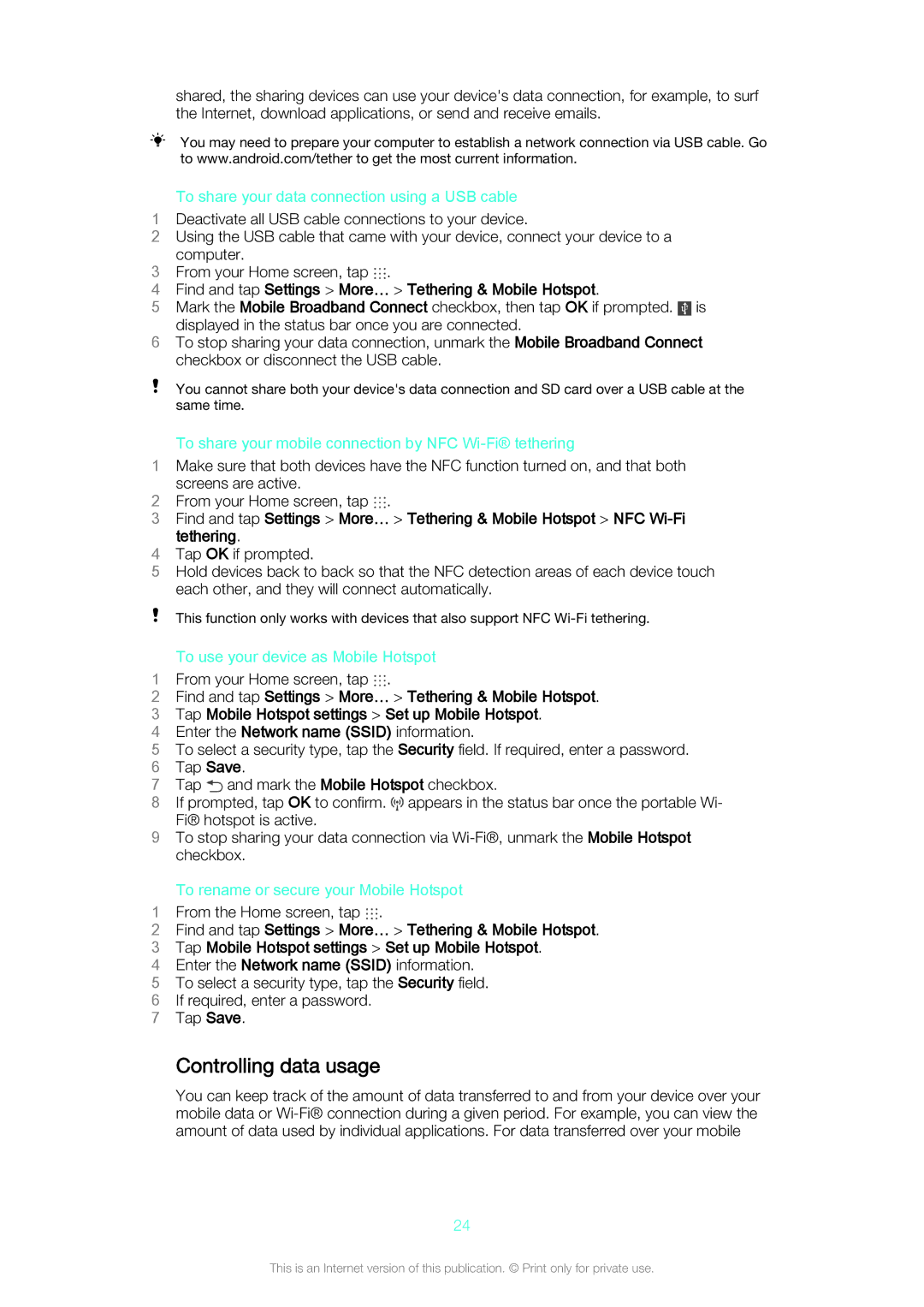shared, the sharing devices can use your device's data connection, for example, to surf the Internet, download applications, or send and receive emails.
You may need to prepare your computer to establish a network connection via USB cable. Go to www.android.com/tether to get the most current information.
To share your data connection using a USB cable
1Deactivate all USB cable connections to your device.
2Using the USB cable that came with your device, connect your device to a computer.
3 From your Home screen, tap .
4Find and tap Settings > More… > Tethering & Mobile Hotspot.
5Mark the Mobile Broadband Connect checkbox, then tap OK if prompted. is
displayed in the status bar once you are connected.
6To stop sharing your data connection, unmark the Mobile Broadband Connect checkbox or disconnect the USB cable.
You cannot share both your device's data connection and SD card over a USB cable at the same time.
To share your mobile connection by NFC Wi-Fi® tethering
1Make sure that both devices have the NFC function turned on, and that both screens are active.
2 From your Home screen, tap .
3Find and tap Settings > More… > Tethering & Mobile Hotspot > NFC
4Tap OK if prompted.
5Hold devices back to back so that the NFC detection areas of each device touch each other, and they will connect automatically.
This function only works with devices that also support NFC
To use your device as Mobile Hotspot
1 From your Home screen, tap .
2Find and tap Settings > More… > Tethering & Mobile Hotspot.
3 Tap Mobile Hotspot settings > Set up Mobile Hotspot.
4 Enter the Network name (SSID) information.
5 To select a security type, tap the Security field. If required, enter a password.
6 Tap Save.
7 Tap ![]() and mark the Mobile Hotspot checkbox.
and mark the Mobile Hotspot checkbox.
8 If prompted, tap OK to confirm. ![]() appears in the status bar once the portable Wi- Fi® hotspot is active.
appears in the status bar once the portable Wi- Fi® hotspot is active.
9 To stop sharing your data connection via
To rename or secure your Mobile Hotspot
1 From the Home screen, tap .
2Find and tap Settings > More… > Tethering & Mobile Hotspot.
3 Tap Mobile Hotspot settings > Set up Mobile Hotspot.
4 Enter the Network name (SSID) information.
5 To select a security type, tap the Security field. 6 If required, enter a password.
7 Tap Save.
Controlling data usage
You can keep track of the amount of data transferred to and from your device over your mobile data or
24
This is an Internet version of this publication. © Print only for private use.