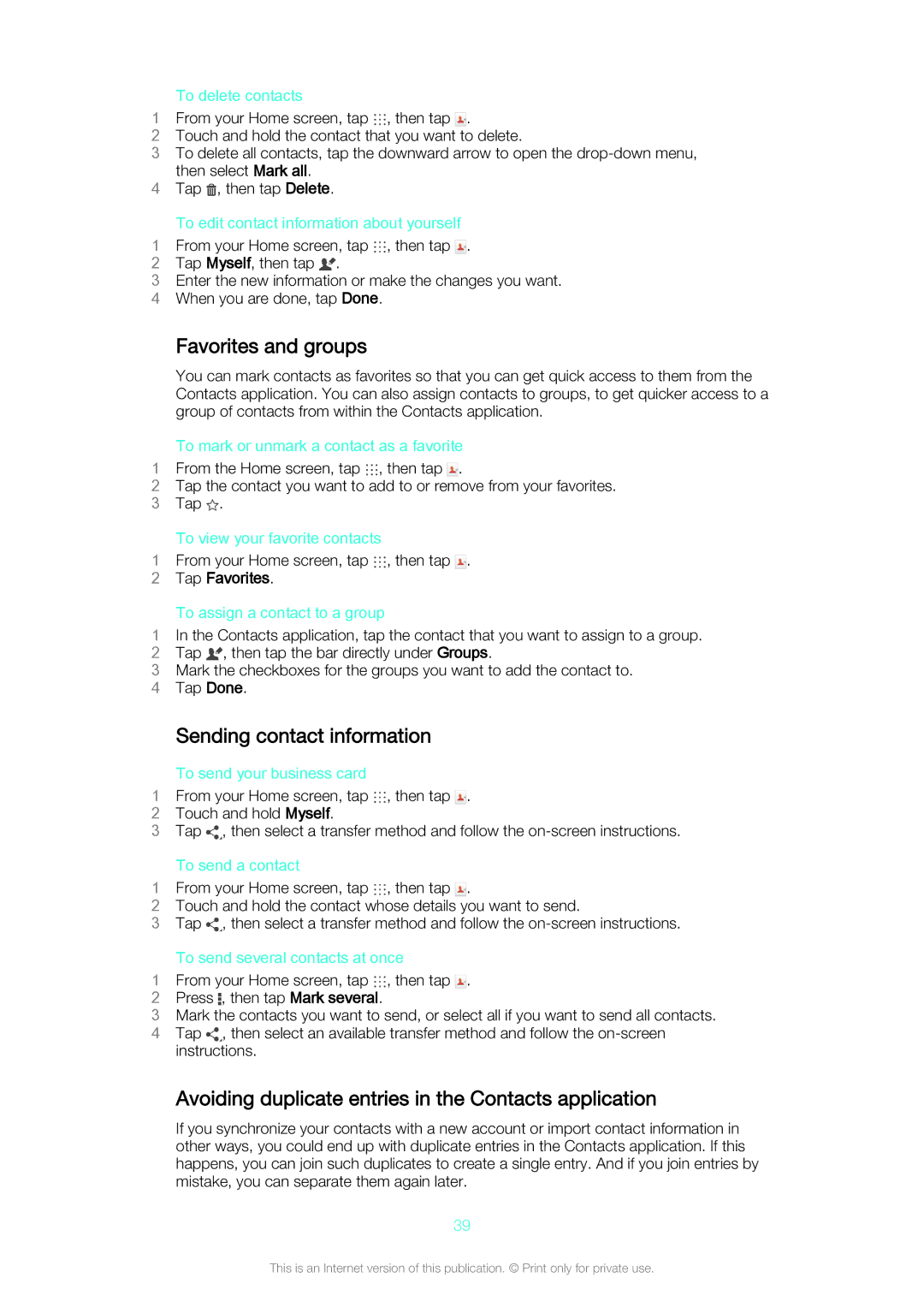To delete contacts
1From your Home screen, tap , then tap .
2Touch and hold the contact that you want to delete.
3To delete all contacts, tap the downward arrow to open the
4 | then select Mark all. |
Tap , then tap Delete. | |
| To edit contact information about yourself |
1 | From your Home screen, tap , then tap . |
2 | Tap Myself, then tap . |
3Enter the new information or make the changes you want.
4 When you are done, tap Done.
Favorites and groups
You can mark contacts as favorites so that you can get quick access to them from the Contacts application. You can also assign contacts to groups, to get quicker access to a group of contacts from within the Contacts application.
To mark or unmark a contact as a favorite
1From the Home screen, tap , then tap .
2Tap the contact you want to add to or remove from your favorites.
3 Tap ![]() .
.
| To view your favorite contacts |
1 | From your Home screen, tap , then tap . |
2 | Tap Favorites. |
To assign a contact to a group
1In the Contacts application, tap the contact that you want to assign to a group.
2 Tap ![]() , then tap the bar directly under Groups.
, then tap the bar directly under Groups.
3 Mark the checkboxes for the groups you want to add the contact to. 4 Tap Done.
| Sending contact information |
| To send your business card |
1 | From your Home screen, tap , then tap . |
2 | Touch and hold Myself. |
3Tap ![]() , then select a transfer method and follow the
, then select a transfer method and follow the
To send a contact
1From your Home screen, tap , then tap .
2Touch and hold the contact whose details you want to send.
3Tap ![]() , then select a transfer method and follow the
, then select a transfer method and follow the
| To send several contacts at once |
1 | From your Home screen, tap , then tap . |
2 | Press , then tap Mark several. |
3Mark the contacts you want to send, or select all if you want to send all contacts.
4 Tap ![]() , then select an available transfer method and follow the
, then select an available transfer method and follow the
Avoiding duplicate entries in the Contacts application
If you synchronize your contacts with a new account or import contact information in other ways, you could end up with duplicate entries in the Contacts application. If this happens, you can join such duplicates to create a single entry. And if you join entries by mistake, you can separate them again later.
39
This is an Internet version of this publication. © Print only for private use.