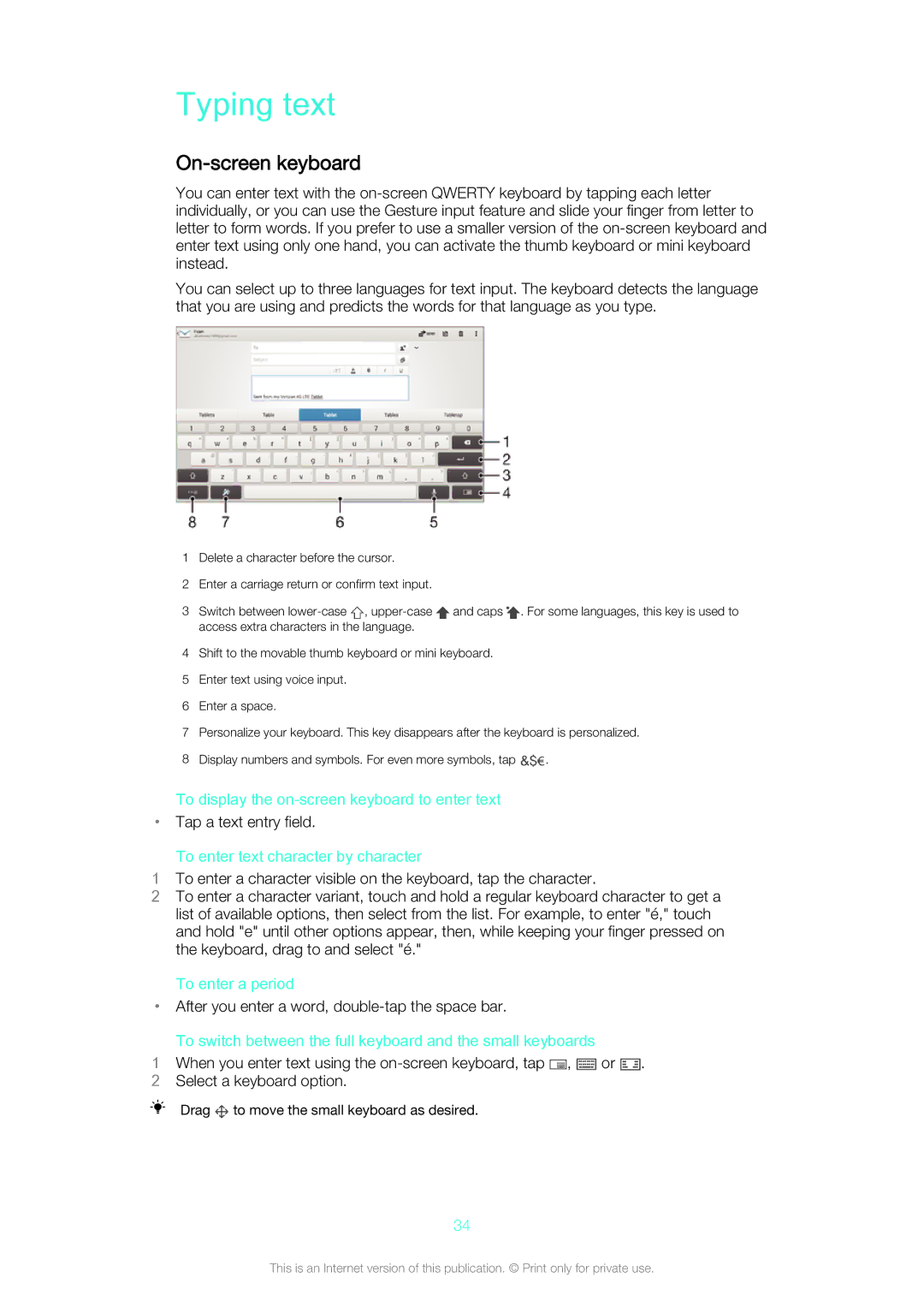Typing text
On-screen keyboard
You can enter text with the
You can select up to three languages for text input. The keyboard detects the language that you are using and predicts the words for that language as you type.
1Delete a character before the cursor.
2Enter a carriage return or confirm text input.
3Switch between ![]() ,
, ![]() and caps
and caps ![]() . For some languages, this key is used to access extra characters in the language.
. For some languages, this key is used to access extra characters in the language.
4Shift to the movable thumb keyboard or mini keyboard.
5Enter text using voice input.
6Enter a space.
7Personalize your keyboard. This key disappears after the keyboard is personalized.
8Display numbers and symbols. For even more symbols, tap ![]() .
.
To display the
•Tap a text entry field.
To enter text character by character
1To enter a character visible on the keyboard, tap the character.
2To enter a character variant, touch and hold a regular keyboard character to get a list of available options, then select from the list. For example, to enter "é," touch and hold "e" until other options appear, then, while keeping your finger pressed on the keyboard, drag to and select "é."
To enter a period
•After you enter a word,
To switch between the full keyboard and the small keyboards
1When you enter text using the ![]() ,
, ![]() or
or ![]() .
.
2 Select a keyboard option.
Drag ![]() to move the small keyboard as desired.
to move the small keyboard as desired.
34
This is an Internet version of this publication. © Print only for private use.