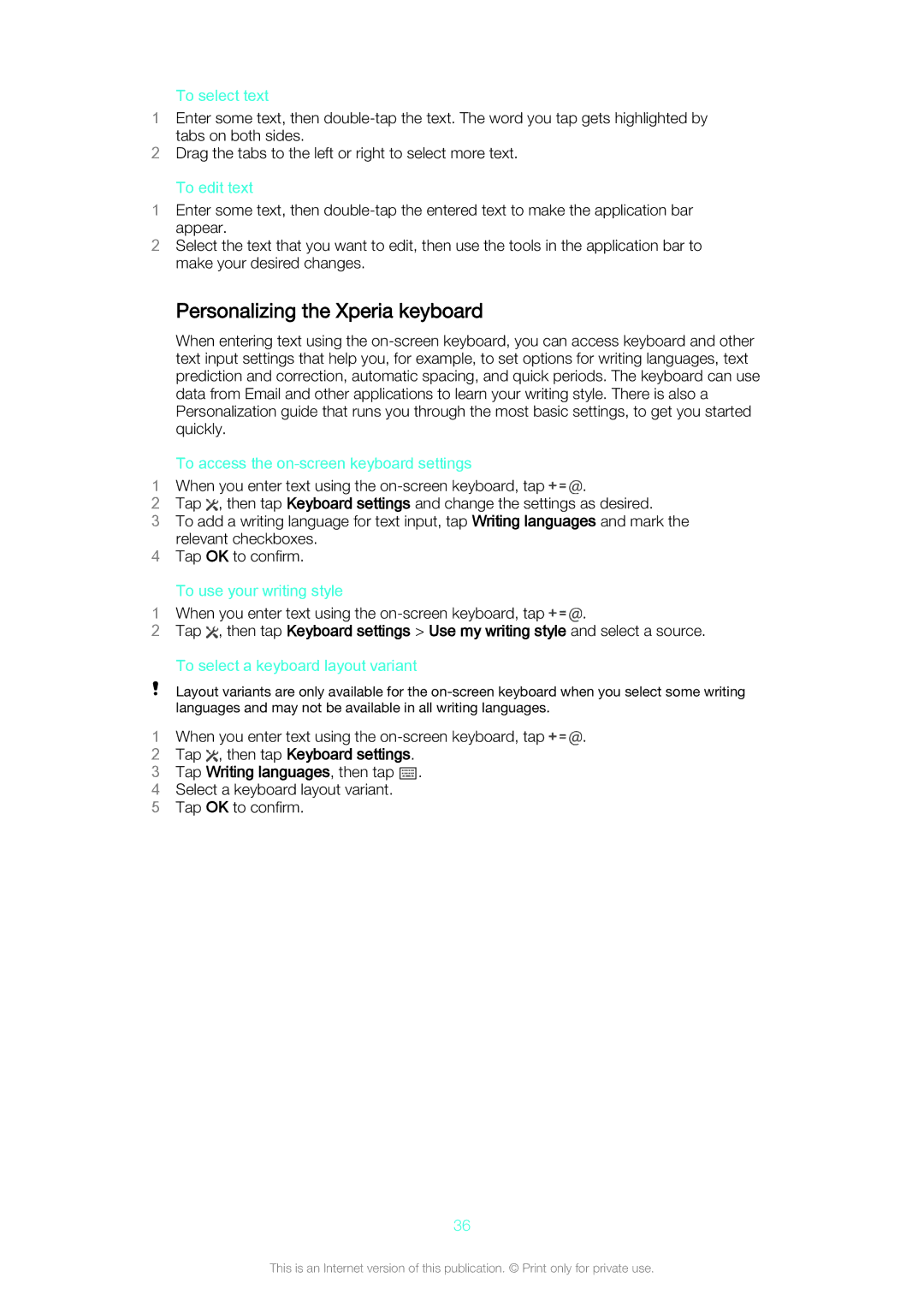To select text
1Enter some text, then
tabs on both sides.
2Drag the tabs to the left or right to select more text.
To edit text
1Enter some text, then
2Select the text that you want to edit, then use the tools in the application bar to make your desired changes.
Personalizing the Xperia keyboard
When entering text using the
| To access the |
|
1 | When you enter text using the | . |
2 | Tap , then tap Keyboard settings and change the settings as desired. | |
3To add a writing language for text input, tap Writing languages and mark the relevant checkboxes.
4Tap OK to confirm.
To use your writing style
1 When you enter text using the | . |
2Tap ![]() , then tap Keyboard settings > Use my writing style and select a source.
, then tap Keyboard settings > Use my writing style and select a source.
To select a keyboard layout variant
Layout variants are only available for the
1 | When you enter text using the | . |
2 | Tap , then tap Keyboard settings. |
|
3Tap Writing languages, then tap ![]() .
.
4 Select a keyboard layout variant.
5 Tap OK to confirm.
36
This is an Internet version of this publication. © Print only for private use.