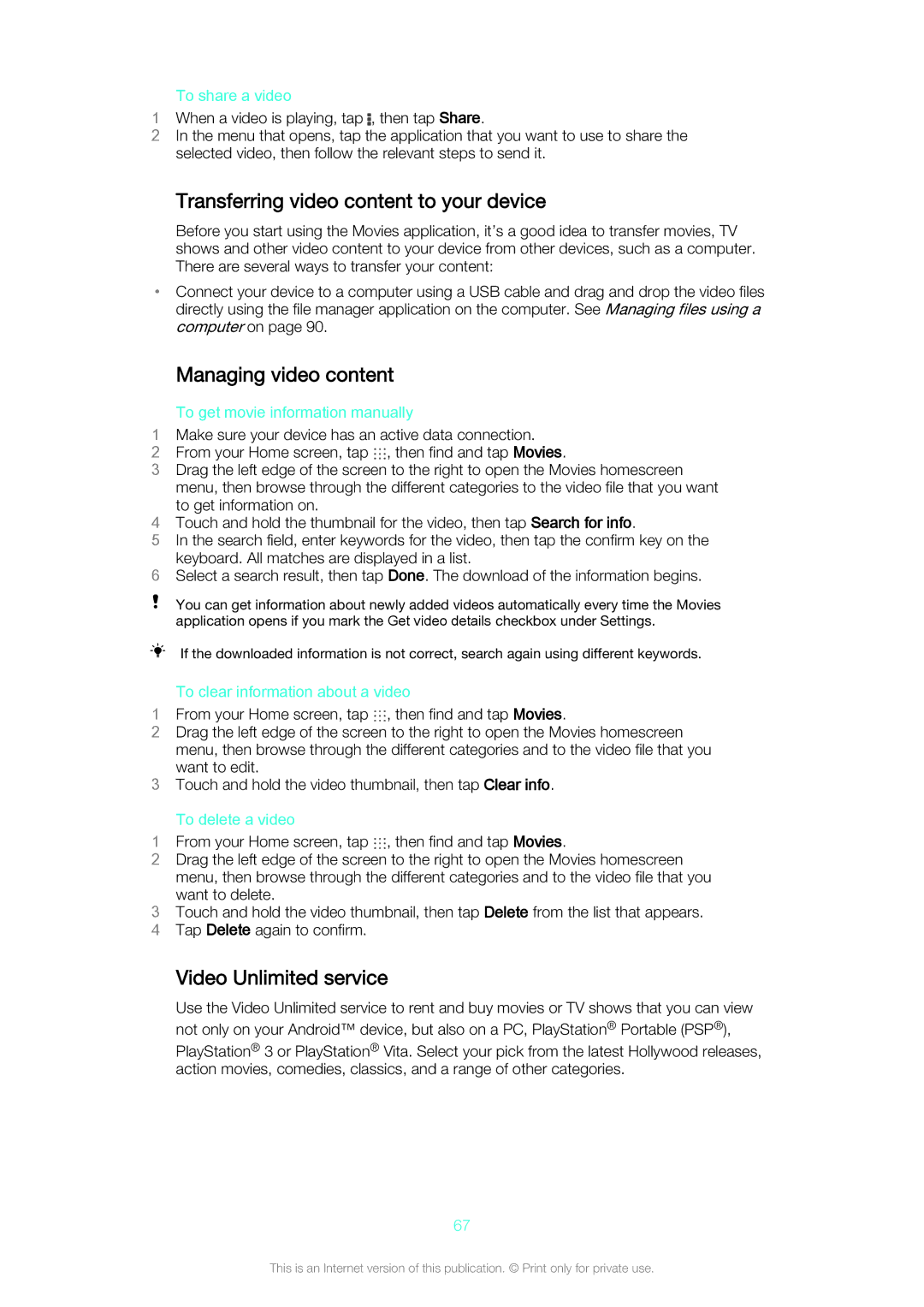To share a video
1When a video is playing, tap , then tap Share.
2In the menu that opens, tap the application that you want to use to share the selected video, then follow the relevant steps to send it.
Transferring video content to your device
Before you start using the Movies application, it’s a good idea to transfer movies, TV shows and other video content to your device from other devices, such as a computer. There are several ways to transfer your content:
•Connect your device to a computer using a USB cable and drag and drop the video files directly using the file manager application on the computer. See Managing files using a computer on page 90.
Managing video content
To get movie information manually
1Make sure your device has an active data connection.
2From your Home screen, tap , then find and tap Movies.
3Drag the left edge of the screen to the right to open the Movies homescreen menu, then browse through the different categories to the video file that you want to get information on.
4Touch and hold the thumbnail for the video, then tap Search for info.
5In the search field, enter keywords for the video, then tap the confirm key on the keyboard. All matches are displayed in a list.
6Select a search result, then tap Done. The download of the information begins.
You can get information about newly added videos automatically every time the Movies application opens if you mark the Get video details checkbox under Settings.
If the downloaded information is not correct, search again using different keywords.
To clear information about a video
1From your Home screen, tap , then find and tap Movies.
2Drag the left edge of the screen to the right to open the Movies homescreen menu, then browse through the different categories and to the video file that you want to edit.
3Touch and hold the video thumbnail, then tap Clear info.
To delete a video
1From your Home screen, tap , then find and tap Movies.
2Drag the left edge of the screen to the right to open the Movies homescreen
menu, then browse through the different categories and to the video file that you want to delete.
3Touch and hold the video thumbnail, then tap Delete from the list that appears.
4 Tap Delete again to confirm.
Video Unlimited service
Use the Video Unlimited service to rent and buy movies or TV shows that you can view not only on your Android™ device, but also on a PC, PlayStation® Portable (PSP®),
PlayStation® 3 or PlayStation® Vita. Select your pick from the latest Hollywood releases, action movies, comedies, classics, and a range of other categories.
67
This is an Internet version of this publication. © Print only for private use.