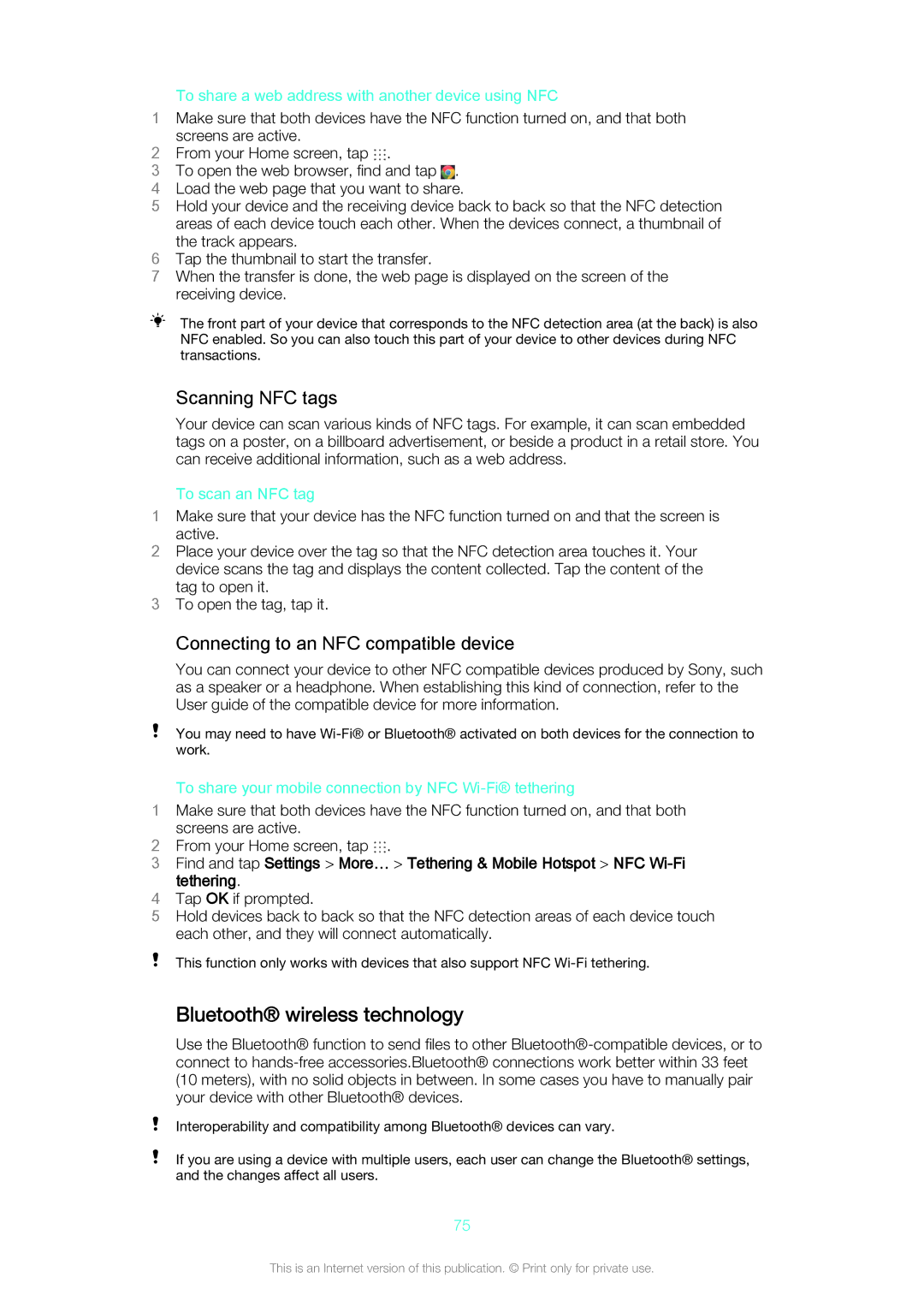To share a web address with another device using NFC
1Make sure that both devices have the NFC function turned on, and that both
screens are active.
2From your Home screen, tap .
3To open the web browser, find and tap ![]() .
.
4 Load the web page that you want to share.
5 Hold your device and the receiving device back to back so that the NFC detection areas of each device touch each other. When the devices connect, a thumbnail of the track appears.
6 Tap the thumbnail to start the transfer.
7 When the transfer is done, the web page is displayed on the screen of the receiving device.
The front part of your device that corresponds to the NFC detection area (at the back) is also NFC enabled. So you can also touch this part of your device to other devices during NFC transactions.
Scanning NFC tags
Your device can scan various kinds of NFC tags. For example, it can scan embedded tags on a poster, on a billboard advertisement, or beside a product in a retail store. You can receive additional information, such as a web address.
To scan an NFC tag
1Make sure that your device has the NFC function turned on and that the screen is active.
2Place your device over the tag so that the NFC detection area touches it. Your device scans the tag and displays the content collected. Tap the content of the tag to open it.
3To open the tag, tap it.
Connecting to an NFC compatible device
You can connect your device to other NFC compatible devices produced by Sony, such as a speaker or a headphone. When establishing this kind of connection, refer to the User guide of the compatible device for more information.
You may need to have
To share your mobile connection by NFC Wi-Fi® tethering
1Make sure that both devices have the NFC function turned on, and that both screens are active.
2 From your Home screen, tap .
3Find and tap Settings > More… > Tethering & Mobile Hotspot > NFC
tethering.
4Tap OK if prompted.
5Hold devices back to back so that the NFC detection areas of each device touch each other, and they will connect automatically.
This function only works with devices that also support NFC
Bluetooth® wireless technology
Use the Bluetooth® function to send files to other
Interoperability and compatibility among Bluetooth® devices can vary.
If you are using a device with multiple users, each user can change the Bluetooth® settings, and the changes affect all users.
75
This is an Internet version of this publication. © Print only for private use.