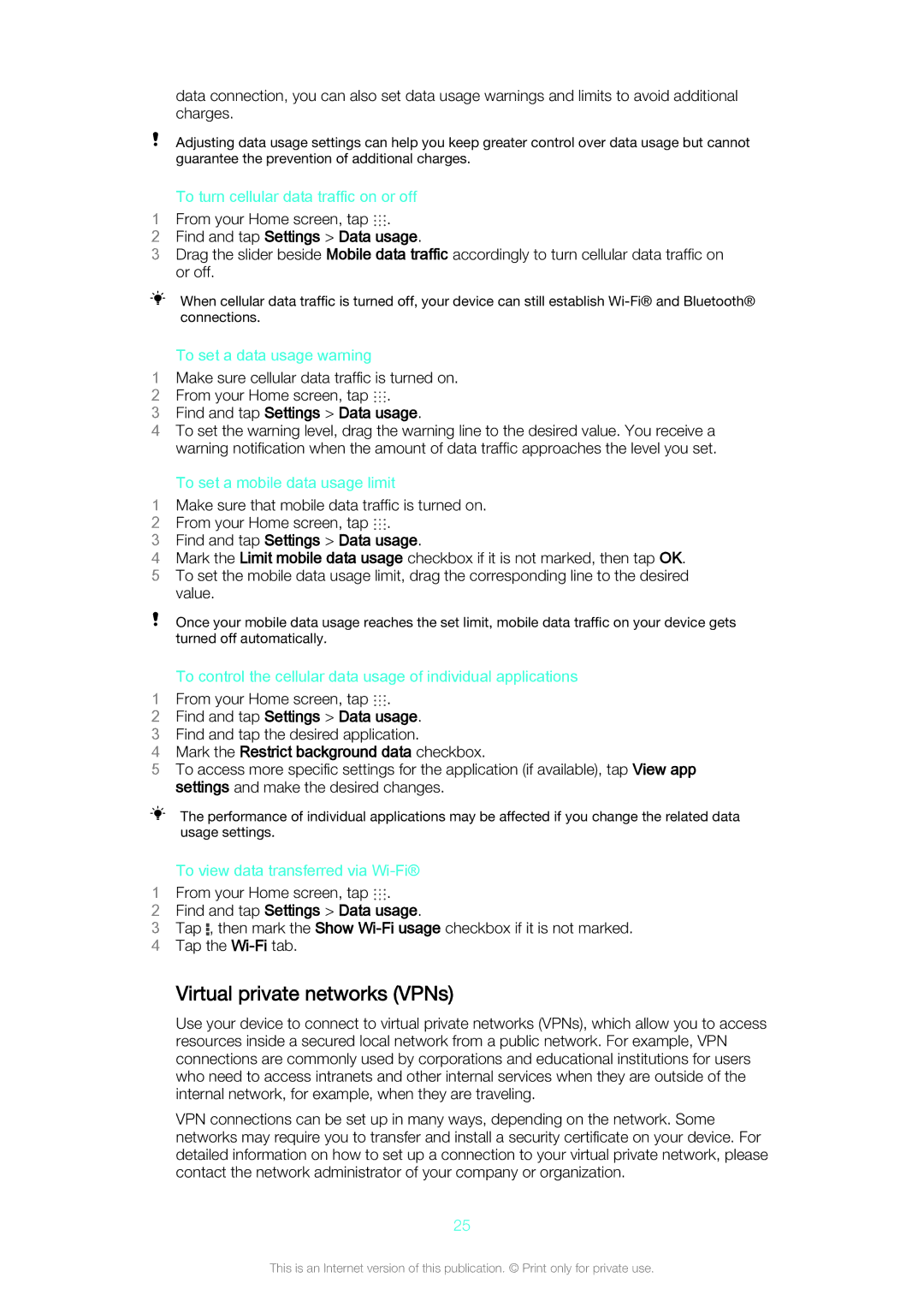data connection, you can also set data usage warnings and limits to avoid additional charges.
Adjusting data usage settings can help you keep greater control over data usage but cannot guarantee the prevention of additional charges.
To turn cellular data traffic on or off
1 From your Home screen, tap .
2Find and tap Settings > Data usage.
3Drag the slider beside Mobile data traffic accordingly to turn cellular data traffic on or off.
When cellular data traffic is turned off, your device can still establish
To set a data usage warning
1Make sure cellular data traffic is turned on.
2 From your Home screen, tap .
3Find and tap Settings > Data usage.
4To set the warning level, drag the warning line to the desired value. You receive a warning notification when the amount of data traffic approaches the level you set.
To set a mobile data usage limit
1Make sure that mobile data traffic is turned on.
2 From your Home screen, tap .
3Find and tap Settings > Data usage.
4Mark the Limit mobile data usage checkbox if it is not marked, then tap OK.
5 To set the mobile data usage limit, drag the corresponding line to the desired value.
Once your mobile data usage reaches the set limit, mobile data traffic on your device gets turned off automatically.
To control the cellular data usage of individual applications
1 From your Home screen, tap .
2Find and tap Settings > Data usage.
3 Find and tap the desired application.
4 Mark the Restrict background data checkbox.
5 To access more specific settings for the application (if available), tap View app settings and make the desired changes.
The performance of individual applications may be affected if you change the related data usage settings.
To view data transferred via
1 From your Home screen, tap .
2Find and tap Settings > Data usage.
3Tap ![]() , then mark the Show
, then mark the Show
4 Tap the
Virtual private networks (VPNs)
Use your device to connect to virtual private networks (VPNs), which allow you to access resources inside a secured local network from a public network. For example, VPN connections are commonly used by corporations and educational institutions for users who need to access intranets and other internal services when they are outside of the internal network, for example, when they are traveling.
VPN connections can be set up in many ways, depending on the network. Some networks may require you to transfer and install a security certificate on your device. For detailed information on how to set up a connection to your virtual private network, please contact the network administrator of your company or organization.
25
This is an Internet version of this publication. © Print only for private use.