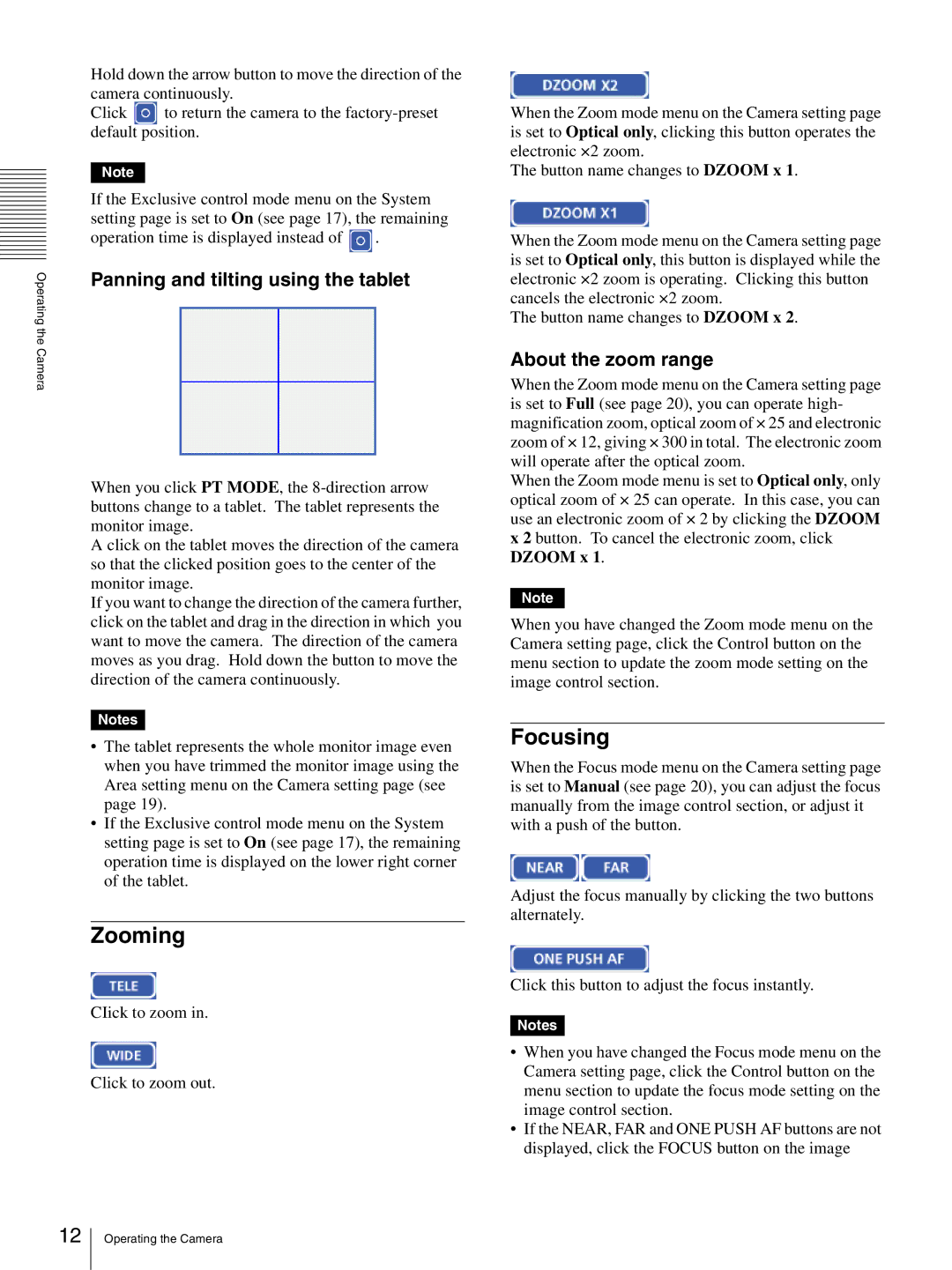Hold down the arrow button to move the direction of the camera continuously.
Click ![]() to return the camera to the
to return the camera to the
Note
If the Exclusive control mode menu on the System setting page is set to On (see page 17), the remaining
operation time is displayed instead of ![]() .
.
Operating the Camera | Panning and tilting using the tablet |
|
When you click PT MODE, the
A click on the tablet moves the direction of the camera so that the clicked position goes to the center of the monitor image.
If you want to change the direction of the camera further, click on the tablet and drag in the direction in which you want to move the camera. The direction of the camera moves as you drag. Hold down the button to move the direction of the camera continuously.
Notes
•The tablet represents the whole monitor image even when you have trimmed the monitor image using the Area setting menu on the Camera setting page (see page 19).
•If the Exclusive control mode menu on the System setting page is set to On (see page 17), the remaining operation time is displayed on the lower right corner of the tablet.
Zooming
CIick to zoom in.
Click to zoom out.
When the Zoom mode menu on the Camera setting page is set to Optical only, clicking this button operates the electronic ×2 zoom.
The button name changes to DZOOM x 1.
When the Zoom mode menu on the Camera setting page is set to Optical only, this button is displayed while the electronic ×2 zoom is operating. Clicking this button cancels the electronic ×2 zoom.
The button name changes to DZOOM x 2.
About the zoom range
When the Zoom mode menu on the Camera setting page is set to Full (see page 20), you can operate high- magnification zoom, optical zoom of × 25 and electronic zoom of × 12, giving × 300 in total. The electronic zoom will operate after the optical zoom.
When the Zoom mode menu is set to Optical only, only optical zoom of × 25 can operate. In this case, you can use an electronic zoom of × 2 by clicking the DZOOM x 2 button. To cancel the electronic zoom, click DZOOM x 1.
Note
When you have changed the Zoom mode menu on the Camera setting page, click the Control button on the menu section to update the zoom mode setting on the image control section.
Focusing
When the Focus mode menu on the Camera setting page is set to Manual (see page 20), you can adjust the focus manually from the image control section, or adjust it with a push of the button.
Adjust the focus manually by clicking the two buttons alternately.
Click this button to adjust the focus instantly.
Notes
•When you have changed the Focus mode menu on the Camera setting page, click the Control button on the menu section to update the focus mode setting on the image control section.
•If the NEAR, FAR and ONE PUSH AF buttons are not displayed, click the FOCUS button on the image
12
Operating the Camera