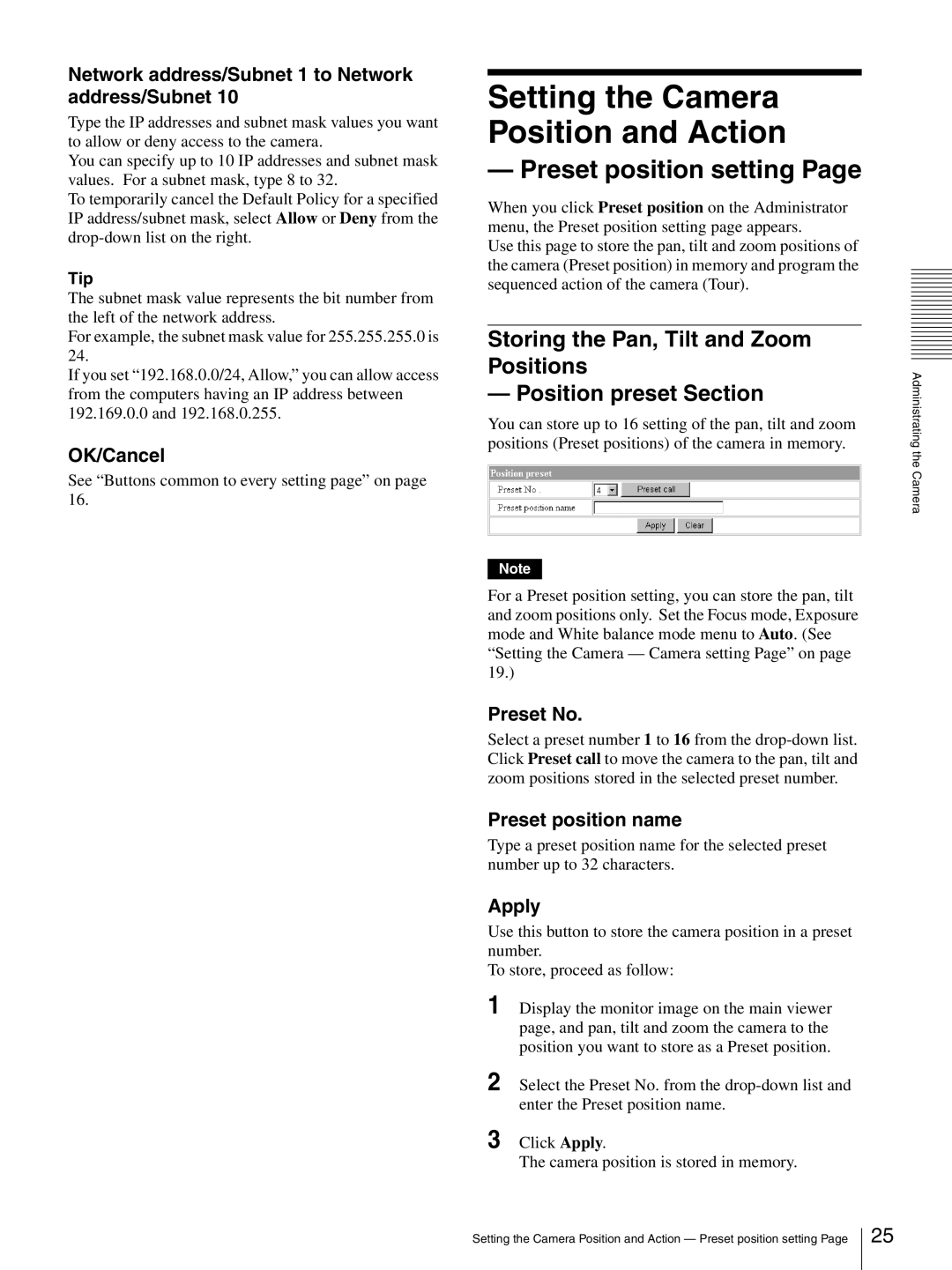Network address/Subnet 1 to Network address/Subnet 10
Type the IP addresses and subnet mask values you want to allow or deny access to the camera.
You can specify up to 10 IP addresses and subnet mask values. For a subnet mask, type 8 to 32.
To temporarily cancel the Default Policy for a specified IP address/subnet mask, select Allow or Deny from the
Tip
The subnet mask value represents the bit number from the left of the network address.
For example, the subnet mask value for 255.255.255.0 is 24.
If you set “192.168.0.0/24, Allow,” you can allow access from the computers having an IP address between 192.169.0.0 and 192.168.0.255.
OK/Cancel
See “Buttons common to every setting page” on page 16.
Setting the Camera Position and Action
— Preset position setting Page
When you click Preset position on the Administrator menu, the Preset position setting page appears.
Use this page to store the pan, tilt and zoom positions of the camera (Preset position) in memory and program the sequenced action of the camera (Tour).
Storing the Pan, Tilt and Zoom Positions
— Position preset Section
You can store up to 16 setting of the pan, tilt and zoom positions (Preset positions) of the camera in memory.
Note
For a Preset position setting, you can store the pan, tilt and zoom positions only. Set the Focus mode, Exposure mode and White balance mode menu to Auto. (See “Setting the Camera — Camera setting Page” on page 19.)
Preset No.
Select a preset number 1 to 16 from the
Preset position name
Type a preset position name for the selected preset number up to 32 characters.
Apply
Use this button to store the camera position in a preset number.
To store, proceed as follow:
1 Display the monitor image on the main viewer page, and pan, tilt and zoom the camera to the position you want to store as a Preset position.
2 Select the Preset No. from the
3 Click Apply.
The camera position is stored in memory.
Administrating the Camera
Setting the Camera Position and Action — Preset position setting Page
25