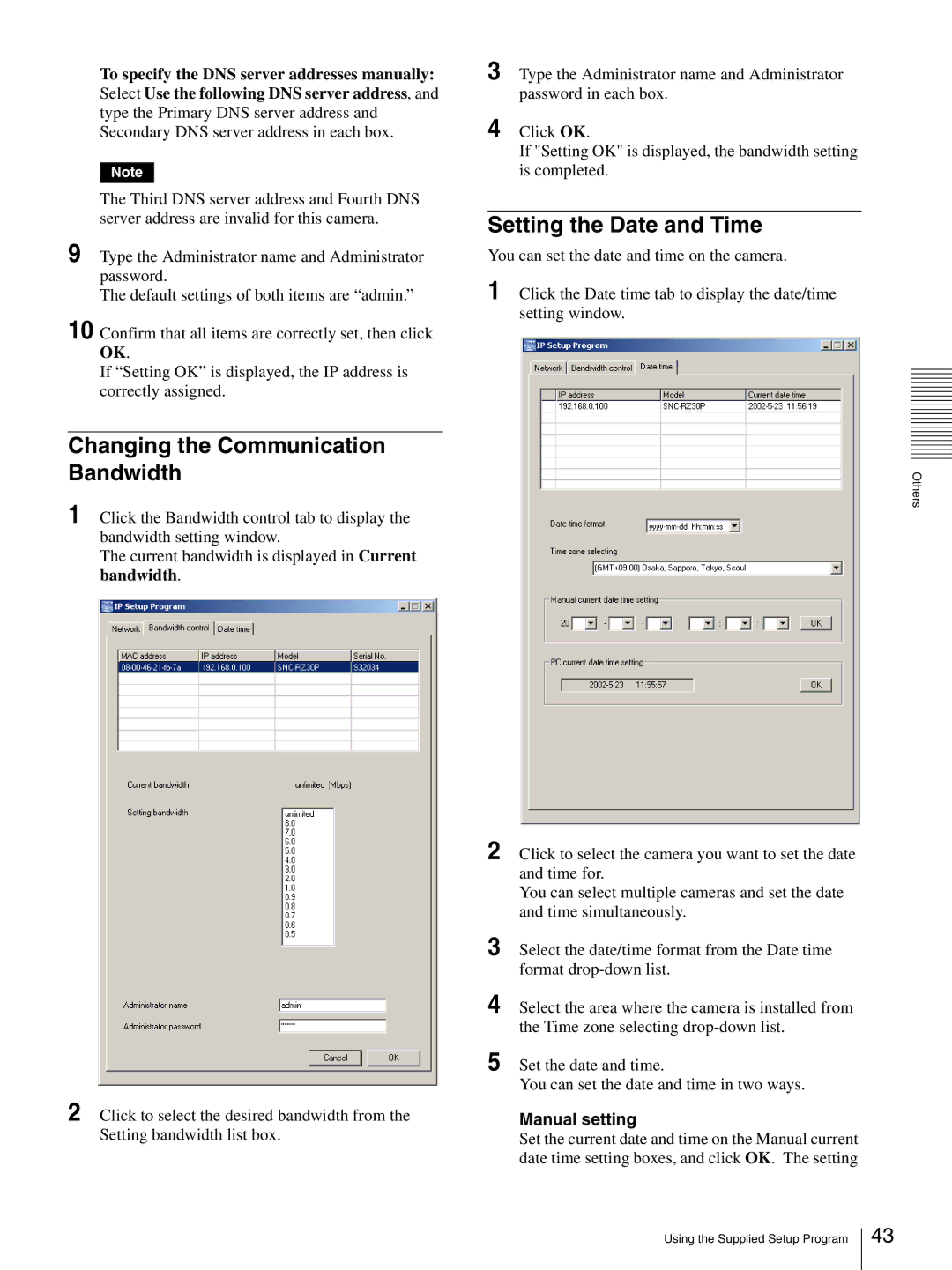To specify the DNS server addresses manually: Select Use the following DNS server address, and type the Primary DNS server address and Secondary DNS server address in each box.
Note
The Third DNS server address and Fourth DNS server address are invalid for this camera.
9 Type the Administrator name and Administrator password.
The default settings of both items are “admin.”
10 Confirm that all items are correctly set, then click OK.
If “Setting OK” is displayed, the IP address is correctly assigned.
Changing the Communication Bandwidth
1 Click the Bandwidth control tab to display the bandwidth setting window.
The current bandwidth is displayed in Current bandwidth.
2 Click to select the desired bandwidth from the Setting bandwidth list box.
3 Type the Administrator name and Administrator password in each box.
4 Click OK.
If "Setting OK" is displayed, the bandwidth setting is completed.
Setting the Date and Time
You can set the date and time on the camera.
1 Click the Date time tab to display the date/time setting window.
2 Click to select the camera you want to set the date and time for.
You can select multiple cameras and set the date and time simultaneously.
3 Select the date/time format from the Date time format
4 Select the area where the camera is installed from the Time zone selecting
5 Set the date and time.
You can set the date and time in two ways.
Manual setting
Set the current date and time on the Manual current date time setting boxes, and click OK. The setting
Others
Using the Supplied Setup Program
43