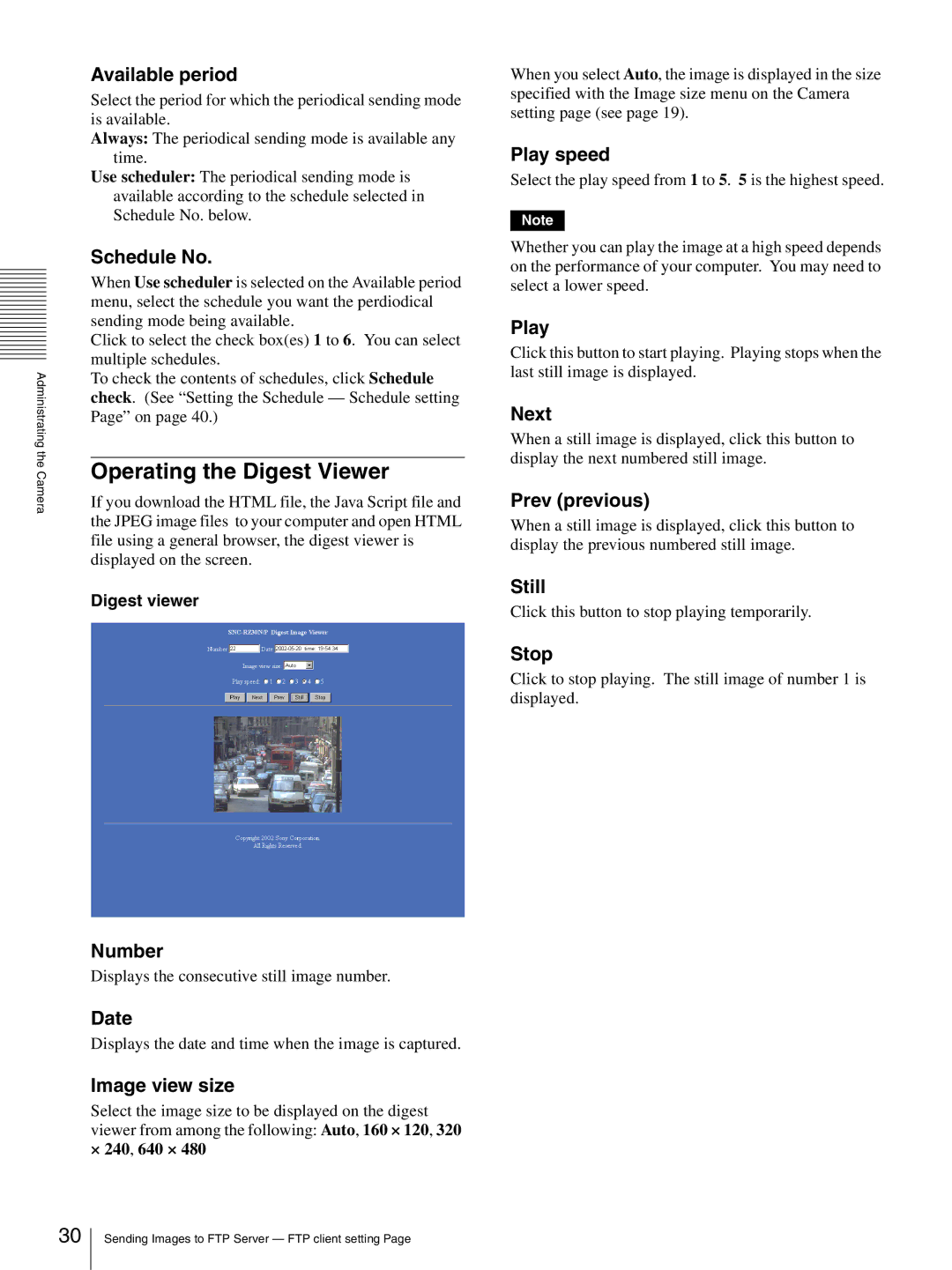Administrating the Camera
Available period
Select the period for which the periodical sending mode is available.
Always: The periodical sending mode is available any time.
Use scheduler: The periodical sending mode is available according to the schedule selected in Schedule No. below.
Schedule No.
When Use scheduler is selected on the Available period menu, select the schedule you want the perdiodical sending mode being available.
Click to select the check box(es) 1 to 6. You can select multiple schedules.
To check the contents of schedules, click Schedule check. (See “Setting the Schedule — Schedule setting Page” on page 40.)
Operating the Digest Viewer
If you download the HTML file, the Java Script file and the JPEG image files to your computer and open HTML file using a general browser, the digest viewer is displayed on the screen.
Digest viewer
Number
Displays the consecutive still image number.
Date
Displays the date and time when the image is captured.
Image view size
Select the image size to be displayed on the digest viewer from among the following: Auto, 160 × 120, 320 × 240, 640 × 480
When you select Auto, the image is displayed in the size specified with the Image size menu on the Camera setting page (see page 19).
Play speed
Select the play speed from 1 to 5. 5 is the highest speed.
Note
Whether you can play the image at a high speed depends on the performance of your computer. You may need to select a lower speed.
Play
Click this button to start playing. Playing stops when the last still image is displayed.
Next
When a still image is displayed, click this button to display the next numbered still image.
Prev (previous)
When a still image is displayed, click this button to display the previous numbered still image.
Still
Click this button to stop playing temporarily.
Stop
Click to stop playing. The still image of number 1 is displayed.
30
Sending Images to FTP Server — FTP client setting Page